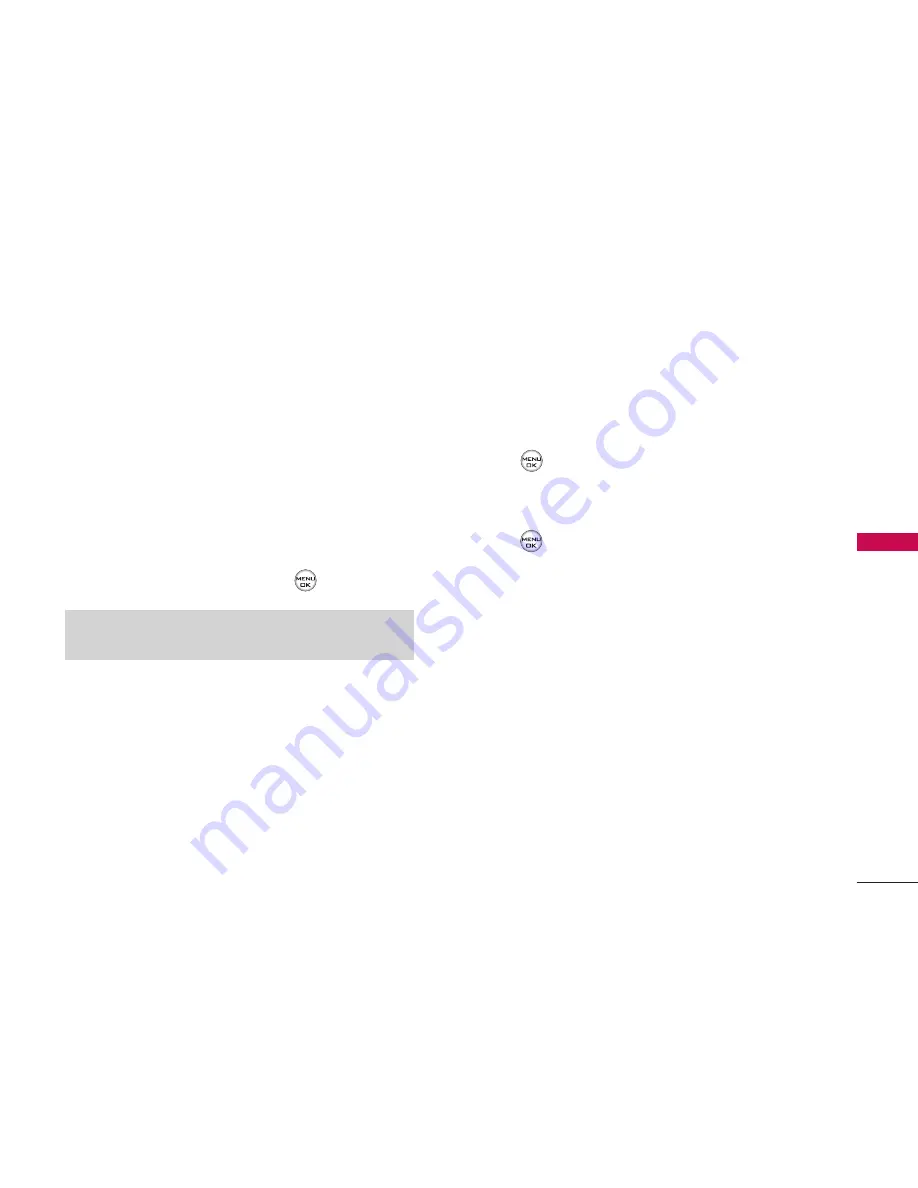
Changing the Backlight Time Length
The backlight setting lets you select how long the
display screen and keypad are backlit after any
keypress is made.
To change the backlight setting:
1. Select
Menu > Settings > Display > Backlight
.
2. Select
Display
or
Keypad
.
3. Select a time setting and press
.
Changing the Display Screen
Your new phone offers options for what you see on
the display screen while powering on or off and when
in standby mode.
To change the display images:
1. Select
Menu > Settings > Display > Screen Saver
.
2. Select
Main Display
or
Sub Display
.
3. Select
Preloaded
,
My Albums
,
Assigned Media
,
My Content
,
Get New
,
Take New Picture
, or
Take
New Video
.
4. Use the navigation key to select an image and
press
to view the image. (Once an image is
displayed, you can use your navigation key to
scroll through and view the other default images.)
5. Press
to assign the desired image.
Changing the Display Screen for Incoming
Calls
You can set the colour or downloaded image (screen
saver) to be shown on the Incoming Calls display.
To set the incoming calls display:
1. Select
Menu > Settings > Display > Incoming
Calls
.
2. Select
Caller ID
, or
No Caller ID
.
3. Select
Preloaded
,
My Albums
,
Assigned Media
,
My Content
,
Get New
, or
Take New Picture
.
4. Use the navigation key to highlight your selection
Note:
Long backlight settings affect the battery’s talk and
standby times.
39
Y
OUR PHONE’S SETTINGS
















































