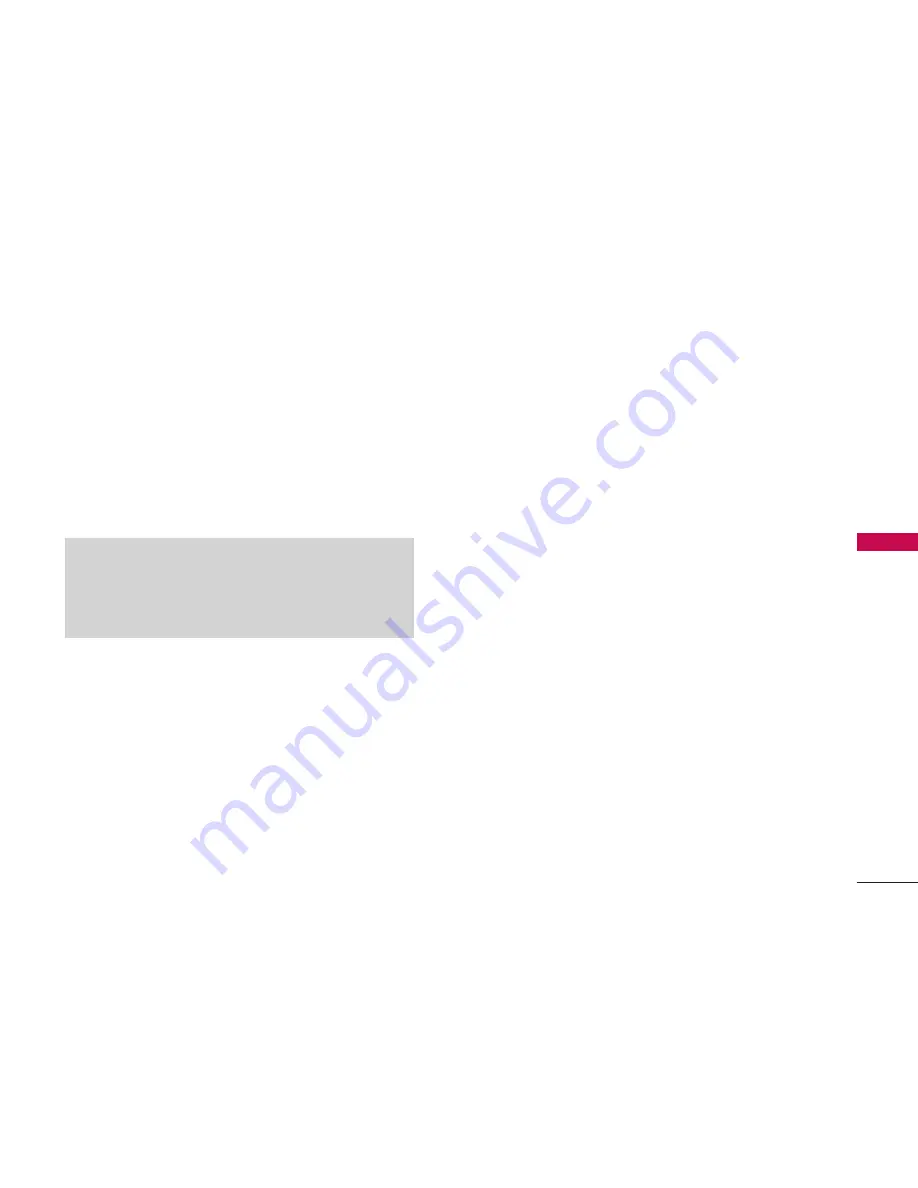
83
CAMER
A
䢇
Delete
to delete pictures in the In Phone Folder.
Select
Delete
selection or
Delete all
.
䢇
to print an image by mail or at a retail outlet.
‘Print an Image By Mail or at a Retail Outlet’ are
not yet available.
䢇
Post to Service
to send the image to a number of
popular third-party Web image services. Post to
Services is not yet available.
䢇
Copy/Move
to copy or move the image from the
In Phone memory to the installed memory card.
䢇
Detail/Edit
to display the following options:
䡲
Text Caption
to edit the selected picture’s
caption.
䡲
Media Info
to display information such as the
picture’s Caption, Model, Taken, Resolution,
File size, Quality, and Uploaded.
䢇
Media Filter
to display the following
options:
䡲
All
to display all media.
䡲
Pictures Only
to display only pictures.
䡲
Videos Only
to display only videos.
䢇
Album List
to display the My Album list.
䢇
Camera/Camcorder Mode
to activate
Camera/Camcorder mode.
When you are viewing the In Phone folder, press
Expand
(left softkey) to display the following option:
䢇
Expand/Thumbnail
to switch the display from
expanded view to thumbnail view (up to four
pictures per screen).
Memory Card
When no memory card is present the pictures will be
automatically saved in the In Phone folder.
To review your stored pictures in the Memory
Card:
1. Select
Menu > Pictures > Settings & Info >
Memory Card
.
2. Use your navigation key to view and scroll through
the pictures.
Note:
Deleting pictures from the In Phone folder will free
up memory space in your phone to enable you to take
more pictures. Once deleted, pictures cannot be uploaded
to your online Telecom Picture Msg account or assigned
to phone tasks.
















































