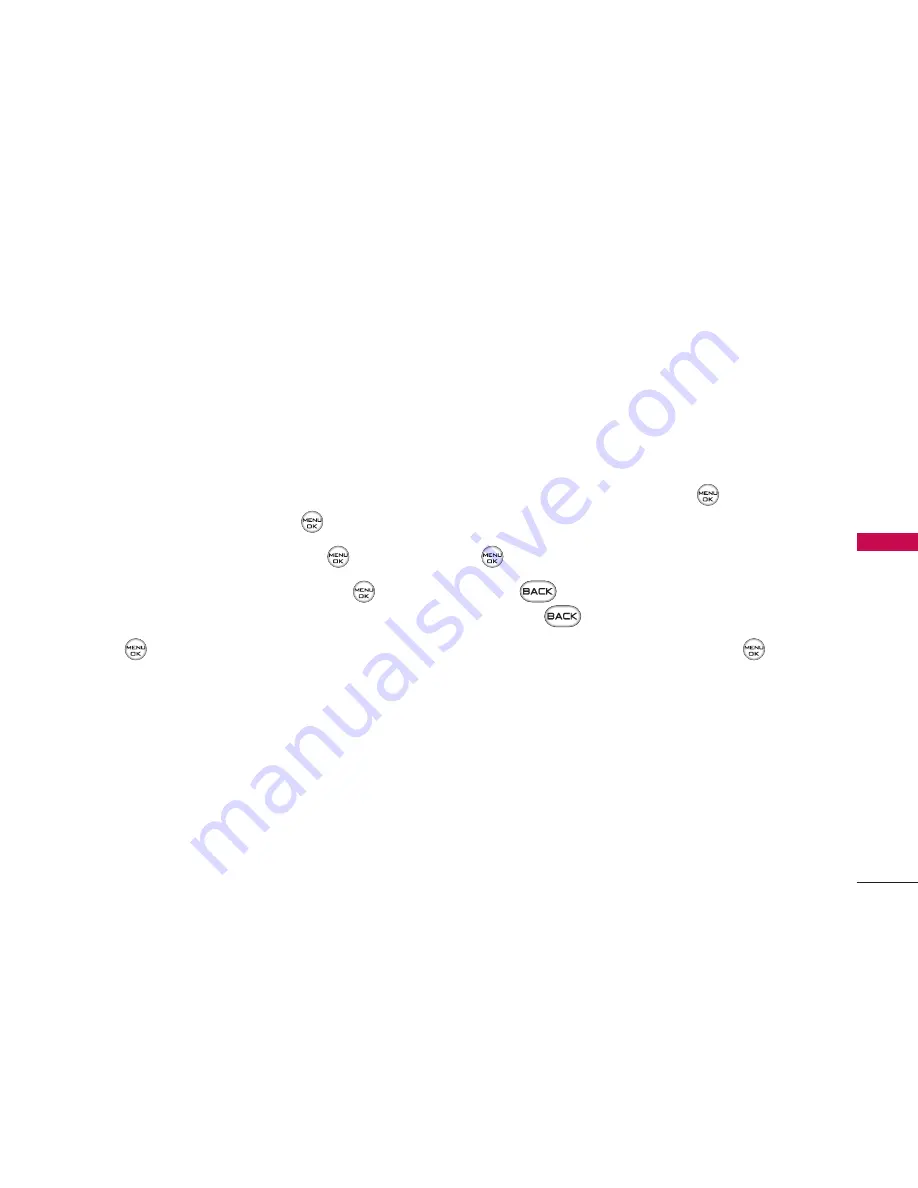
59
CONT
A
CTS
Adding a Phone Number to a Contacts
Entry
To add a phone number to an entry:
1. Display a Contacts entry. (See “Finding Contacts
Entries” on page 56.)
2. Scroll to
<Edit Entry>
and press
.
3. Highlight
[Add Number]
and press
.
4. Enter the new phone number and press
.
5. Use the keypad to enter the new number and
press .
6. Press
Done
(left softkey) to save the new number.
– or –
Press
Options
(right softkey), assign a speed dial
number for the number, and then press
Done
(left
softkey) to save your new settings.
Editing a Contacts Entry’s Phone
Number
To edit an entry’s phone number:
1. Display a Contacts entry (see page 60).
2. Scroll to
<Edit Entry>
and press
.
3. Highlight the number you wish to edit and press
.
4. Press
to clear one digit at a time, or press
and hold
to erase the entire number.
5. Re-enter or edit the number and press
.
6. Press
Done
(left softkey) to save the number.
– or –
Press
Options
(right softkey) for additional
options. When you're finished, press
Done
(left
softkey) to save your new settings.
















































