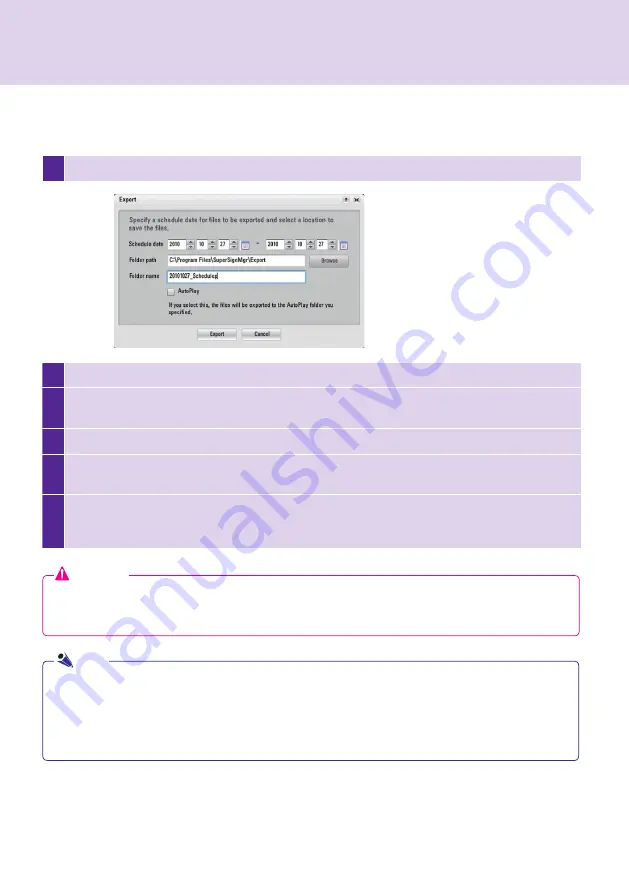
60
SuperSign Manager
1
Click
File > Export
. The <Export> window will appear as shown below.
To enable the USB AutoPlay function in the
Schedule
menu, follow the steps below.
2
Set the playback duration.
3
Select the root folder of the USB storage device as the folder in which to save your content. (For example,
F:\, G:\)
4
Select the
AutoPlay
checkbox.
5
Click
Export
. Then, a folder named AutoPlay is created in the root folder, and the content file in which it is
stored.
6
Connect the USB storage device containing the content to the USB port of the media player. The content
will be copied to the SuperSign Player automatically. The copied content will be played automatically
according to the set schedule.
Attention
The "AutoPlay" folder must be in the root folder of the USB storage device. If the "AutoPlay" folder is not in
the root folder, the content will not be played automatically.
(Good example: E:\AutoPlay, Bad example: E:\Download\AutoPlay).
● Connect the USB storage device to the USB port of the media player. The content stored in the USB
storage device will be copied to the SuperSign Player automatically.
● The content set for AutoPlay will be played automatically even if the player restarts during its playback.
● If multiple USB storage devices are connected to the media player, only the content in the USB storage
device for which the AutoPlay folder is first detected will be played automatically.
Note






























