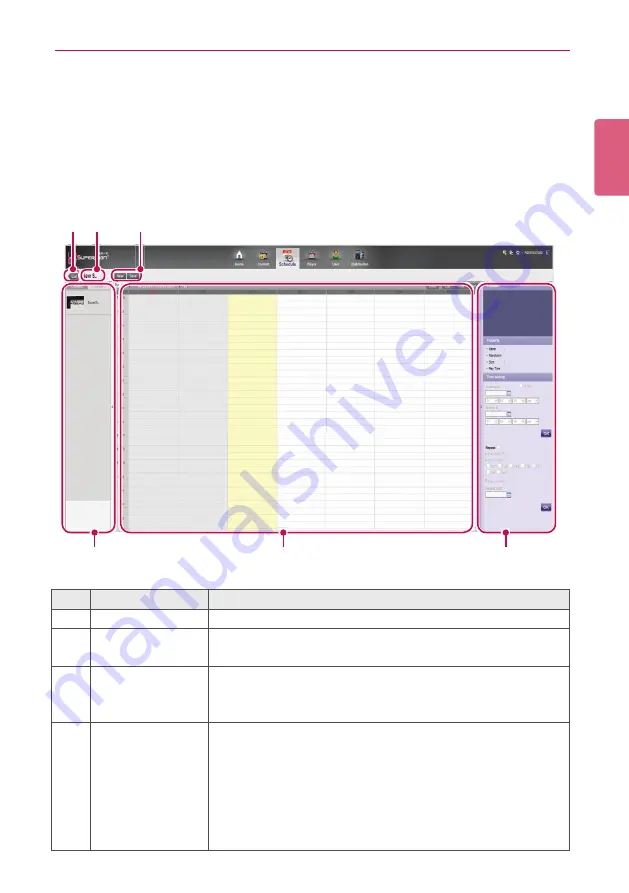
65
SuperSign Manager
ENGLISH
Creating New Schedules
1
Click
Schedule
on the Menu tab at the top of the program.
2
In the schedule list screen, click
[Create New]
button at the top left corner.
3
In the player type selection window, select a preferred player type and click the
[OK]
button.
•
The new schedule edit area page appears. By default, the schedules are sorted per
week
.
①
③
②
④
⑤
⑥
No.
Name
Function
①
List button
Moves to the content list
②
File name display
area
Displays the current fi le's name.
③
Action buttons
•
[New]
: Creates a schedule.
•
[Save]
: Saves a schedule.
•
[Save as]
: Saves the schedule with a new name.
④
Library area
Browse content fi les
•
Content
: Provides only the content that is relevant to the
selected schedule type.
-
Monitor
: Provides monitor-type content only.
-
Set-top box
: Provides all content.
•
Media
: Browse a list of fi les saved (photos, videos, fl ash,
music, PDFs, and Offi ce).






























