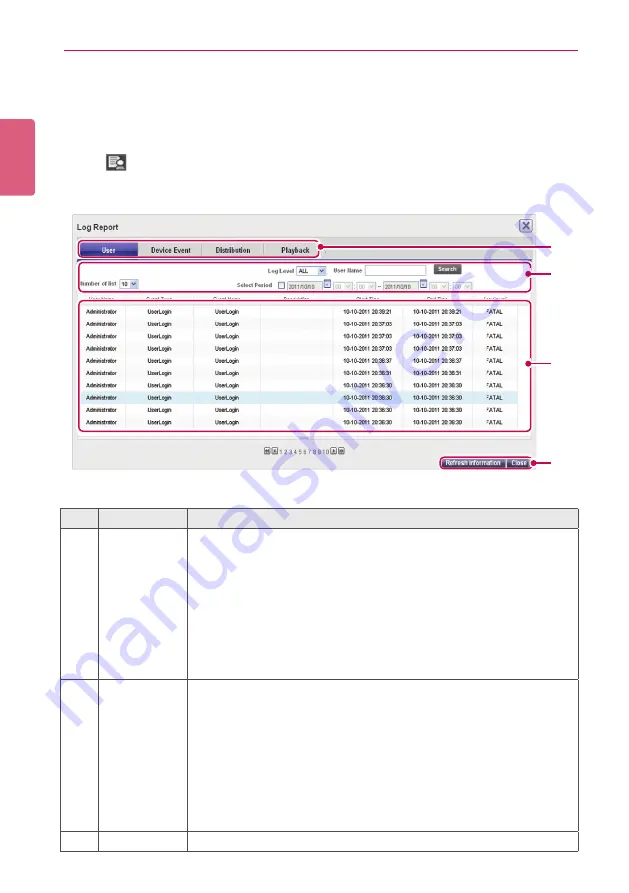
ENGLISH
104
SuperSign Manager
Log report
You can view logs recorded in the database with a Web browser.
1
Click
in the top right side of the screen.
•
The Log report window appears.
③
②
④
①
No.
Name
Function
①
Log catego-
ries
•
User
: Records a user log when a user or an administrator connects
to the Server to change system resources (e.g., media, or content,)
or system settings.
•
DeviceEvent
: Records a play log (content title, repeat number,
etc.) when a media player runs content.
•
Distribution
: Records a distribution log (transfer time, transfer
result, etc.) when a user distributes content to players.
•
PlayBack
: Records a play log (content title, repeat number, etc.)
when a media player runs content.
②
Sort and
Search
•
Number of list
: Select a number of rows to show on a page.
•
Log Level
: Select a desired level from FATAL, ERROR, WARN,
INFO, or DEBUG.
•
User Name
: Select a search category, User ID or User Name.
•
Select Period
: Click the date box to select a date from the calen-
dar, click the [
▼
] button to select a time, and view the log informa-
tion.
•
Search
: Shows the log report by pressing Search after selecting a
search condition
③
Log details
View the log recorded during the specifi ed period.






























