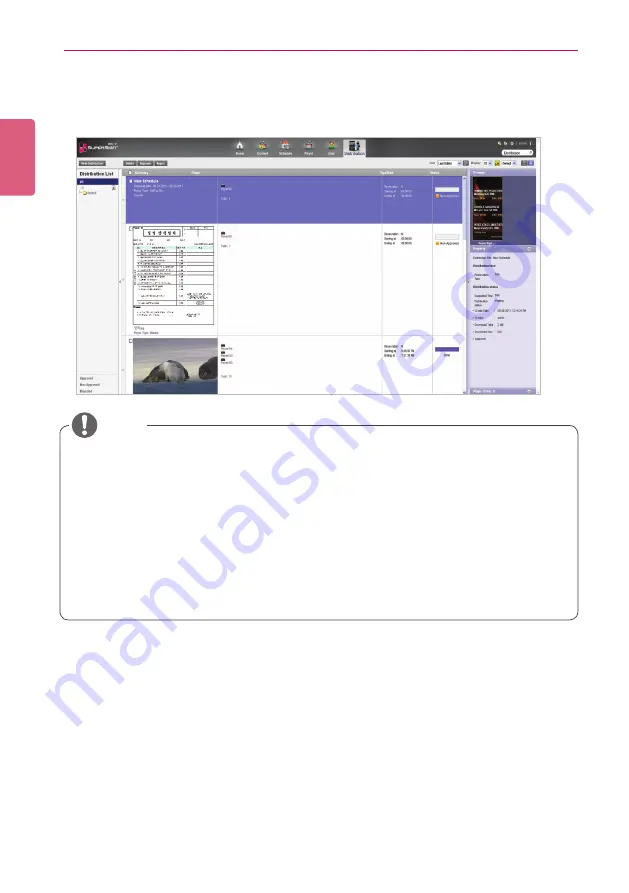
ENGLISH
98
SuperSign Manager
11
To create a distribution file as configured, click the
[Distribution]
button.
12
When the distribution confirmation window appears, click the
[OK]
button.
Searching Distribution Details
You can find and view items (schedules, content, and players) that are distributed previously, or
scheduled for distribution.
1
You can search for distribution history in the distribution list on the left side of screen or by
entering a search keyword in the search box in the top right corner of the screen.
•
Search results on distribution details are shown in a list. Clicking an item displays the
results in the details list.
•
When the content is distributed, any previous schedule sent are ignored.
• A file over 4GB cannot be transferred.
• When distribution has been reserved, the file is distributed if approval is given before the
time reserved. If approval is given after the reserved time, then distribution takes place as
soon as approval is given.
•
You can cancel distribution in the middle of playback. Because content cannot be continu-
ously downloaded when the distribution has been cancelled, distribution must be restarted
from the beginning. For more information, see 99 Page, “Canceling Distribution”.
• You cannot play content when the distribution percentage is not 100%.
NOTE






























