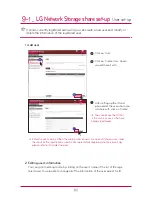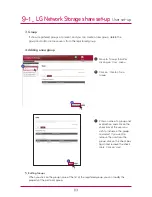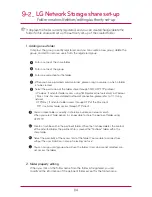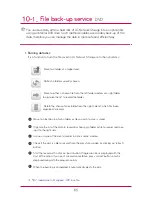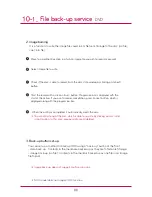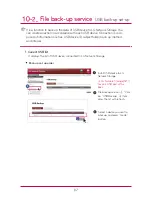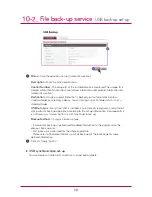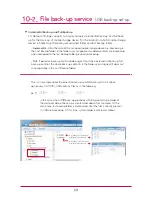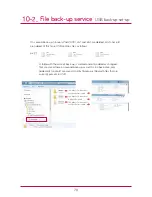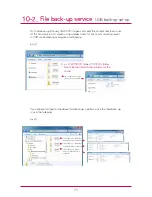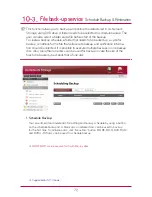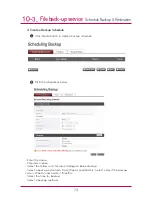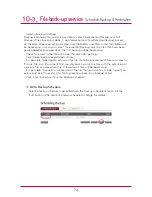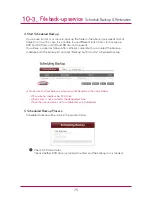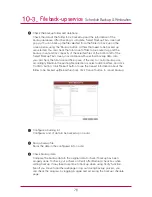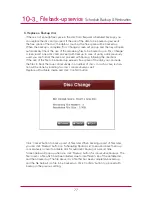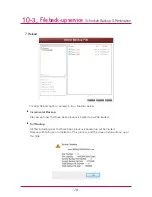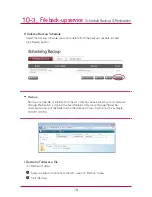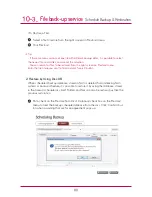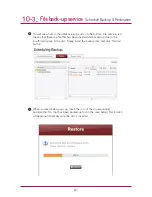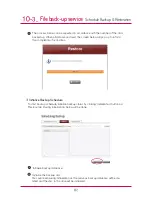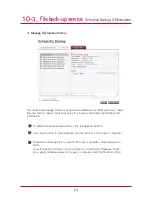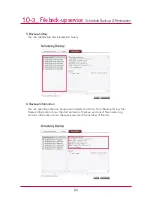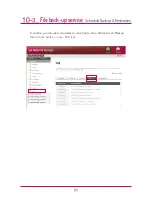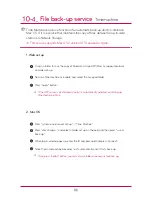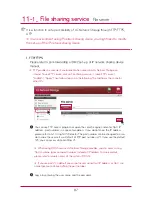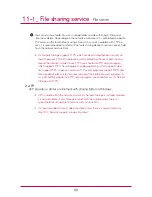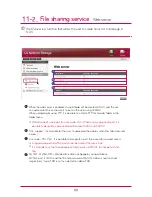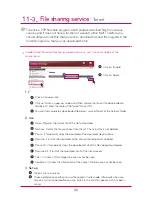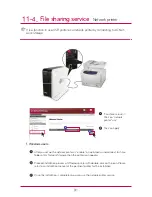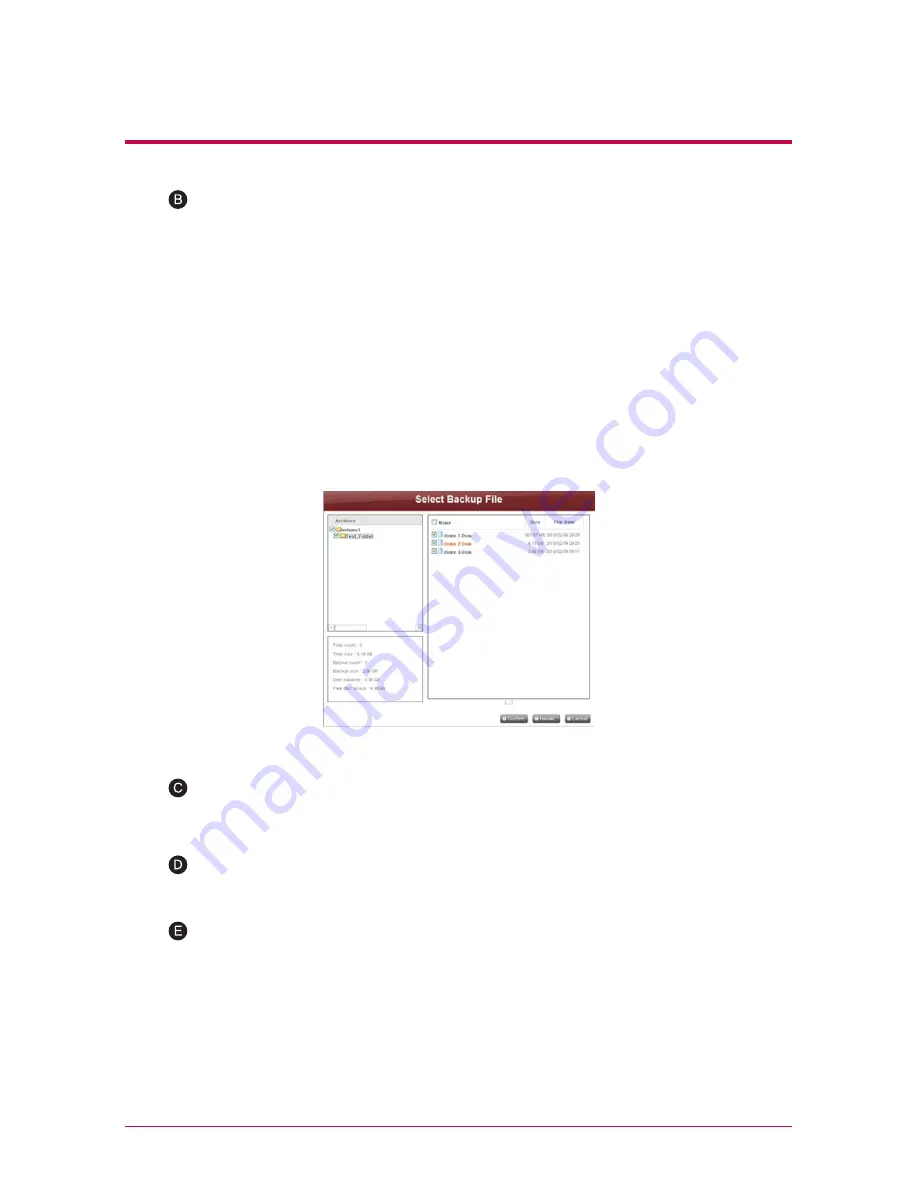
76
10
-3
.
File back-up service
Schedule Backup & Restoration
Check the backup folder and database.
Check the data of the folder to be backed up and the information of the
backup database. After checking is complete, ‘Select Backup File’ screen will
pop up. You can back up the file selected from the folder to back up on the
screen below, using the ‘Backup’ button. All files that need to be backed up
are selected. You can check the total count of files to be backed up, and the
backup count and disc capacity of the selected files at the bottom left of the
‘Select Backup File’ screen, in accordance with specified backup data. Also,
you can check the total size and free space of the disc to control backup size
accordingly. Maintain the existing file selection or select additional files, and click
‘Confirm’ button. Click ‘Reload’ button to see the newest information about the
folder to be backed up(Reload function). Click ‘Cancel’ button to cancel backup.
Burn a backup file.
Burns the data in the configured list on a disc.
Configure a burning list.
Configures a list of data to be backed up on a disc.
Check backup data.
Compare the backup data to the original data to check if backup has been
properly done. To check, put a check on ‘Verify after Burning’ check box when
setting backup. It may take more time to back up when using ‘Verify’ function.
Even if you move to another webpage or log out during backup process, you
can check the progress by logging in again and accessing the backup schedule
page.