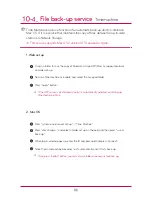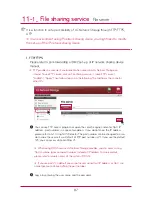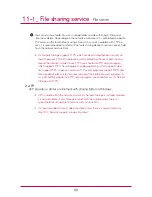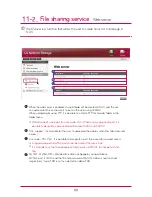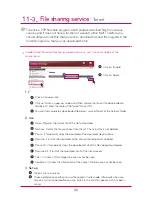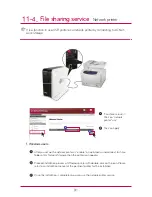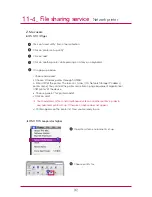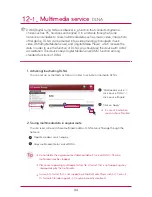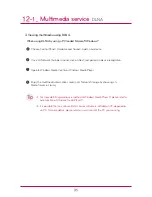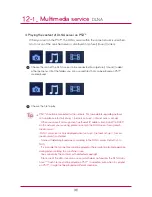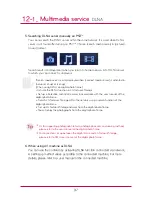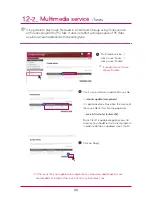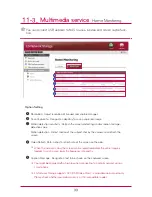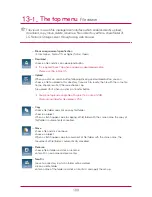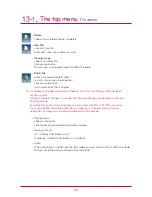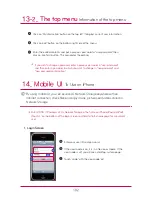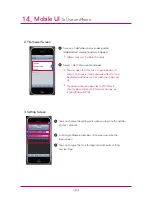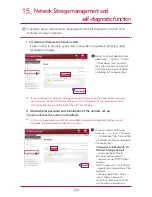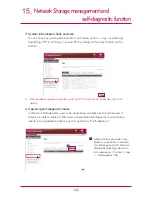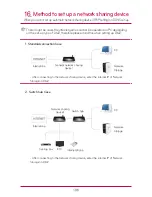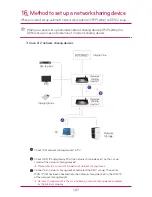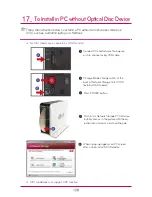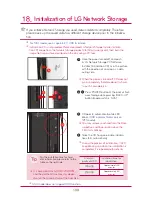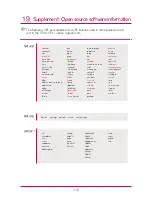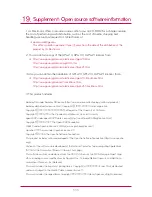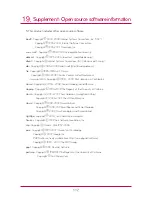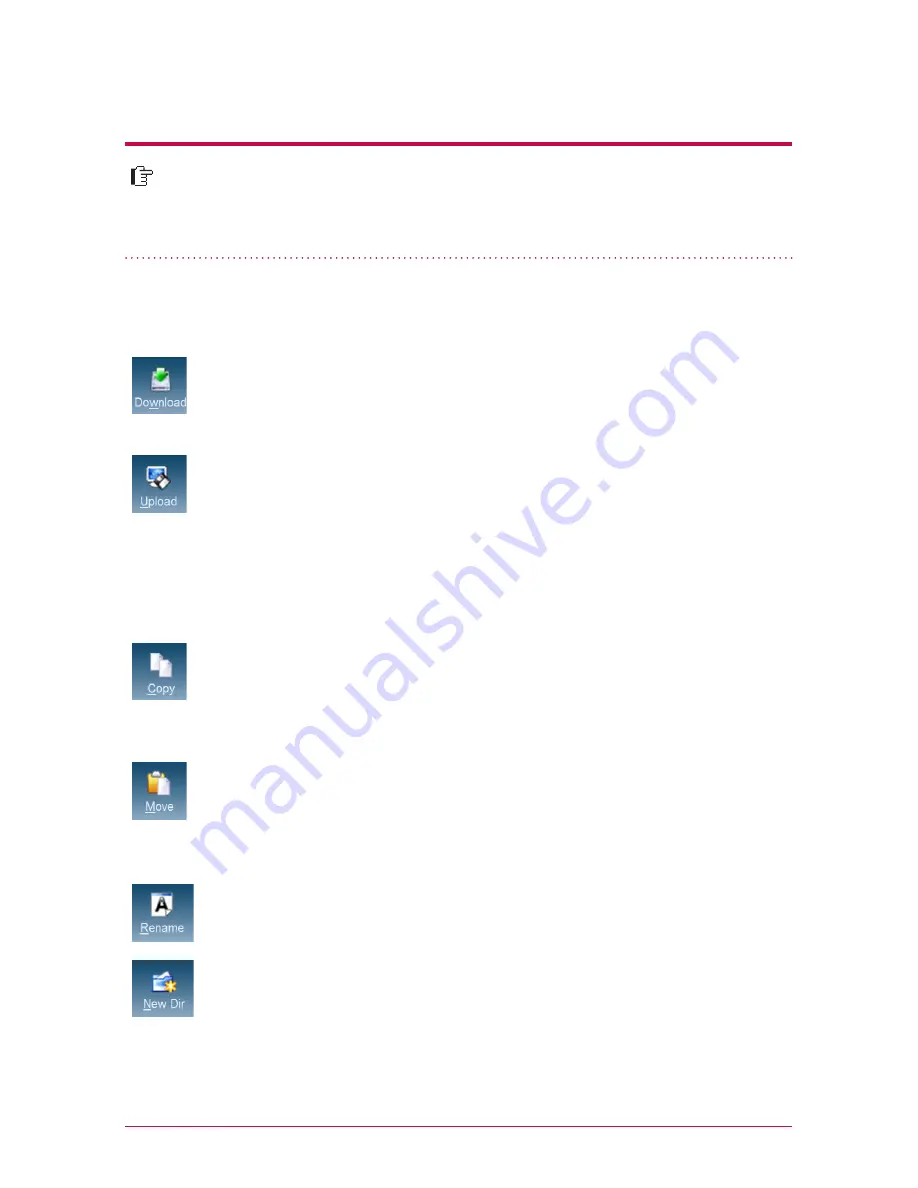
100
File viewer is a web file management interface which enables directly upload,
download, copy, move, delete, rename a file or directory within a share folder of
LG Network Storage server through using web browser.
13
-1
.
The top menu
File viewer
-
Browser requirement specification
IE 6 or higher , Firefox 3.5 or higher, Safari, Opera,
-
Download
choose a file and click on a download button.
-
Upload
When you click on search button following clicking on download button, you can
choose a file to upload to this directory. If you wish to rewrite the file with the same file
name, choose rewrite. Otherwise choose skip.
File upload starts when you click on transfer button.
-
Copy
choose file/folder and click on copy file/folder
choose a subject
When a clash happens due to copying of file/folder with the same name, the copy of
file/folder is automatically cancelled.
-
Move
choose file and click on move
choose a subject
When a clash happens due to movement of file/folder with the same name, the
movement of file/folder is automatically cancelled.
-
Rename
choose file or folder and click on rename
enter with a new name and press enter
-
New Dir
move to a directory in which a folder will be created
click on create folder
enter a name of the folder and click on ‘confirm’ and apply the set-up.
※
It is required to use 7zip when unzipping a downloaded zipfile.
Please use 7zip in Mac OS.
※
You cannot upload a single file with more than a size of 2GB.
Maximum number for file upload is 256.