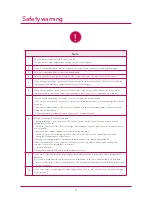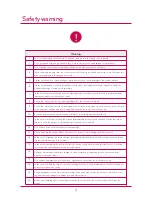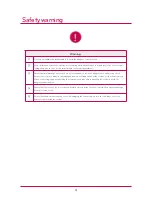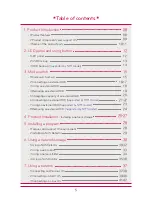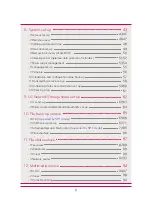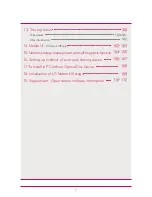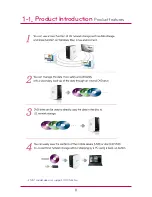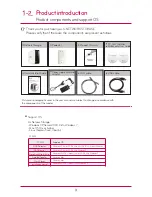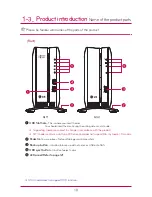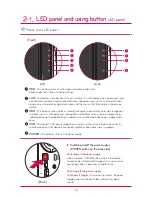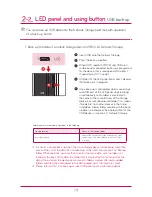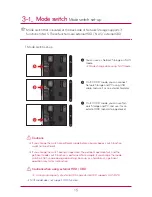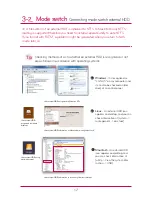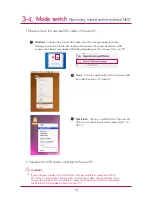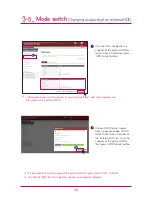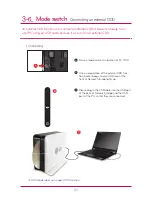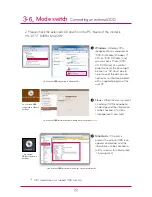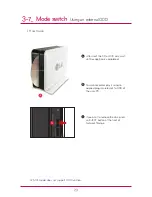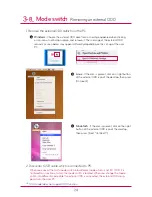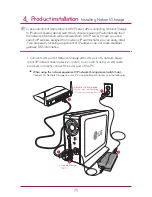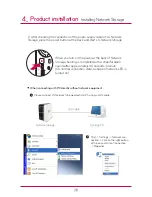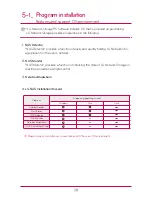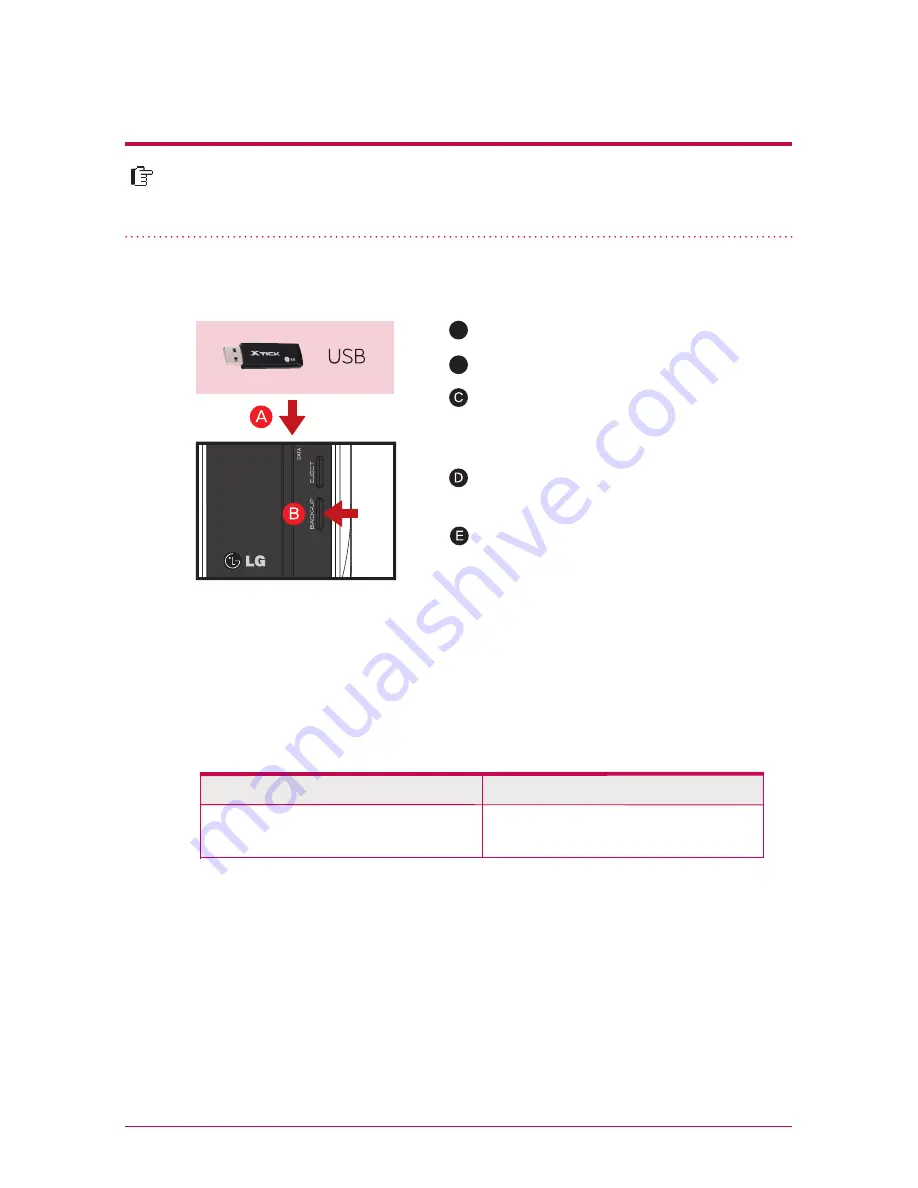
13
Switching on/off the power supply
(POWER button on the back side)
You can back-up USB data onto the Network Storage hard disk with operation
of a back-up button.
2
-2
.
LED panel and using button
USB back-up
In case of a simple back-up when the same storage device is backed up more than
several times, all of the data that is backed up at the latest are saved in Last Backup
folder. When you back-up more than twice on the same date, serial number is at-
tached at the back of the date. In a folder that is created for the first time, all of the
data of an external storage device are saved. In folders created afterwards, added
folders and files when compared to the data backed up at the latest are saved.
service/backup/usb
Name of the manufacturer of the storage device, serial
number/type of file back-up/dates on which the folder
is created
Folder name is automatically created as in the following.
Storage location
Name of the created folder
※
※
Please refer to 10-2. File back-up service USB back-up set-up for more details.
1. Back-up the data of a mobile storage device (USB) to LG Network Storage.
Insert USB onto the Network Storage.
A
When ODD media (CD/DVD) and USB are si-
multaneously connected, back-up is progressed
for the device, that is recognized at the latest.
(Supported by N1T1 model)
B
Press the back-up button.
USB part of the LED panel blinks and it displays
that back-up is in progress.
Once back-up is completed, alarm sound rings
and USB part of the LED panel stops blinking
simultaneously, and a folder is created with
the name of the manufacturer of the storage
device in service/backup/usb folder. This makes
it be distinct from other devices in the future.
In addition, a lower folder according to the back-
up date is created and the whole content of the
USB device is saved in LG Network Storage.