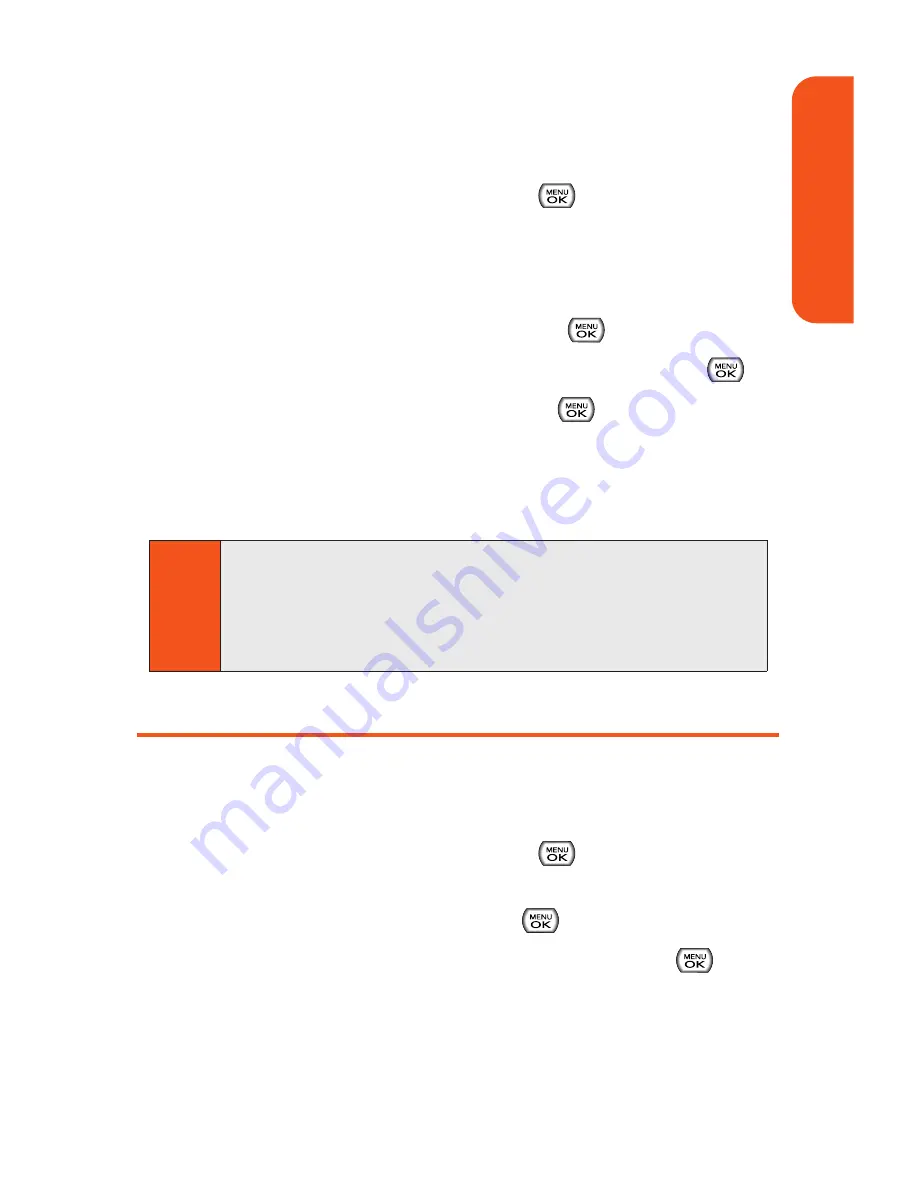
To assign a speed dial number to an existing phone number:
1.
Display a Contacts entry. (See “Finding Contacts
Entries” on page 76.)
2.
Scroll to
<Edit Entry>
and press
.
3.
Highlight the phone number for which you wish to
assign a speed dial number, and press
Options
(right
softkey).
4.
Highlight
Set Speed Dial
and press
.
5.
Select an available speed dial location and press
.
6.
Scroll to
Set Speed Dial
and press
. (A confirmation
will be displayed.)
7.
Press
Done
(left softkey) to save the new speed dial
number.
Editing a Contacts Entry
To make changes to an entry:
1.
Display a Contacts entry.
2.
Scroll to
<Edit Entry>
and press
.
3.
Highlight the part of the entry you wish to edit (
Name
,
Group
,
Ringer
, etc.) and press
.
4.
Add or edit the desired information and press
.
5.
Press
Done
(left softkey) to save your changes.
Note
If you attempt to assign an already in-use speed dial
location to a new phone number, a dialog will appear asking
if you wish to replace the existing speed dial assignment.
Select
Yes
to assign the location to the new phone number
and delete the previous speed dial assignment.
Section 1F: Using Contacts
81
Contacts
Summary of Contents for Muziq Phone
Page 1: ...PhoneUserGuide MUZIQTM byLG ...
Page 17: ...Section 1 Using Your Phone ...
Page 169: ...Section 2 Pivot Service Features ...
















































