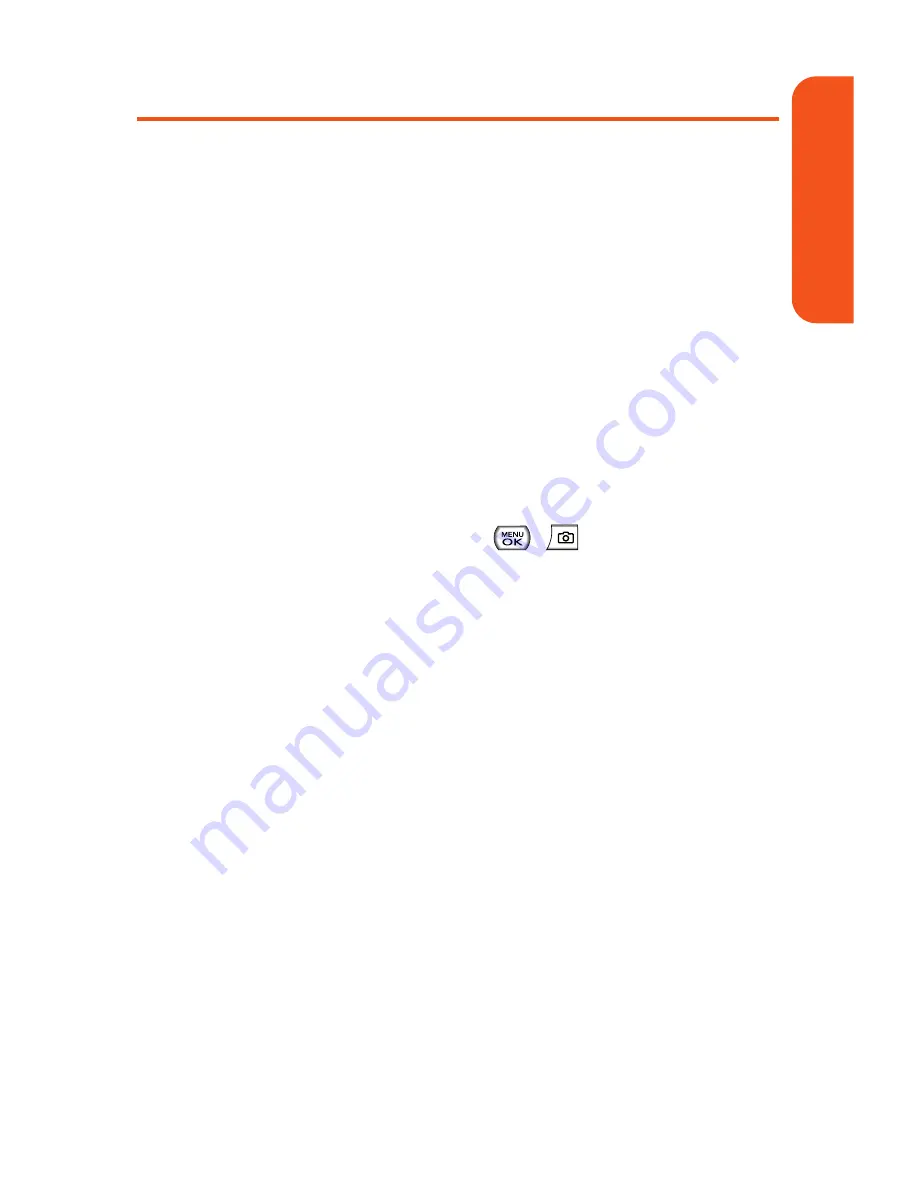
Recording Videos
In addition to taking pictures, you can also record, view,
and send videos to your friends and family with your
phone’s built-in video camera.
To record a video:
1.
Select
Main Menu > Pictures > Camcorder > Video Mail
or
Long Video
to activate video mode. (Additional video
options are available through the video mode
Options
menu. See “Video Mode Options” on page 135 for more
information.)
2.
Using the phone’s main LCD as a viewfinder, aim the
camera lens at your subject.
3.
Press
Record
(left softkey),
,
, or the side camera
key to begin recording. (The maximum recording time is
20 seconds.)
4.
Press
Done
(left softkey) or the side camera key to stop
recording. (The video will automatically be saved to the
In Phone Folder if you do not have a microSD card
inserted. If you have a microSD card in the phone then
the video will be automatically saved to your memory
card instead. To change this option go to the Pictures
menu, select
Settings and Info
, and then select the
Auto-Save to
option. Select
Memory Card
or
In Phone
.)
Section 1K: Using the Built-In Camera
128
Camer
a
Summary of Contents for Muziq Phone
Page 1: ...PhoneUserGuide MUZIQTM byLG ...
Page 17: ...Section 1 Using Your Phone ...
Page 169: ...Section 2 Pivot Service Features ...
















































