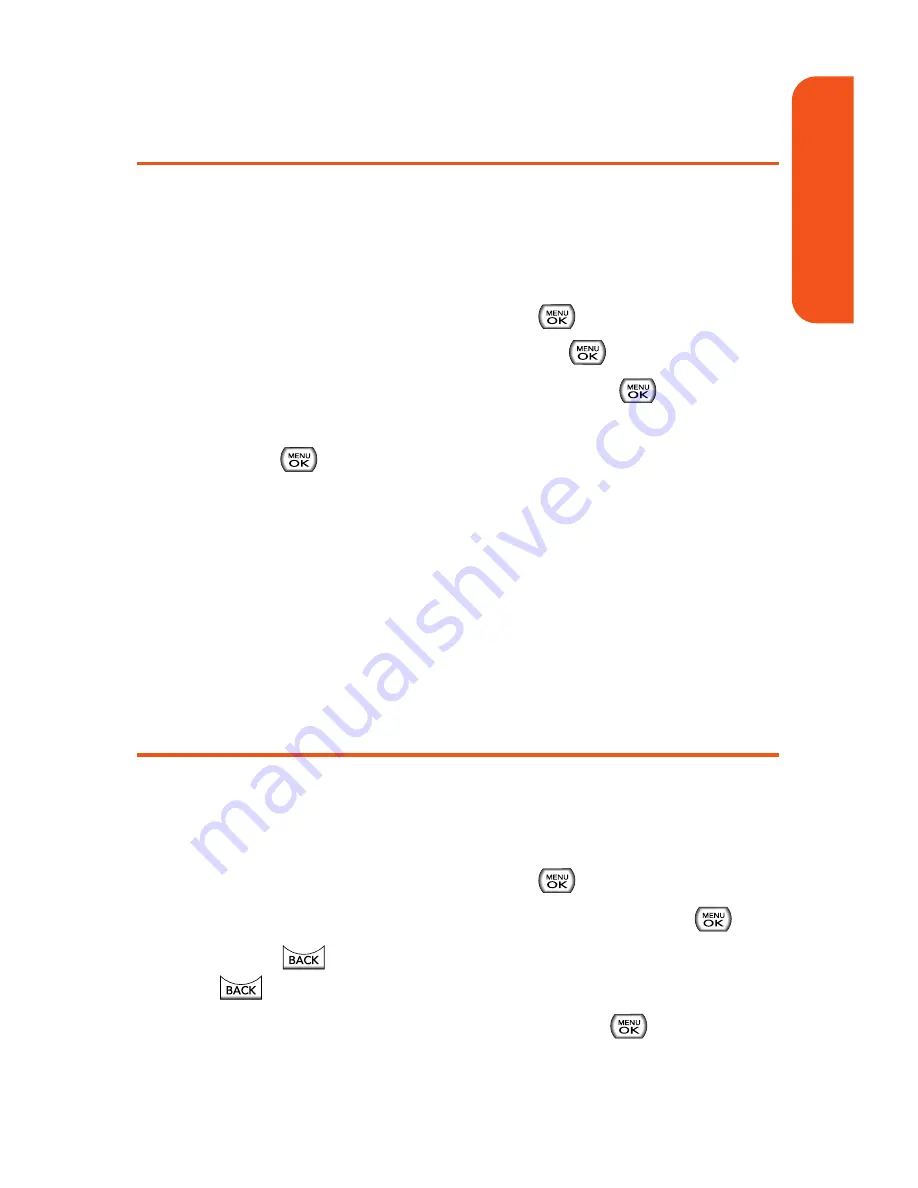
Adding a Phone Number to a Contacts
Entry
To add a phone number to an entry:
1.
Display a Contacts entry. (See “Finding Contacts
Entries” on page 76.)
2.
Scroll to
<Edit Entry>
and press
.
3.
Highlight
[Add Number]
and press
.
4.
Enter the new phone number and press
.
5.
Use the keypad to enter the new number and
press .
6.
Press
Done
(left softkey) to save the new number.
– or –
Press
Options
(right softkey), assign a speed dial
number for the number, and then press
Done
(left
softkey) to save your new settings.
Editing a Contacts Entry’s Phone
Number
To edit an entry’s phone number:
1.
Display a Contacts entry (see page 76).
2.
Scroll to
<Edit Entry>
and press
.
3.
Highlight the number you wish to edit and press
.
4.
Press
to clear one digit at a time, or press and hold
to erase the entire number.
5.
Re-enter or edit the number and press
.
Section 1F: Using Contacts
79
Contacts
Summary of Contents for Muziq Phone
Page 1: ...PhoneUserGuide MUZIQTM byLG ...
Page 17: ...Section 1 Using Your Phone ...
Page 169: ...Section 2 Pivot Service Features ...
















































