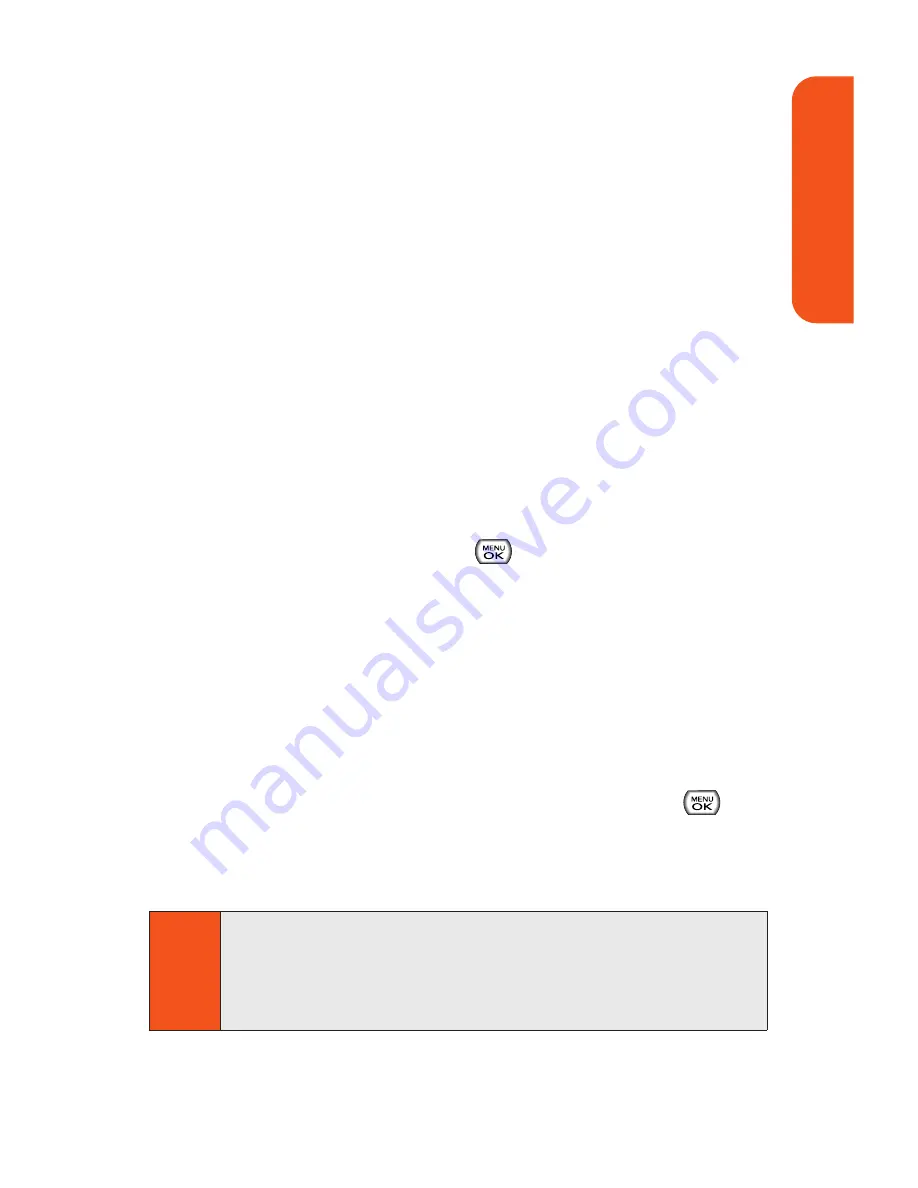
Sending Pictures From Messaging
You can also send Picture Mail from your phone’s Messaging
menu.
To send pictures from the Messaging menu:
1.
Select
Main Menu > Messaging > Send Message >
Picture Mail
.
2.
From Contacts
or
Recent List
to select a contact, or
select
Mobile
or
and enter a mobile number or an
email address using the keypad and press
OK
(right
softkey).
3.
Enter additional recipients or press
Next
(right softkey)
to continue.
4.
Use the navigation key to select one of the following
media sources and press
.
In Phone
Memory Card
Online Albums
Take New Picture
Take New Video
Text Only
5.
Display the picture you wish to send and press
. (You
can select multiple pictures.)
6.
Press
Next
(right softkey) to continue.
Tip
To take and send a new picture from Messaging, select
New
Picture
during step 4 above, take the new picture, press
Next
(right softkey), and follow steps 5-12 in “Sending
Pictures From the In Phone Folder” on page 132.
Section 1K: Using the Built-In Camera
134
Camer
a
Summary of Contents for Muziq Phone
Page 1: ...PhoneUserGuide MUZIQTM byLG ...
Page 17: ...Section 1 Using Your Phone ...
Page 169: ...Section 2 Pivot Service Features ...






























