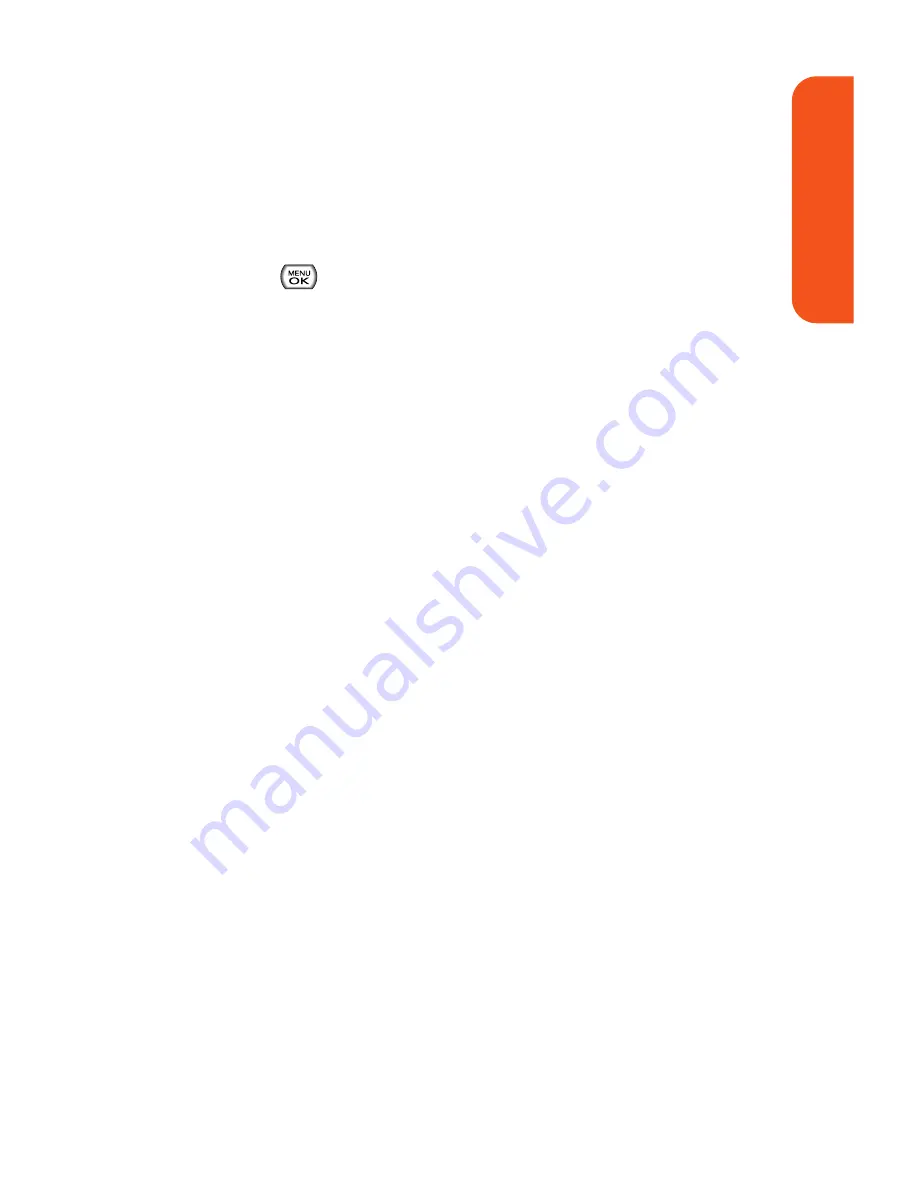
8.
If you wish to include a subject, scroll to Subject and
press
Add
(right softkey). Enter your subject using the
keypad and press
Next
(left softkey) to save and exit.
(The phone then deactivates the phone and activates the
Main LCD, which displays a preview of the message.)
9.
If you wish to include a text message, scroll to Text and
press
. Enter your message using the phone’s
keypad (or press
Options
(right softkey) to select from
Preset Msg
or
Recent Msg
) and press
Next
(left softkey)
to save and exit.
10.
If you wish to include a voice memo message with the
picture, use the Navigation Pad to highlight the Audio
box and press
Record
(right softkey). Press
Stop
(left
softkey) to stop recording. (The maximum recording
time is 10 seconds.)
11.
Confirm the recipients, subject, message, attached
audio and picture.
To change a recipient, highlight the recipient, select
the appropriate softkey, and follow the instructions
in step 5 to select or edit the recipient.
To change the text message, scroll to Text and
select the appropriate softkey.
To change the voice memo, highlight the box next to
Audio
, select
Review
, and select
Re-Record
under
Options
.
To change the attached picture(s), select the
thumbnail picture and press
Change
(right softkey).
Select In Phone and press
Next
(left softkey).
12.
Press
Send
(left softkey) to send the picture. If you are
notified that “
Your message is being sent
,” press
Continue
(left softkey) to complete the process of
sending the picture.
Section 1K: Using the Built-In Camera
133
Camer
a
Summary of Contents for Muziq Phone
Page 1: ...PhoneUserGuide MUZIQTM byLG ...
Page 17: ...Section 1 Using Your Phone ...
Page 169: ...Section 2 Pivot Service Features ...






























