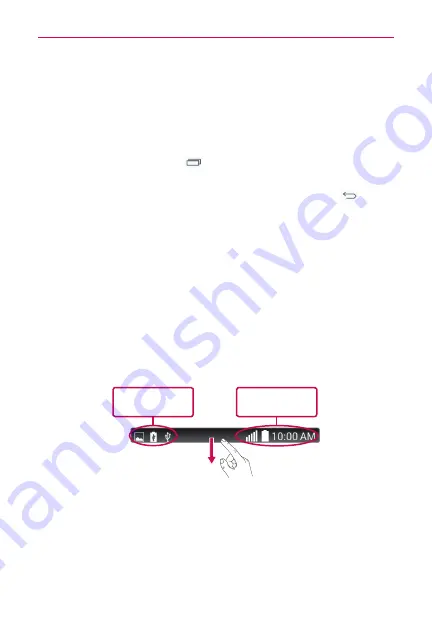
21
Your Home screen
TIP!
To add an application icon to the Home screen from the Apps screen, touch and hold the
application you want to add and drag it to the desired location.
TIP!
Using folders
You can add several app icons in a folder. Drop one app icon over another one on a
Home screen panel, and a folder will be created with both icons in it.
Returning to recently-used applications
1. Touch the
Recent Apps Key
. The screen displays a pop-up
containing the icons of applications you used recently.
2. Touch an icon to open the application. Or touch the
Back Key
to
return to your previous screen.
Notifications
Notifications alert you to the arrival of new messages, calendar events, and
alarms, as well as to ongoing events, such as video downloads.
From the Notifications Panel, you can view your phone’s current status and
pending notifications.
When a notification arrives, its icon appears at the top of the screen. Icons
for pending notifications appear on the left, and system icons showing
things like Wi-Fi or bat tery strength on the right.
NOTE
The available options may vary depending on the region or service provider.
Pending
notifications
System
notifications
Accessing notifications
Swipe the Status Bar down to open the Notifications Panel. To close the
Notifications Panel, swipe the bar that is at the bottom of the screen
upwards.
















































