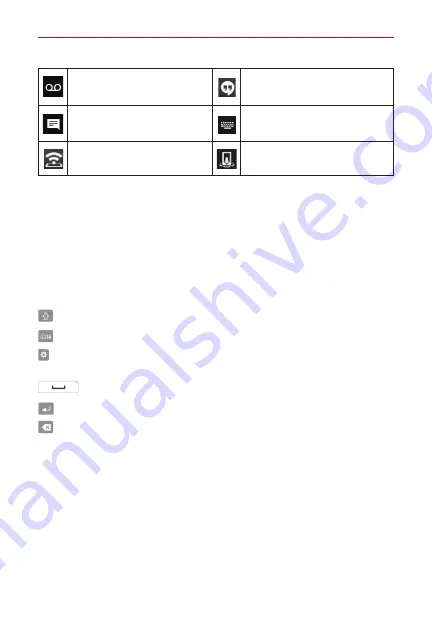
24
Your Home screen
New voicemail available
New Hangouts message
available
New text or multimedia
message
Choose input method
Mobile hotspot is active
Media server content sharing
on
NOTE
The icons location in the Status Bar may differ according to the function or service.
On-screen keyboard
You can enter text using the on-screen keyboard. The on-screen keyboard
appears automatically on the screen when you need to enter text. To
manually display the keyboard, simply touch a text field where you want to
enter text.
Using the keypad & entering text
Tap once to capitalize the next letter you type. Double-tap for all caps.
Tap to switch to the numbers and symbols keyboard.
Tap to access the keyboard settings. Touch and hold to access the
Clip Tray and Voice input.
Tap to enter a space.
Tap to create a new line in the message field.
Tap to delete the previous character.
Entering special characters
The on-screen keyboard allows you to enter special characters (e.g. “á”).
For example, touch and hold the desired key (for example, the “a” key).
After the desired character appears, slide your finger over it and lift it off to
enter it.
NOTE
A symbol on the upper right corner of a key indicates alternate characters are available.






























