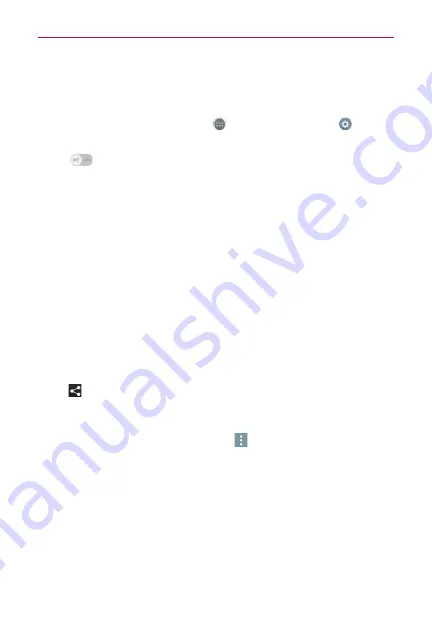
27
Connecting to Networks and Devices
Turning on Bluetooth and pairing up your phone with a Bluetooth
device
You must pair your device with another device before you connect to it.
1. From the Home screen, tap
Apps
>
Apps
tab >
Settings
>
Bluetooth
.
2. Tap
to turn Bluetooth on. The phone will search for devices in
range. If you find the device to pair, tap
Stop searching.
3. Choose the device you want to pair with from the list.
4. Once the pairing is successful, your device will connect to the device.
NOTE
Pairing between two Bluetooth devices is a one-time process. Once a pairing has been
created, the devices will continue to recognize their partnership and exchange
information.
TIP!
Please consult documentation included with Bluetooth device for information on pairing
mode and passcode (typically 0 0 0 0 – four zeroes).
NOTE
Tap the checkbox next to your phone's name to make your phone visible. Visibility is set
to 2 minutes by default.
How to send data from your phone via Bluetooth
You can send data via Bluetooth by running a corresponding application, not
from the Bluetooth menu.
•
Sending pictures
: Open the
Gallery
application and tap a picture. Then
tap
>
Bluetooth
. Check the devices if Bluetooth is turned on. Then
tap the device you want to send data to from the list.
•
Sending contacts
: Open the Contacts application. Tap the contact you
want to share, then tap the
Menu
icon
>
Share
>
Bluetooth
. Check
if Bluetooth is turned on. Then tap the device you want to send data to
from the list.
TIP!
•
The supported Bluetooth version is Bluetooth 4.0 and certified by Bluetooth SIG. It is
compatible with other Bluetooth SIG certified devices.
•
Due to different specifications and features of other Bluetooth-compatible devices,
display and operations may be different, and functions such as transfer or exchange
may not be possible with all Bluetooth compatible devices.
•
Supported profiles are HFP/HSP, A2DP, AVRCP, OPP, FTP(Server), HID, MAP and PBAP.






























