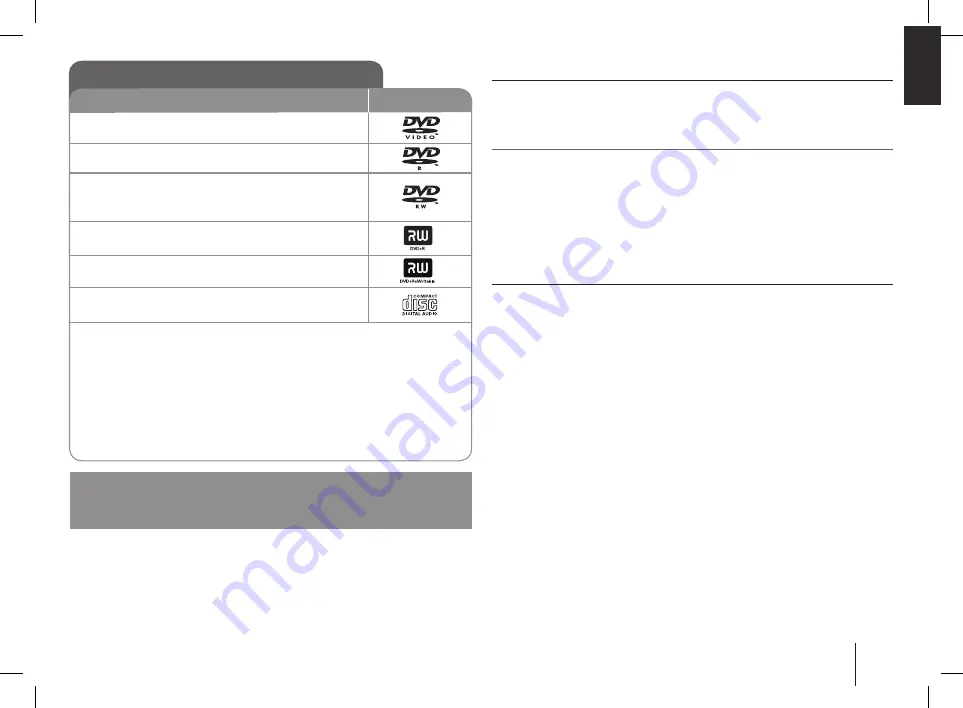
About the
x
Symbol Display
“
x
” may appear on your TV display during operation and indicates that the
function explained in this owner’s manual is not available on that specific DVD
video disc.
Regional code
This unit has a regional code printed on the rear of the unit. This unit can play
only DVD discs labeled same as the rear of the unit or “ALL”.
• Most DVD discs have a globe with one or more numbers in it clearly visible on
the cover. This number must match your unit’s regional code or the disc can-
not play.
• If you try to play a DVD with a different regional code from your player, the
message “Check Regional Code” appears on the TV screen.
Copyrights
It is forbidden by law to copy, broadcast, show, broadcast via cable, play in
public, or rent copyrighted material without permission. This product features
the copy protection function developed by Macrovision. Copy protection sig-
nals are recorded on some discs. When recording and playing the pictures
of these discs picture noise will appear. This product incorporates copyright
protection technology that is protected by U.S. patents and other intellectual
property rights. Use of this copyright protection technology must be authorized
by Macrovision, and is intended for home and other limited viewing uses only
unless otherwise authorized by Macrovision. Reverse engineering or disas-
sembly is prohibited.
CONSUMERS SHOULD NOTE THAT NOT ALL HIGH DEFINITION
TELEVISION SETS ARE FULLY COMPATIBLE WITH THIS PRODUCT
AND MAY CAUSE ARTIFACTS TO BE DISPLAYED IN THE PICTURE. IN
CASE OF 525 OR 625 PROGRESSIVE SCAN PICTURE PROBLEMS, IT
IS RECOMMENDED THAT THE USER SWITCH THE CONNECTION TO
THE ‘STANDARD DEFINITION’ OUTPUT. IF THERE ARE QUESTIONS
REGARDING OUR TV SET COMPATIBILITY WITH THIS MODEL 525p AND
625p UNIT, PLEASE CONTACT OUR CUSTOMER SERVICE CENTER.
1
Types of Playable Discs
DVD-VIDEO:
Discs such as movies that can
be purchased or rented.
DVD-R:
Video mode and finalized only
DVD-RW:
Video mode and finalized only
DVD VR format that have been finalized can not be
played in this unit.
DVD+R:
Video mode only
Supports the double layer disc also.
DVD+RW:
Video mode only
Audio CD:
Music CDs or CD-R/ CD-RW in music CD
format that can be purchased.
In addition, this unit can play a DVD±R/RW and CD-R or CD-RW that
contains audio titles, MP3, WMA, JPEG files.
Depending on the conditions of the recording equipment or the CD-R/
RW (or DVD±R/RW) disc itself, some CD-R/RW (or DVD±R/RW) discs
may not be played on the unit due to the recording quality or physical
condition of the disc, or the characteristics of the recording device and
authoring software. The disc will not play if it has not been correctly
finalized. Player does not support these kinds of discs.
Logo
Type
“Dolby”, “Pro Logic”, and the double-D symbol are trademarks of Dolby
Laboratories.
Manufactured under license from Dolby Laboratories.
MDS804-A0U.DNGAFLK_ENG_6114.indd21 21
2009.7.7 1:53:15 PM


































