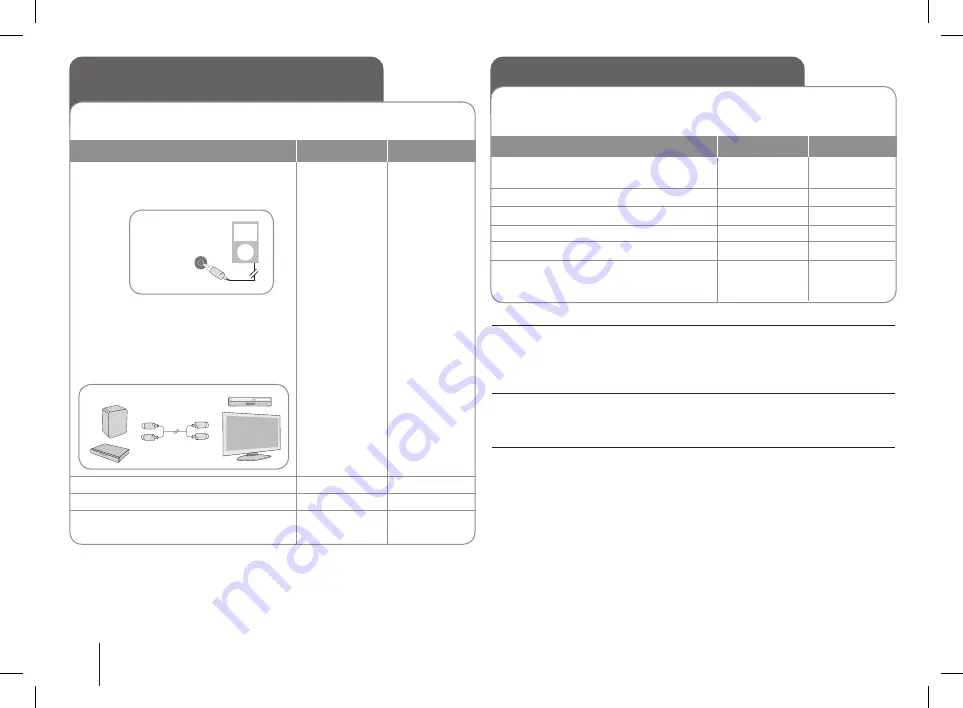
16
Listening to music from your portable
player or external device
The unit can be used to play the music from many types of portable player or
external device.
1 Connect
the portable player to the
PORT.IN(PORTABLE IN)
connector of
the unit.
Or
Connect
the external device to the
AUX
connector of the unit.
> If your TV has only one output for
audio(MONO), connect it to the
left(white) audio jack on the unit.
Turn the power on.
Select the PORTABLE or AUX
function.
4 Turn on the portable player or external
device and start it playing.
1
/ |
AUX PORT.
POWER
FUNCTION
ON PLAYER
ON REMOTE
PORT. IN (PORTABLE IN)
Your unit
VCR, TV, ...
Using an USB device
ON PLAYER
ON REMOTE
You can enjoy media files saved on an USB device by connecting the
USB device to the USB port of the unit.
If you want to operate other function, see the CD playback section.
1 Connect the USB device to the USB
port of the unit.
Select the USB function.
Select a file you want to play.
4 Start your media playing.
5 To stop, press
6 Before disconnecting the portable
USB device, change to any other
function.
USB
./>
B
x
TUNER/TAPE/...
FUNCTION
U u
B
/ ENTER
x
FUNCTION
Compatible USB Devices
• MP3 Player : Flash type MP3 player.
• USB Flash Drive : Devices that support USB 2.0 or USB 1.1.
• This USB Function may not be available depending on devices.
USB device requirement
• Devices which require additional program installation when you have
connected it to a computer, are not supported.
Look out for the follows
•
Do not extract the USB device while in operation.
• For a large capacity USB, it may take longer than a few minute to be
searched.
• To prevent data loss, back up all data.
• If you use a USB extension cable or USB hub, the USB device is not
recognized.
• Using NTFS file system is not supported. (Only FAT(16/32) file system is
supported.)
• This unit is not supported when the total number of files is 1000 or more.
• External HDD, Locked devices or hard type USB devices are not supported.
• The unit can not be used as a storage device.
• USB port of the unit can not be connected to PC.
MDS804-A0U.DNGAFLK_ENG_6114.indd16 16
2009.7.7 1:53:9 PM





















