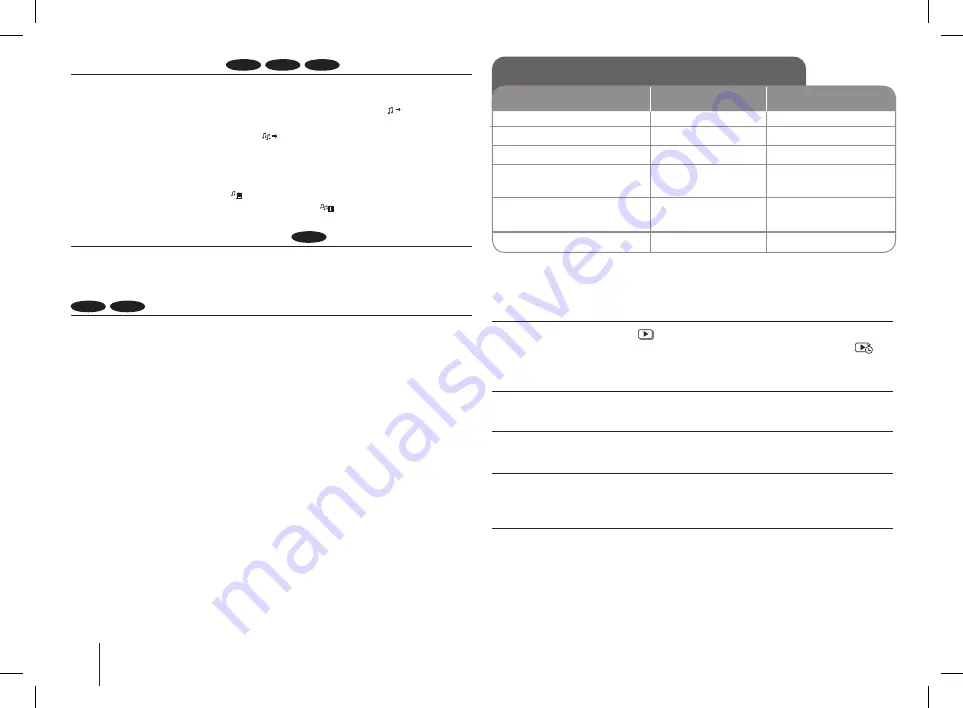
14
Creating your own program
WMA
MP
ACD
You can play the contents of a disc in the order you want by arranging the order
of the songs on the disc. The program is cleared when the disc is removed.
1
Select a desired music then press
PROG./MEMO
. or select “
” and then
press
ENTER
to add the music to the program list.
To add all music in the disc, select “
” and then press
ENTER
.
Select a music from the program list then press
ENTER
to start programmed
playback.
4
To clear a music from the program list, select the music you want to clear
then press
CLEAR
or select “
”
icon and then press
ENTER
.
To clear all music from the program list, select “
” then press
ENTER
.
Displaying file information (ID TAG )
MP
While playing a MP3 file containing file information, you can display the
information or time by pressing
DISPLAY
repeatedly.
MP/ WMA disc compatibility with this player is limited as follows
WMA
MP
• Sampling frequency: within 32 - 48 kHz (MP3/ WMA)
• Bit rate: within 32 - 320kbps (MP3), 40 - 192kbps (WMA)
• The unit cannot read an MP3/WMA file that has a file extension other than
“.mp3” / “.wma”.
• CD-R physical format should be ISO 9660 LEVEL 1/ JOLIET
• If you record MP3 / WMA files using software that cannot create a file system
(eg. Direct-CD) it is impossible to playback MP3 / WMA files. We recommend
that you use Easy-CD Creator, which creates an ISO 9660 file system.
• File names should have a maximum of 8 letters and must incorporate an
.mp3 or .wma extension.
• They should not contain special letters such as / ? * : “ < > l etc.
• The total number of files on the disc should be less than 999.
This unit requires discs and recordings to meet certain technical standards
in order to achieve optimal playback quality. Pre-recorded DVDs are
automatically set to these standards. There are many different types of
recordable disc formats (including CD-R containing MP3 or WMA files) and
these require certain pre-existing conditions (see above) to ensure compatible
playback.
Customers should note that permission is required in order to download
MP/ WMA files and music from the Internet. Our company has no right
to grant such permission. Permission should always be sought from the
copyright owner.
Viewing photo files
ON REMOTE
1 Open the disc tray
Insert a Disc
Close the disc tray
4 Select a photo file on
the menu
5 Display the selected
file in full screen
6 To stop playblack
CD OPEN
-
CD OPEN
-
B
x
Z
OPEN/CLOSE
Z
OPEN/CLOSE
U u
ENTER
x
ON PLAYER
Viewing photo files - More you can do
Viewing photo files as a slide show
1
Use
I i U u
to highlight (
) icon then press
ENTER
to start slide show.
You can change slide show speed (3, 5, 8 seconds) using
I i
when (
)
icon is highlighted.
Skipping to the next/previous photo
Press
.
or
>
to view the previous/next photo.
Rotating a photo
Use
U u
to rotate the photo in full screen.
Pausing a slide show
1
Press
PAUSE/STEP
(
X
).
Press
B
or
X
to continue the slide show.
JPEG disc compatibility with this player is limited as follows
• Normal: 5120 x 3840, Progressive: 2043 x 1536
• Recording condition: ISO9660 LEVEL 1/ JOLIET
• Maximum files : Under 999.
• Some discs may not operate due to a different recording format or the
condition of disc.
• File extensions: “.jpg
MDS804-A0U.DNGAFLK_ENG_6114.indd14 14
2009.7.7 1:53:7 PM






















