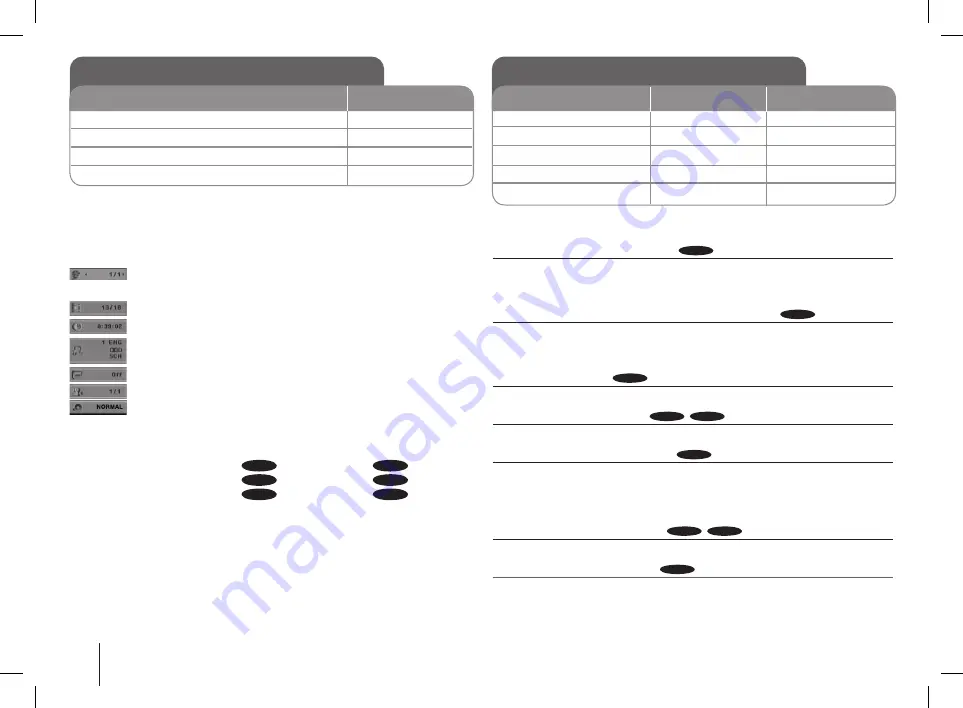
1
Displaying Disc Information - More you can do
You can select an item by pressing
U u
and change or select the setting by
pressing
I i
.
C
urrent title (or track/ file)
number/ total number of
titles (or tracks/ files)
Current chapter number/ total number of chapters
Elapsed playing time
Selected audio language or channel
Selected subtitle
Selected angle/ total number of angles
Selected
Sound/ EQ mode
Symbol Used in this Manual
All discs and file listed below
ALL
MP3 files
MP
DVD and finalized DVD±R/RW
DVD
WMA files
WMA
DivX files
DivX
Audio CDs
ACD
Displaying Disc Information
1 Press
DISPLAY
Select an item
U u
Adjust the Display menu settings
I i
4 To return the exit
DISPLAY
ON REMOTE
Playing a Disc - More you can do
Playing a DVD that has a menu
DVD
Most DVDs now have menus which load first before the film begins to play. You
can navigate these menus using
I i U u
to highlight an option. Press
PLAY
to select.
Skipping to the next/ previous chapter/ track/ file
ALL
Press
>
to move to the next chapter/ track/ file.
Press
.
to return to the beginning of the current chapter/ track/ file.
Press
.
twice briefly to step back to the previous chapter/ track/ file.
Pausing a playback
ALL
Press
PAUSE/STEP (
X
)
to pause playback. Press
B
to continue playback.
Frame-by-Frame playback
DVD
DivX
Press
PAUSE/STEP (
X
)
repeatedly to play Frame-by-Frame playback.
Playing repeatedly or randomly
ALL
1
Press
REPEAT/RANDOM
repeatedly. The current track/ file will be played
back repeatedly or randomly.
To return to normal playback, press
REPEAT/RANDOM
repeatedly to select
[Off].
Selecting a subtitle language
DVD
DivX
During playback, press
SUBTITLE
on the remote control repeatedly.
Fast forward or fast reverse
ALL
1
Press
m
or
M
on remote control during playback.
You can change the various playback speed by pressing
m
or
M
repeatedly.
Press
B
to continue play at normal speed.
Playing a Disc
ON REMOTE
1 Open the disc tray
Insert a disc
Close the disc tray
4 To Start playback
5 To stop playback
Z
OPEN/CLOSE
Z
OPEN/CLOSE
B
x
ON PLAYER
CD OPEN
CD OPEN
B
x
MDS804-A0U.DNGAFLK_ENG_6114.indd12 12
2009.7.7 1:53:4 PM






















