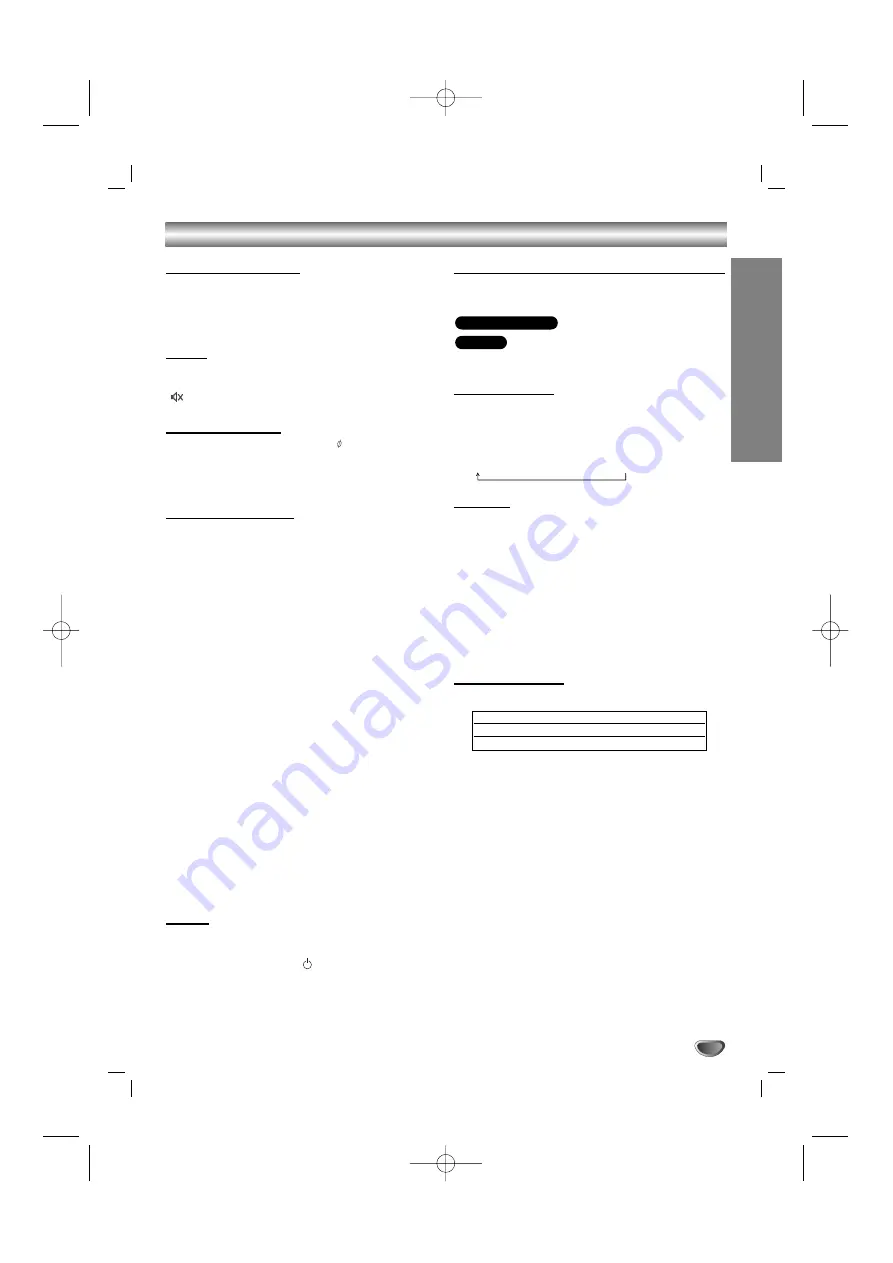
9
Before Operation
PREP
ARA
TION
Volume Adjustment
• Turn VOLUME knob clockwise to increase the sound
level, or counterclockwise to decrease it.
• Press to increase the sound level, or use
VOLUME - to decrease it on the remote control.
MUTE
Press MUTE to turn off the sound, press again to
restore.
“
” indicator flashes in the display window.
Headphone Jack
Connect a stereo headphone plug ( 3.5mm) into the
headphone jack.
The speakers are automatically disabled when you plug
in headphones (not supplied).
EQUALIZER Effect
You can choose 7 fixed sound impressions and adjust
the BASS, MIDDLE and TREBLE.
- You can select a desired sound mode by using
EQ
button on the front panel or the remote control.
When you want to change a sound mode press the
EQ
button repeatedly within 3 seconds.
Each time you press the button the setting changes in
the display window as shown below.
NORMAL
→
USER EQ
→
POP
→
CLASSIC
→
ROCK
→
DRAMA
→
JAZZ
→
NORMAL...
You can set the BASS, MIDDLE and TREBLE on the
USER EQ mode.
1. Select the USER EQ mode by using
EQ
button.
“USER EQ” will be displayed in the display window.
2. Press the SET/CD
[[
button on the front panel when
“USER EQ” is displayed in the display window.
“BASS 0” will be displayed in the display window.
3. Select the BASS, MIDDLE or TREBLE you want by
pressing the
PRESET (-/+)
buttons on the front
panel.
4. Press the
TUNING (-/+)
buttons on the front panel
to set the sound level you want. (MIN, -4 ~ +4,
MAX steps)
5. Repeat the 3-4 steps as above.
6. When the sound level is completed, press the the
SET/CD
[[
button on the front panel.
DEMO
Press
DEMO
in power off state to demonstrate the
function in the display window.
To cancel it , press
POWER (
/ I)
or
DEMO
again.
XDSS (Extreme Dynamic Sound System)
Press
XDSS plus
to reinforce treble, bass and the sur-
round effect. The “XDSS ON” or “NORMAL” indicator
lights.
: XDSS ON
↔
NORMAL
: XDSS ON
→
MP3 -- OPT ON
→
NORMAL
→
XDSS ON .
MP3 Optimizer
T
his function optimizes for compressed MP3 files. It
improves the bass sound to make sweet sound. Each
time you press “
MP3 OPT ”
.
The setting changes in the following order.
XDSS ON
→
MP3 -- OPT ON
→
NORMAL
XTS pro
This unique sound quality developed by our
technology creates the optimum sound for you to play
the perfect playback of the original sound and to feel
the living sound source.
Each time you press
XTS Pro
the setting changes in
the following order.
XTS -- P ON
↔
NORMAL
Note
Note
The XTS Pro function will not be operated when a
headphone has been connected.
VIRTUAL sound
Press
VSM
to set the virtual sound.
• 3D STEREO
Realtime 3D positioned sound rendering technology
with stereo sources, optimized for stereo speakers.
Listeners may experience amazing virtual surround
effects with their own multimedia players.
• Virtual surround
A patent pending downmix technology converts 5.1
channel to 2 channel sound having directional
information of audio.
Sound Mode
You can enjoy surround sound simply by selecting one
of the pre-programmed sound fields according to the
program you want to listen to (2 ch. sound only).
Press
SOUND mode
repeatedly.
BYPASS
→
ON STAGE
→
STUDIO
→
CLUB
→
HALL
→
THEATER 1
→
CHURCH
→
BYPASS...
Note:
Initial sound mode is BYPASS.
Source
Display
Effect
2.1 ch.
VIRTUAL
3D STEREO
5.1 ch
VIRTUAL
Virtual surround
MP3/WMA
DVD/VCD/DivX/ACD
MDD102-A0U_ENG_UA 2/13/07 4:26 PM Page 9









































