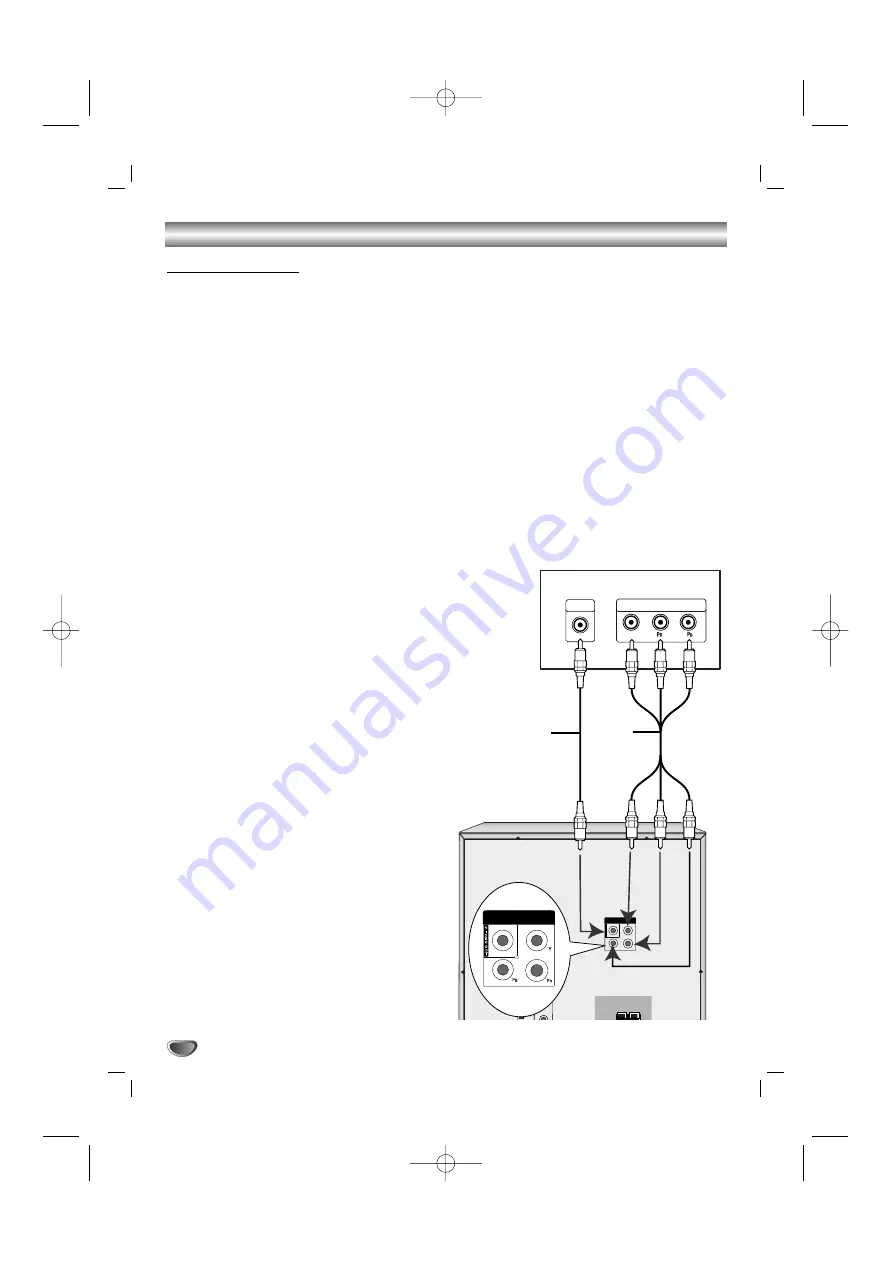
Connections
6
Connecting to a TV
Make one of the following connections, depending on
the capabilities of your existing equipment.
T
T
ip
ip
• Depending on your TV and other equipment you wish
to connect, there are various ways you could connect
the unit. Use one of the connections described below.
• Please refer to the manuals of your TV, VCR, Stereo
System or other devices as necessary to make the
best connections.
Caution
Caution
• Make sure the unit is connected directly to the TV.
Select the correct AV input on your TV.
• Do not connect your unit to TV via your VCR. The
DVD image could be distorted by the copy protection
system.
Video connection
Connect the VIDEO OUT jack from the unit to the
VIDEO IN jack on the TV using the video cable supplied
(V)
.
Component Video connection
Connect the COMPONENT VIDEO OUT (PROGRES-
SIVE SCAN) (Y P
B
P
R
) jacks from the unit to the corre-
sponding jacks on the TV using a Y P
B
P
R
cable
(C)
.
Progressive Scan connection
• If your television is a high-definition or “digital ready”
television, you may take advantage of this unit’s
progressive scan output for higher video resolution.
• If your TV does not accept the Progressive Scan for-
mat, the picture will appear scrambled if you try
Progressive Scan on the unit.
Connect the COMPONENT VIDEO OUT (PROGRES-
SIVE SCAN) (Y P
B
P
R
) jacks from the unit to the corre-
sponding jacks on the TV using an optional Y P
B
P
R
cable
(C)
.
Note
Note
Set the Progressive to “On” in the Setup menu for pro-
gressive signal, see the page 13.
AUX IN
Y
COMPONENT VIDEO /
PROGRESSIVE SCAN INPUT
VIDEO
IN
Rear of TV
V
C
COMPONENT
(PROGRESSIVE SCAN)
VIDEO OUT
MDD102-A0U_ENG_UA 2/13/07 4:26 PM Page 6







































