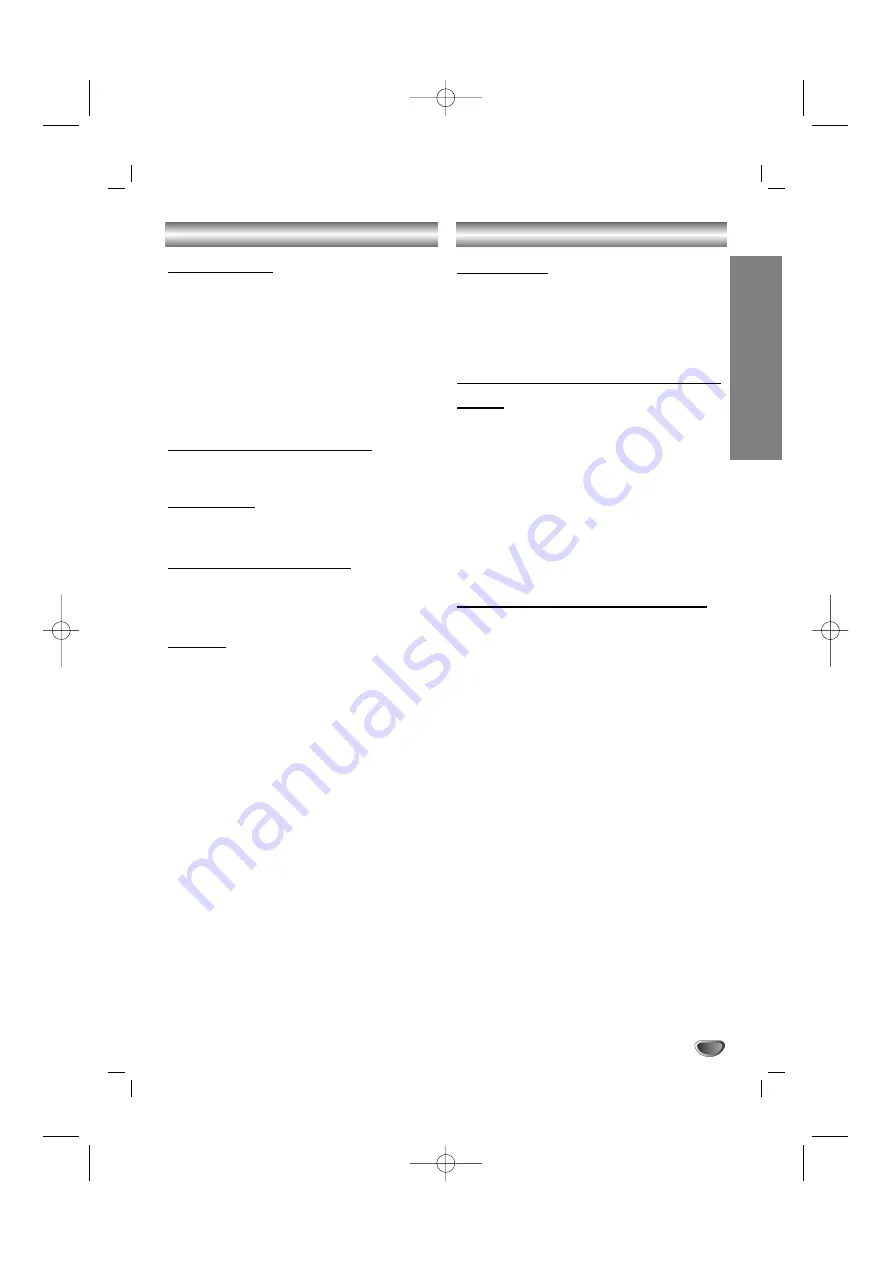
Operation with TAPE
OPERA
TION
23
Recording
Basic Playback
11
Press TAPE1-2 (or TAPE) to select tape function.
(“
NO TAPE
” appears in the display window.)
2
2
Open cassette TAPE1-2 by pushing to the
Z
PUSH EJECT position.
3
3
Insert one or two cassettes with the tape side
to the bottom and then close the TAPE 1 (and/or
2) door.
4
4
Press
G
.
AUTO STOP DECK (TAPE 1/2)
After auto stop deck plays front side of cassette, the
unit stops automatically.
To Stop Play
Press STOP (
x
) on the front panel or TAPE
STOP(
x
) on the remote control during playback.
To Play Rewind or Fast Forward
After press
. b
bb
b
/
B
BB
B >
on the front panel or
FF
/
GG
on the remote control during playback,
press
G
at the tape position you want.
Dubbing
This function shows how to record from tape to tape.
11
Press TAPE1-2 (or TAPE).
• Cassette TAPE 1- Insert the playback tape to dub.
• Cassette TAPE 2- Insert a blank tape to copy on.
2
2
Press DUBB.
DUBBING - Normal speed copying
To stop recording, press STOP (
x
).
Basic Setting
11
Select a function you want to record except
tape function.
2
2
Open the cassette deck TAPE 2 and insert a
blank cassette into the cassette compartment.
Set the recording direction
Recording from Radio, CD or Auxiliary
source
11
Press REC/
[]
on the front panel or
z/[]
on the
remote control.
“REC” flashes and holds the cassette in pause
mode.
2
2
Press REC/
[]
on the front panel or
z/[]
on the
remote control.
The recording begins.
To pause the recording
Press
REC/
[]
or
z/[]
.
To Stop the recording
Press STOP(
x
).
CD to Tape Synchronized Recording
The CD synchro recording function dubs a complete
CD and programmed titles automatically into a cas-
sette.
11
Press DVD button on the remote control.
2
2
Press CD SYNC. in stop mode.
“REC” flashes and “CD SYNC” displays in the
display window.
3
3
The synchronized recording is started
automatically after about 7 seconds.
Note
Note
• If you wish to record from the desired track, select
the desired track with
. bb
/
BB >
or
.
/
>
before commencing CD synchro recording.
• You cannot change any mode during recording.
MDD102-A0U_ENG_UA 2/13/07 4:26 PM Page 23


















