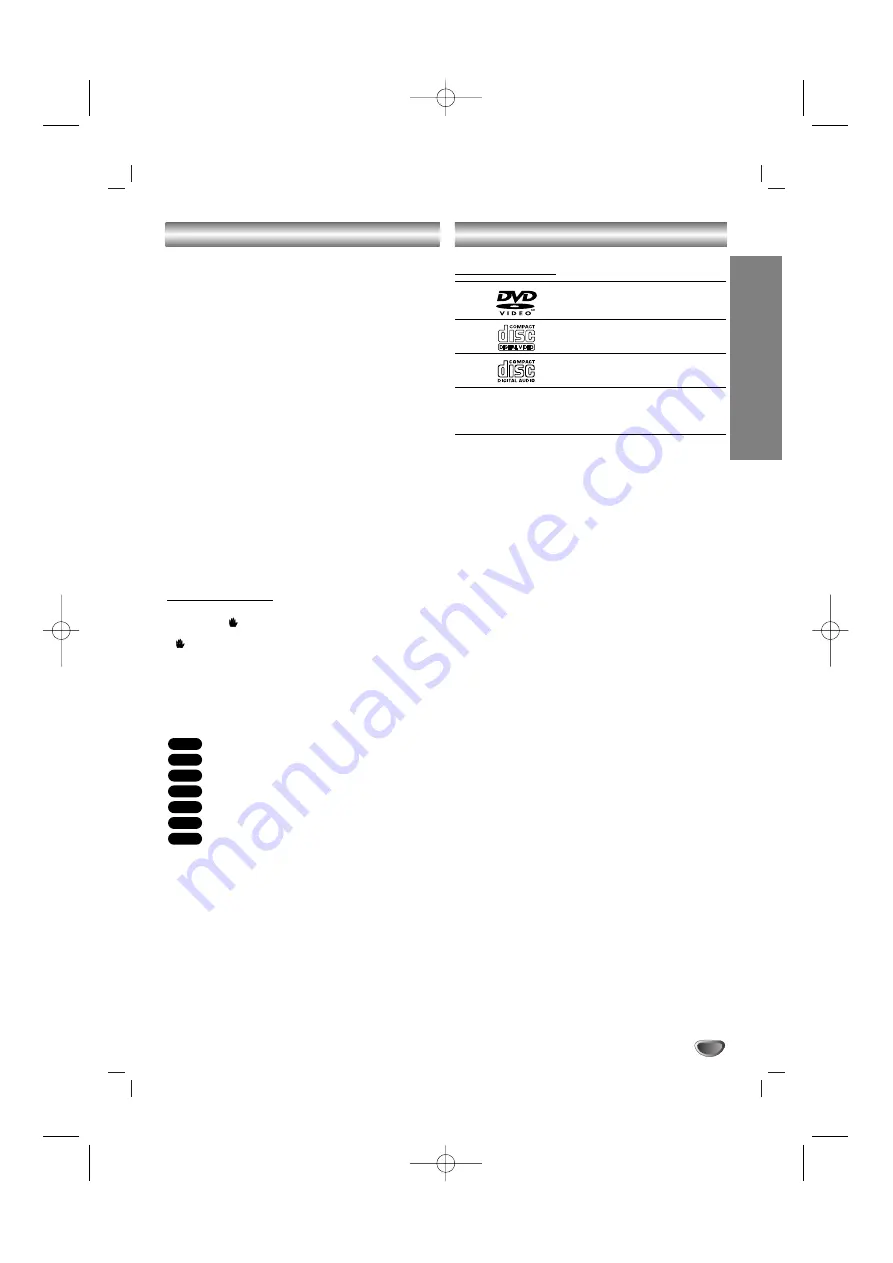
INTRODUCTION
3
Table of Contents
Introduction
Safety Precautions. . . . . . . . . . . . . . . . . . . . . . . . . . . . . . . . 2
Table of Contents. . . . . . . . . . . . . . . . . . . . . . . . . . . . . . . . . 3
Before Use . . . . . . . . . . . . . . . . . . . . . . . . . . . . . . . . . . . . . 3
Front Panel/ Rear Panel. . . . . . . . . . . . . . . . . . . . . . . . . . . . 4
Remote Control . . . . . . . . . . . . . . . . . . . . . . . . . . . . . . . . . . 5
Preparation
Connections . . . . . . . . . . . . . . . . . . . . . . . . . . . . . . . . . . . 6-8
Before Operation . . . . . . . . . . . . . . . . . . . . . . . . . . . . . . 9-15
Operation
Operation . . . . . . . . . . . . . . . . . . . . . . . . . . . . . . . . . . . 16-17
Operation with Audio CD or MP3/WMA file . . . . . . . . . . . . . 18
Operation with JPEG file . . . . . . . . . . . . . . . . . . . . . . . . . . 19
Operation with DivX file . . . . . . . . . . . . . . . . . . . . . . . . . . . 20
Operation with RADIO . . . . . . . . . . . . . . . . . . . . . . . . . 21-22
Operation with TAPE . . . . . . . . . . . . . . . . . . . . . . . . . . . . . 23
Recording . . . . . . . . . . . . . . . . . . . . . . . . . . . . . . . . . . . . . 23
Reference
Troubleshooting . . . . . . . . . . . . . . . . . . . . . . . . . . . . . . . . . 24
Language Code List. . . . . . . . . . . . . . . . . . . . . . . . . . . . . . 25
Area Code List. . . . . . . . . . . . . . . . . . . . . . . . . . . . . . . . . . 25
Specifications. . . . . . . . . . . . . . . . . . . . . . . . . . . . . . . . . . . 26
About Symbols
About the
symbol display
“
” may appear on the TV screen during operation.
This icon means the function explained in this owner’s
manual is not available on that specific DVD video disc.
About the disc symbols for instructions
A section of which title has one of the following symbols
is applicable only to the disc represented by the symbol.
DVD
Video CDs
Audio CDs
MP3 file
WMA file
JPEG file
DivX file
About the symbols for instructions
Caution
Caution
Indicates hazards likely to cause harm to the
unit itself or other material damage.
Note
Note
Indicates special operating features of this unit.
T
T
ip
ip
Indicates tips and hints to make the task easier.
DivX
JPEG
WMA
MP3
ACD
VCD
DVD
Before Use
Playable Discs
DVD
(8 cm / 12 cm disc)
Video CD (VCD)
(8 cm / 12 cm disc)
Audio CD
(8 cm / 12 cm disc)
In addition, this unit can play a DVD±R, DVD±RW,
SVCD, and CD-R/RW that contains audio titles, MP3,
WMA, JPEG or DivX files.
Note
Note
• Depending on the conditions of the recording equip-
ment or the CD-R/RW (or DVD±R/RW) disc itself,
some CD-R/RW (or DVD±R/RW) discs cannot be
played on the unit.
• Do not attach any seal or label to either side (the
labeled side or the recorded side) of a disc.
• Do not use irregularly shaped CDs (e.g., heart-shaped
or octagonal). It may result in malfunctions.
Note
Note
on DVDs and Video CDs
Some playback operations of DVDs and Video CDs
may be intentionally fixed by software manufacturers. As
this unit plays DVDs and Video CDs according to disc
content designed by the software manufacturer, some
playback features of the unit may not be available or
other functions may be added.
Refer also to the instructions supplied with the DVDs
and Video CDs. Some DVDs made for business purpos-
es may not be played on the unit.
Regional Code
This unit has a regional code printed on the rear of the
unit. This unit can play only DVD discs labelled as the
same as the rear of the unit or “ALL”.
Notes on Regional Codes
• Most DVD discs have a globe with one or more num-
bers in it clearly visible on the cover. This number
must match your unit’s regional code or the disc can-
not play.
• If you try to play a DVD with a different regional code
from your player, the message “Check Regional
Code” appears on the TV screen.
MDD102-A0U_ENG_UA 2/13/07 4:26 PM Page 3




































