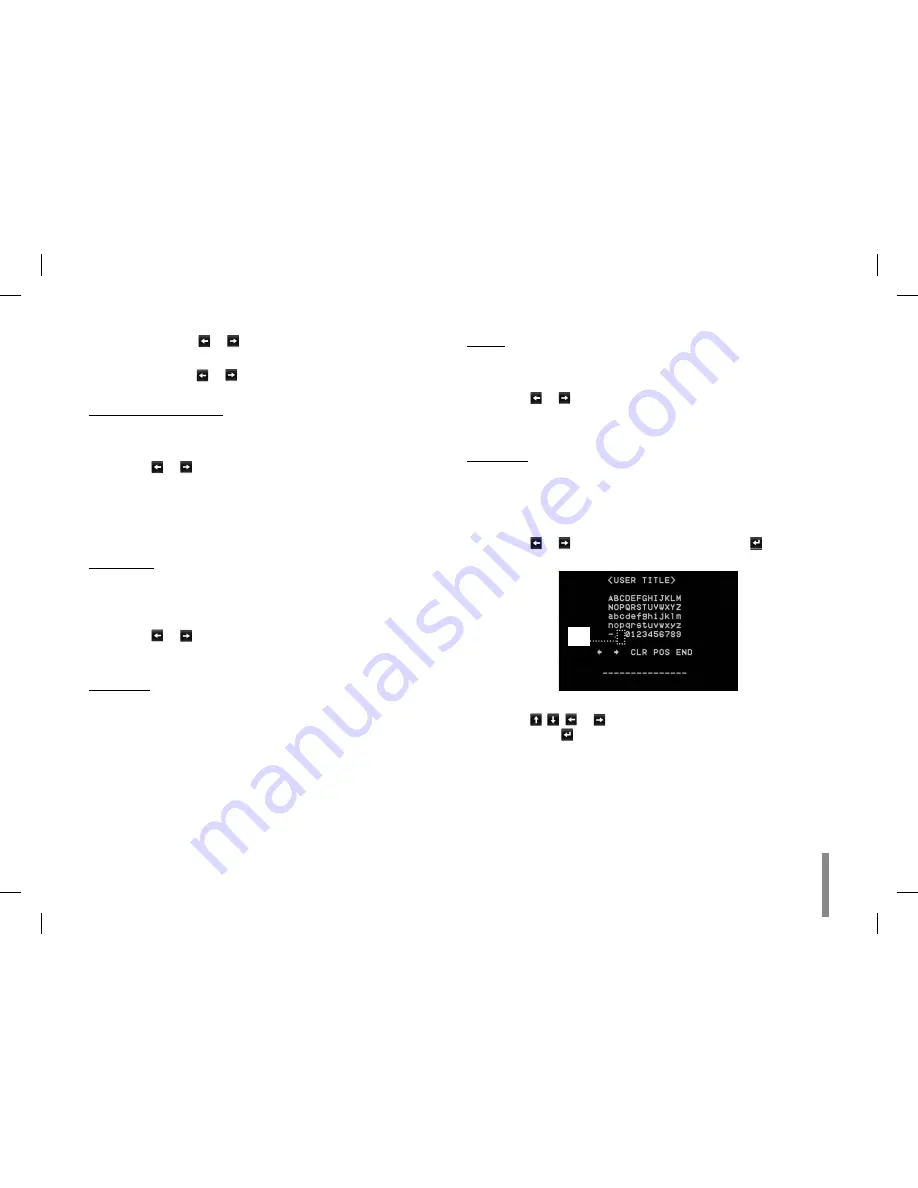
Operation and settings
47
PAN: Use
•
or
button to move the screen. (left or
right)
TILT: Use
•
or
button to move the screen. (up or
down)
D-EFFECT (Digital effect)
You can select the digital effect.
1. Select [D-EFFECT] option on the [SPECIAL] menu.
2. Use or
button to select a digital effect.
V-FLIP: Flip the picture vertically.
•
MIRROR: Turn on the mirror effect.
•
ROTATE: Rotate the picture. (180°)
•
OFF: Turn off the digital effect.
•
SHARPNESS
The degree to which the boundary of the two portions is clearly
distinguished.
1. Select [SHARPNESS] option on the [SPECIAL] menu.
2. Use or
button to adjust the option. If you set the
sharpness value to higher, the image outline becomes sharp.
If you set to lower value, the image outline becomes dim.
STABILIZER
The image stabilizer function minimizes the appearance of shaky
images caused by low-frequency vibration.
This function is useful for outdoor surveillance.
Select [STABILIZER] option and set to ON or OFF.
Note:
If you set the [STABILIZER] to ON, the Digital zoom is set to [x1.1]
automatically.
COLOR
You can switch the displayed picture to gray scale or color.
1. Select [COLOR] option on the [SPECIAL] menu.
2. Use or
button to change a color effect.
ON: To display the picture with color.
•
OFF: To display the picture with grayscale.
•
USER TITLE
You can use the camera identification to assign a number and char-
acter to the camera (0 - 9, A-Z, a-z).
To disappear the user title, select [OFF].
1. Select [USER TITLE] option on the [SPECIAL] screen.
2. Use or
button to select a [ON] then click
button. The
USER TITLE menu appears.
A
3. Use ,
,
or
button to select a character or number
then click
button.
CLR: Clear all entered characters and numbers.
•
POS: Move the USER TITLE position on the screen using
•
the arrow buttons.
END: Confirm your selection or exit the setting.
•
Summary of Contents for LVW900 series
Page 20: ...20 Connections A ...










































