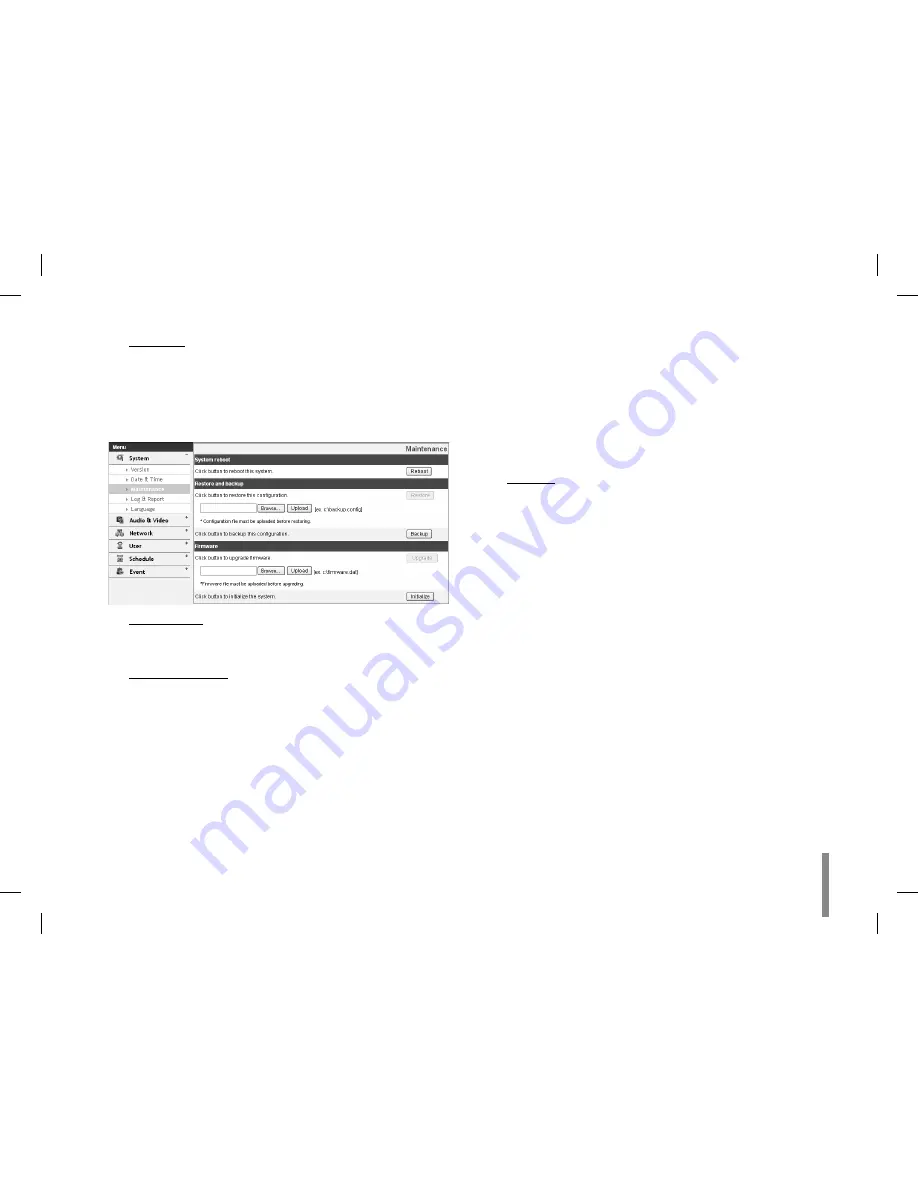
Operation and settings
27
Server time
Server time: Displays the current date and time of the
>
IP device.
Save: Click this button to confirm the settings.
•
Maintenance
System reboot
Click the [Reboot] button to restart the IP device. It takes
some minutes for the IP device to start again.
Restore and backup
Backup: To take a backup of all of the settings. If nec-
>
essary, it make possible to return to a backuped con-
figuration. Click this button and follow the instruc-
tions on the browser to specify the folder and save
the setting data of the IP device. This configuration
backup can be restored when ever needed.
Restore: Click the [Browse] button and select the file
>
in which the configuration setting data is stored and
click the [Upload] button. Click the [Restore] button
after successfully uploading the backup configura-
tion. The System settings will be restored to the
uploaded configuration and reboot the system.
Notes:
Backup and Restore can happen on IP device having the
•
same version of firmware. This feature is not intended for
multi-configurations or for firmware upgrades.
[Backup] function is allowed in HTTP protocol but not in
•
HTTPS protocol.
Firmware
Upgrade
>
1. Click the [Browse] button
2. Find and open the firmware file.
3. Click the [Upload] button.
4. Click the [Upgrade] button to update the firm-
ware.
Initialize: The [Initialize] button should be used with
>
caution. Clicking it will return all of the IP device’s
settings to the factory default values. (Except for the
Network settings - DHCP, IP address, Gateway, Subnet
mask, Primary/Secondary DNS)
Summary of Contents for LVW900 series
Page 20: ...20 Connections A ...






























