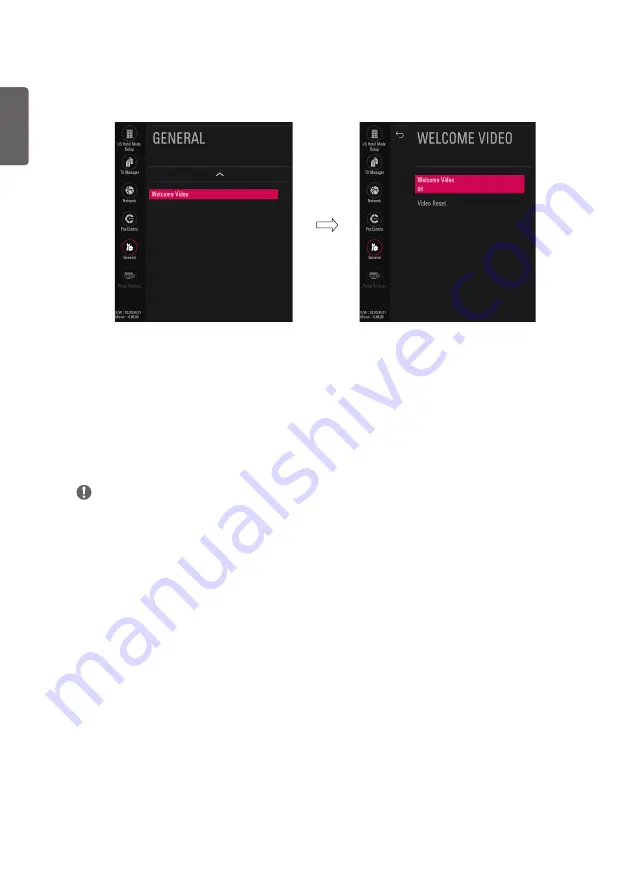
ENGLISH
34
Welcome Video
* Depending upon model
•
This feature allows you to download videos via USB storage to display on your TV after your TV
boots up and the boot logo appears.
1
Go to
General
->
Welcome Video
.
(1) Welcome Video
•
You can set to
Off
,
Once
or
Repeat
.
(2) Video Reset
•
Delete downloaded videos and reset the feature back to default.
NOTE
1
Operation
•
The video displays after your TV is turned on and the boot logo appears.
•
If
Welcome Video
is enabled and a video is downloaded on the TV, the video plays.
•
The time it takes a video to be displayed may differ depending on the decoding time of the video.
•
In case of a corrupted or damaged file, the video may abruptly stop without an error displayed.
•
The timer features such as
Timer Power Off
and
Sleep Timer
are not available during playback.
•
USB Autoplayback starts after the
Welcome Video
.
•
Controls for playing the video are not available. (Pause, stop, fast forward, etc.)
2
Using the keys
•
Only eight keys (Vol +, Vol -, Mute, OK, Exit, CH up, CH down and Back) can be used while playing
video.
•
The OK, Exit, CH up, CH down, or Back key can cancel playing a video.
3
Using RS232C
•
Only the following commands work: KE(mute), KF (volume), and MC(data – volume, mute, ch).
4
Downloading
•
Videos in any file format that the TV supports can be downloaded and displayed.
•
Videos up to 50MB can be downloaded.
•
For detailed information about downloading videos, go to
TV Manager
>
Ez Download
.
•
Please do not use the ampersand character(&) and the left angle bracket (<) in the filename to use
DZM file on
EZ Download
.
Summary of Contents for LU34 T Series
Page 53: ......






























