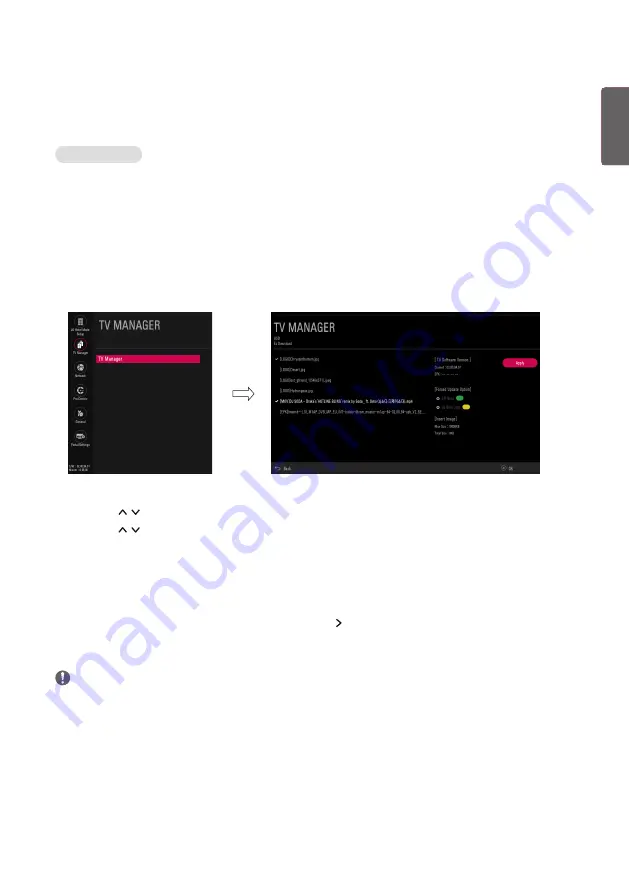
ENGLISH
13
TV Manager
1. USB
Ez Download
Ez Download
is a function that enables users to download the desired items all at once, such as EPK
(software update file), TLL (See
Send to USB
descriptions for more information regarding file types),
Logo Image, etc (TLX, MICOM for Pro:Centric).
•
Splash images and EPK files should be copied into the folder named LG_DTV on the USB.
TLL files should be copied to the root folder of the USB.
•
Insert Image files shoud be copied into the folder named LG_SIG on the USB.
* Image shown may differ from your TV.
1
Plug USB memory card into the USB port of the TV.
2
Use the
button to select the
TV Manager
option and then press the OK button.
3
Use the
button to select the
USB
and
Ez Download
and press the OK button.
4
Select a list to download and press the OK button.
5
Select the EPK option (software update) and then use the two dots and three dots buttons
to download either SPI Boot or LG Boot Logo. If you checked the LG Boot Logo checkbox,
then the Splash image, if selected, will be unchecked. Also, if you select the LG Boot Logo and
proceed with the download, the existing Splash image will be deleted.
6
When you are finished with your selections, use the button to select Apply and then press
OK.
7
Wait for the download to complete. When it is finished, your TV will be turned off.
NOTE
•
If the DZM file is still in the USB after the download is complete:
An Ez Download pop-up window will appear and list the file types, such as TLL, Logo Image,
Background Images, EPK or Micom with the previously downloaded lists checked automatically.
•
If the global TLL and model TLL files exist in the same USB root directory, then only the global TLL
will be shown. If the global TLL has been deleted, then the model TLL will be shown.
Summary of Contents for LU34 T Series
Page 53: ......




























