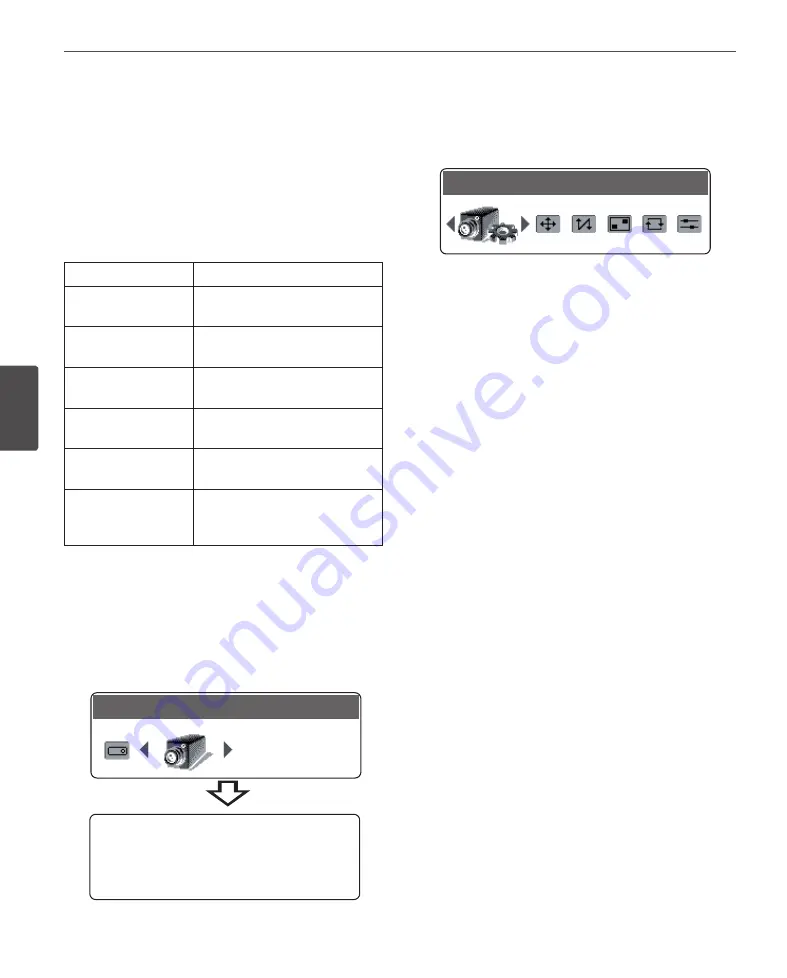
36
Operation
4
Oper
ation
Menu navigation
We use the LKD1000 controller in this manual to explain
the features of the LG Dome camera because of the
LKD1000’s ability to control all of the LG Dome camera’s
advanced features. (For detailed controller instructions,
refer to the LKD1000 Controller Manual.)
LKD1000 button
Camera OSD operation
Cam OSD button
Displays or removes the setup
menu.
ZOOM IN button
Use to move upper direction on
the menu screen.
ZOOM OUT button
Use to move lower direction on
the menu screen.
FOCUS NEAR button
Use for increase the value of the
option.
FOCUS FAR button
Use for decrease the value of the
option.
Open/Close(Enter)
buttons
Executes selections and displays
a submenu for an item with the
mark.
Accessing the camera setup menu
To access the setup menus using the keys on a LKD1000
controller, do the following:
1. Select CAM (Camera) icon in the main menu and
then press ENTER. The camera ID input menu will be
displayed.
CAM
PRESET /CAM1
Please Enter Camera ID
Target CAM ID : _
Please Enter Camer ID
Target CAM ID : _
2. Enter the connected camera ID to control the camera
connected to the LKD1000 controller directly and
then press ENTER. The camera control menu will be
displayed.
CAM
PRESET /CAM1
Please Enter Camera ID
Target CAM ID : _
3. Press [Cam OSD] button to display the camera setup
menu.
At this point, you have access to the camera setup menu.
General operation
1. Use [In] or [Out] button to select an option then press
[Open] or [Close] button.
Submenu appears on the monitor.
2. Use [In] or [Out] button to select a submenu option.
3. Use [Near] or [Far] button to select a value.
4. Select [RETURN] option then press [Open] or [Close] to
retur n to the previous menu.
5. Press [Cam OSD] button to exit the setup menu.
Summary of Contents for LT723 Series
Page 56: ......
















































