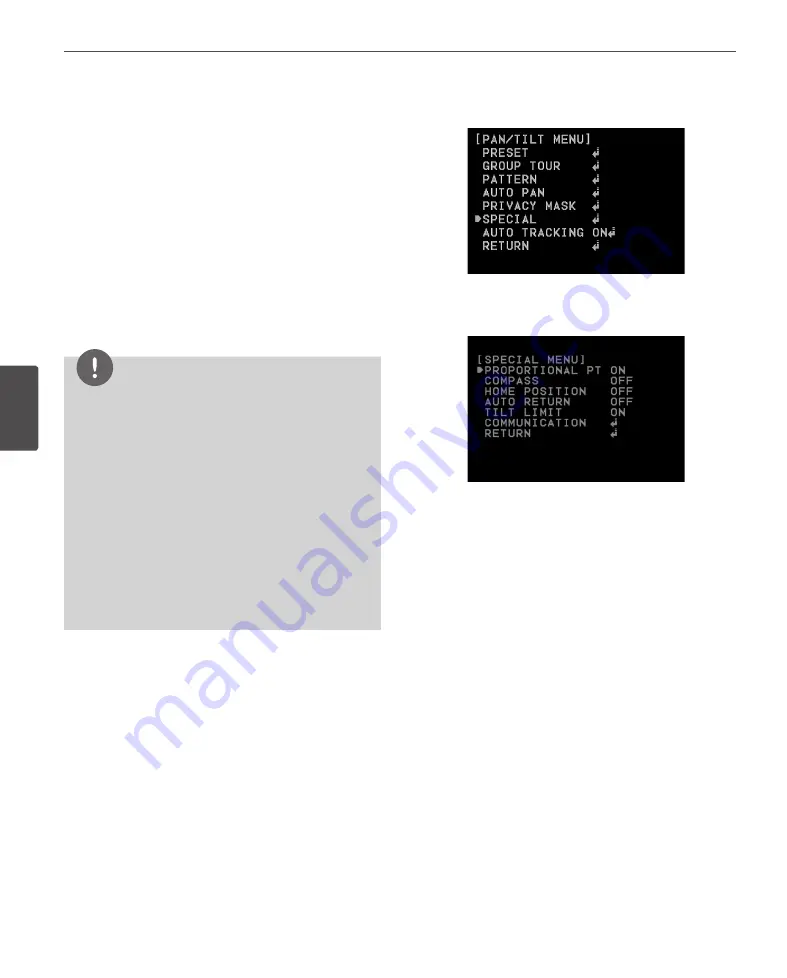
44
Operation
4
Oper
ation
5. Select the mask zone using the joystick and then press
[Open] or [Close] button to save it.
6. Use [Near] or [Far] button to set up the [ON] or [OFF] on
the [MASK STATE] option. If you already registered the
mask zone and set to ON, the mask zone box appears
on the monitor.
7. Use [Near] or [Far] button to select the color of the
mask zone box on the [MASK COLOR] option.
8. Select the [WIDTH] option and use [Near] or [Far]
button to adjust the horizontal size of the mask zone
box.
9. Select the [HEIGHT] option and use [Near] or [Far]
button to adjust the vertical size of the mask zone box.
10. Repeat steps 3 to 9 to add additional positions.
NOTE
•
The parts with the registered mask numbers from
1 to 4 have the same color. (So do the parts with
the numbers from 5 to 8). If you change the mask
color, the registered mask color will be changed
automatically with the same color for each of group
(1 to 4, 5 to 8).
•
The initial PRIVACY MASK color is set to black . After
setting, the PRIVACY MASK position on [SET MASK]
option, it`ll be changed to gray color.
Be sure, you have to press [Open] or [Close] button
on the [SET MASK] option to confirm the privacy
mask color.
•
If you need a Privacy Mask for a Preset, set the Privacy
Mask first.
Special setting
v
Proportional PT
This function optimizes the image by automatically
adjusting the PAN/TILT (horizontal/vertical rotation) speed
according to the zoom ratio.
1. Select [PROPORTIONAL PT] option on the [SPECIAL]
menu.
2. Use [Near] or [Far] button to toggle it on and off.
•
ON : Pan/tilt speed is in inverse proportion to the
zoom ratio.
•
OFF : The speed is constant at the fastest level
regardless of the zoom ratio.
Compass
You can display the north, south, east and west information
on the screen.
1. Select [COMPASS] option on the [SPECIAL] menu.
2. Set the [COMPASS] option to [SET] and then press
[Open] or [Close] button.
3. Select north point using the joystick and then press
[Open] or [Close] button.
4. Set the [COMPASS] option to [ON].
Summary of Contents for LT723 Series
Page 56: ......



























