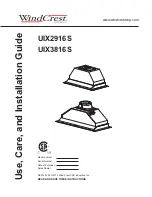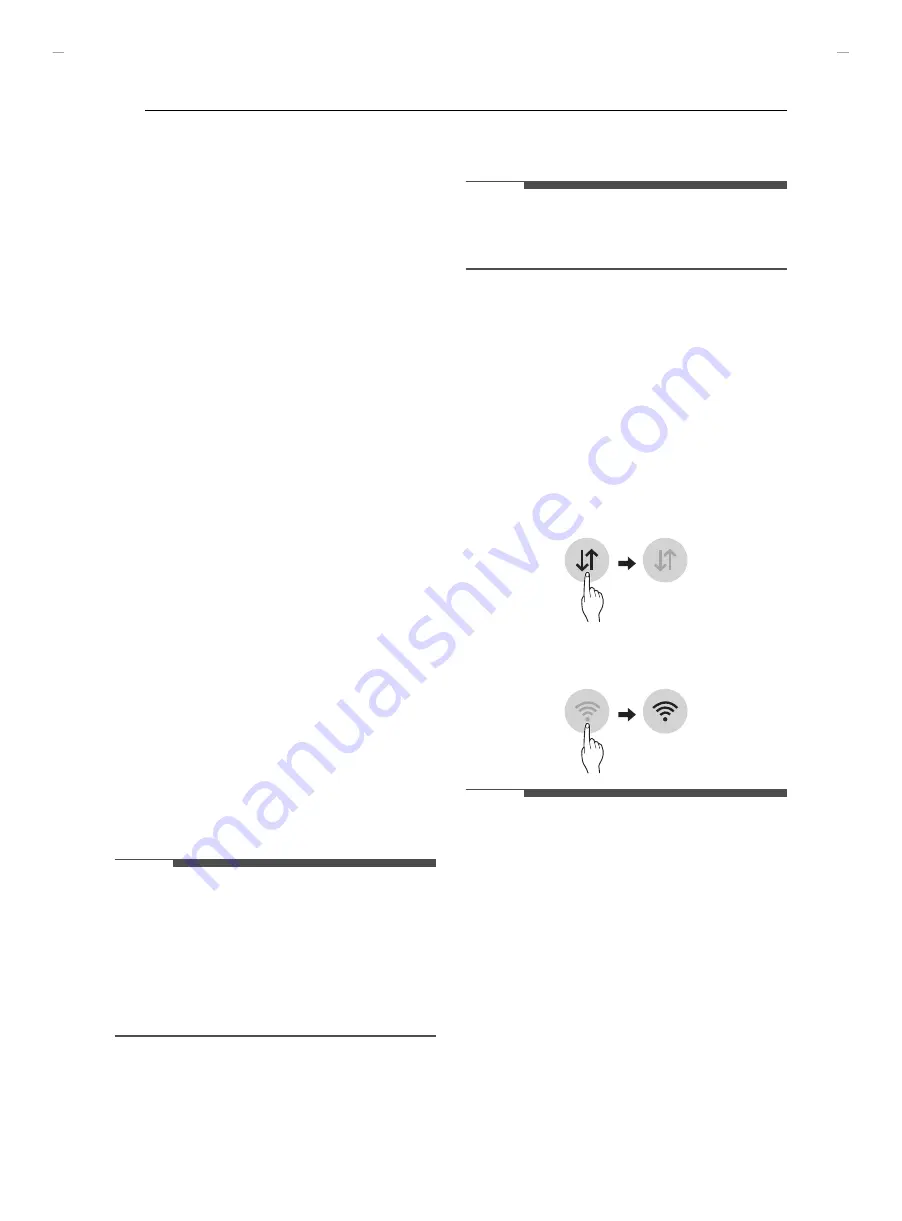
48
SMART FUNCTIONS
SMART FUNCTIONS
LG ThinQ Application
This feature is only available on models with Wi-Fi.
The
LG ThinQ
application allows you to
communicate with the appliance using a
smartphone.
LG ThinQ Application Features
•
Smart Diagnosis
™
- This function provides useful information for
diagnosing and solving issues with the
appliance based on the pattern of use.
•
Settings
- Allows you to set various options on the oven
and in the application.
•
Scan to Cook
- Scan the barcode on a ready-made meal using
the LG ThinQ application and send the
recommended or customized cooking
instructions straight to your oven. Remote
Start must be activated on the oven to use
Scan to Cook.
•
Monitoring
- This function helps you check the current
status, remaining time, cook settings and end
time in one place.
•
Product Notifications
- Turn on the Push Alerts to receive appliance
status notifications. The notifications are
triggered even if the
LG ThinQ
application is
not open.
•
Timer
- You can set the timer from the application.
•
Firmware Update
- Keep the appliance updated.
NOTE
• If you change your wireless router, Internet
service provider, or password, delete the
connected appliance from the
LG ThinQ
application and connect it again.
• This information is current at the time of
publication. The application is subject to change
for product improvement purposes without
notice to users.
NOTE
• Scan to Cook cannot be used while the timer is
running. Cancel the timer operation to use Scan
to Cook.
Before Using LG ThinQ Application
1
Use a smartphone to check the strength of
the wireless router (Wi-Fi network) near the
appliance.
• If the distance between the appliance and
the wireless router is too far, the signal
becomes weak. It may take a long time to
register or fail to install the application.
2
Turn off the
Mobile data
or
Cellular Data
on
your smartphone.
3
Connect your smartphone to the wireless
router.
NOTE
• To verify the Wi-Fi connection, check that
f
icon
on the control panel is lit.
• The appliance supports 2.4 GHz Wi-Fi networks
only. To check your network frequency, contact
your Internet service provider or refer to your
wireless router manual.
•
LG ThinQ
is not responsible for any network
connection problems or any faults, malfunctions,
or errors caused by network connection.
• The surrounding wireless environment can
make the wireless network service run slowly.
• If the appliance is having trouble connecting to
the Wi-Fi network, it may be too far from the
router. Purchase a Wi-Fi repeater (range
extender) to improve the Wi-Fi signal strength.
UUGGwG[_GG{ SGhGY[SGYWYXGG[aXXGwt
Summary of Contents for LSGS6338
Page 78: ...78 Memo U U GGw G _GG SGh GY SGYWYXGG aXXGwt ...
Page 79: ...79 Memo U U GGw G GG SGh GY SGYWYXGG aXXGwt ...
Page 80: ...80 Memo U U GGw G_WGG SGh GY SGYWYXGG aXXGwt ...
Page 168: ...88 Memorándum U U GGw G__GG SGh GY SGYWYXGG aX Gwt ...
Page 169: ...89 Memorándum U U GGw G_ GG SGh GY SGYWYXGG aX Gwt ...
Page 170: ...90 Memorándum U U GGw G WGG SGh GY SGYWYXGG aX Gwt ...
Page 171: ...91 Memorándum U U GGw G XGG SGh GY SGYWYXGG aX Gwt ...