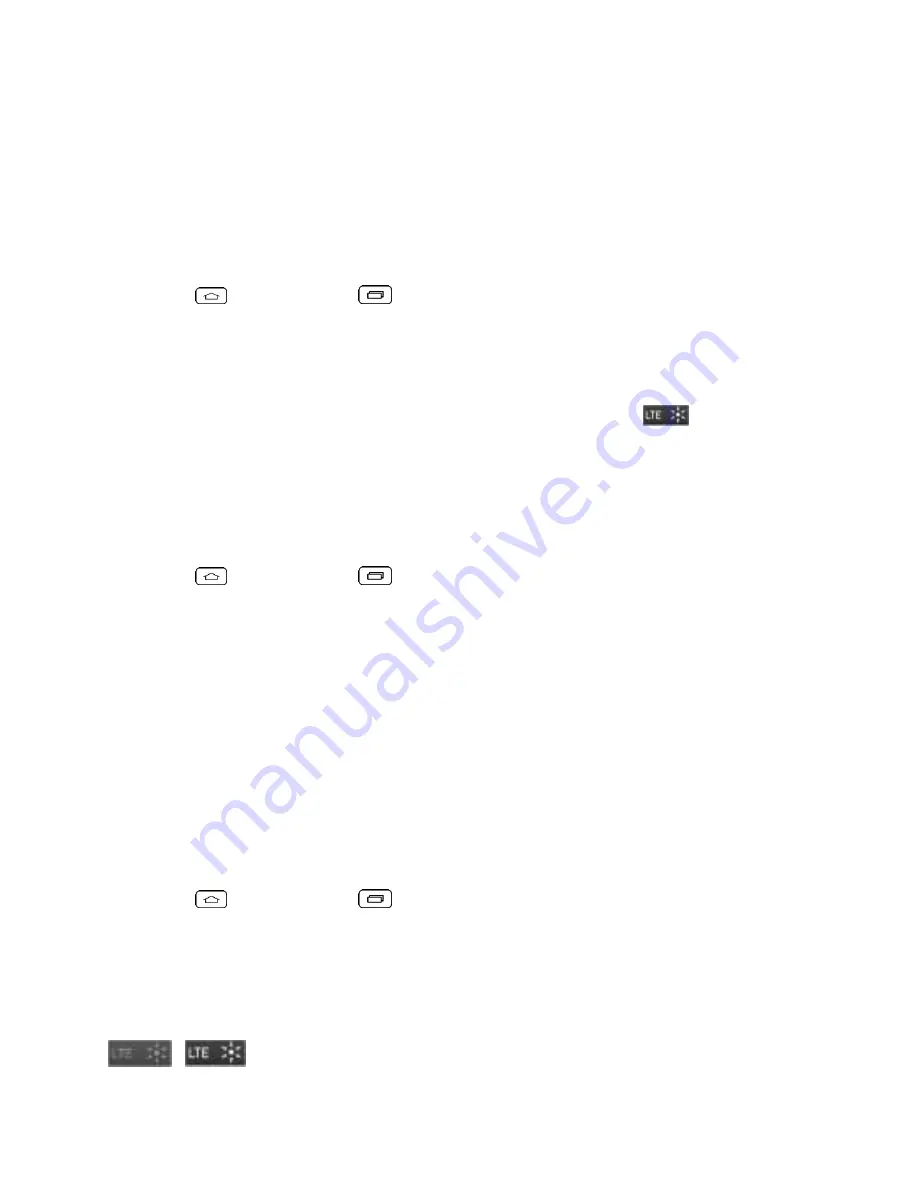
Web and Data
67
For more information about the availability of 4G LTE in your location, visit
Note:
The availability and range of 4G LTE depends on a number of factors including your
distance to the 4G LTE base station, and infrastructure and other objects through which the
signal passes.
Turn 4G LTE On and Connect to the 4G LTE Network
1. Tap
> touch and hold
>
System settings
>
More...
>
Mobile networks
>
Network mode
.
2. Select
LTE/CDMA
. The phone will scan for the 4G LTE network and will automatically
connect to it. If
CDMA
is selected, the phone will scan for CDMA only.
When your phone is connected to the 4G LTE network, the 4G LTE icon (
) appears in the
Status Bar and tells you the approximate signal strength (number of bars displayed).
Note:
The 4G LTE network is self-discoverable, which means no additional steps are required
for your phone to connect to it.
Check 4G LTE Network Status
1. Tap
> touch and hold
>
System settings
>
More...
>
Mobile networks
.
2. Touch
4G settings
. The network provider name and IP address are displayed.
Your Data Services User Name
When you buy your phone and sign up for service, you're automatically assigned a user name,
which is typically based on your name and a number.
When you use data services, your user name is submitted to identify you to the network. Your
user name is automatically programmed into your phone. You don't have to enter it.
Update Your User Name
If you choose to change your user name and select a new one online, or make any changes to
your services, you must then update the profile on your phone.
■ Tap
> touch and hold
>
System settings
>
System updates
>
Update
profile
.
Data Connection Status and Indicators
Your phone displays the current status of your data connection through indicators at the top of
the screen. The following symbols are used:
















































