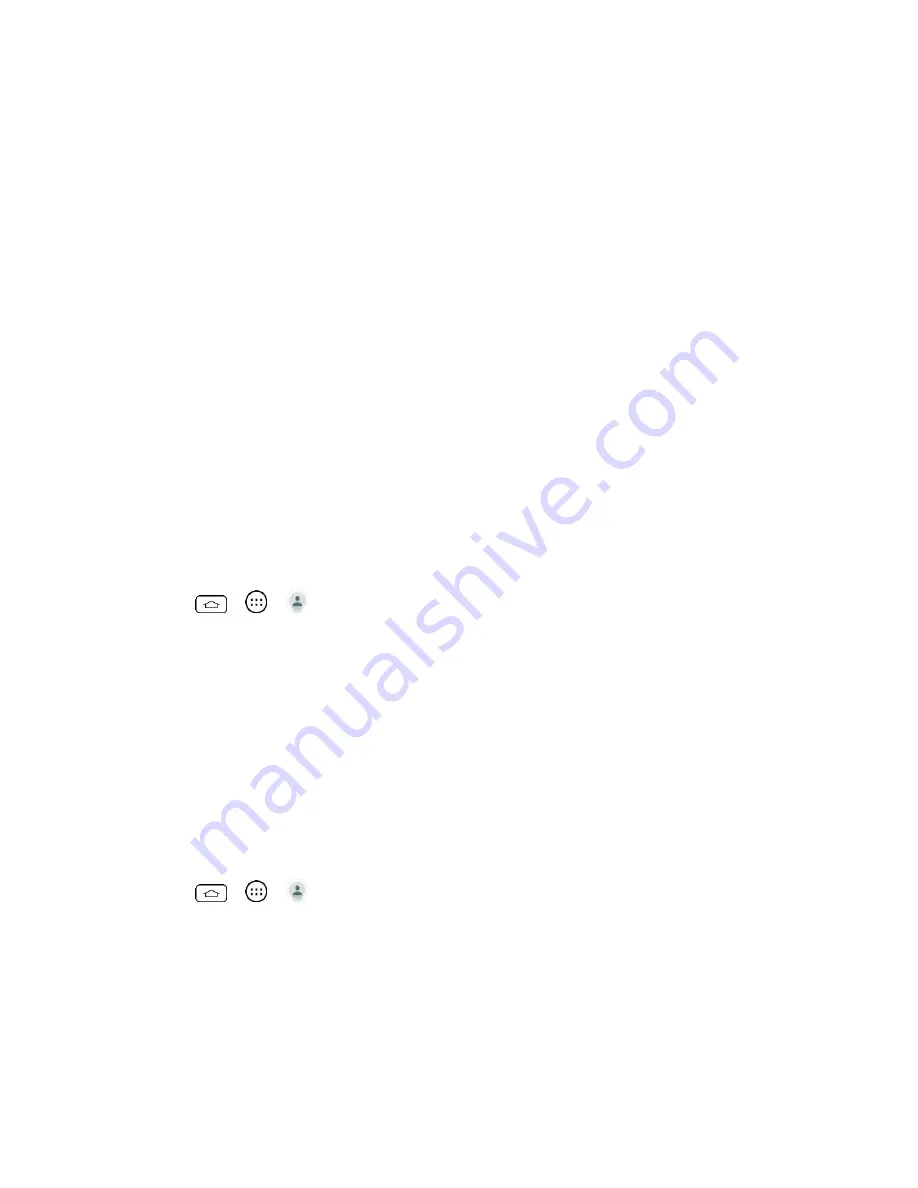
Contacts
36
For an existing contact, touch the contact name, select a number type for the new
number, and then touch
Save
.
For a new contact, enter the name and any additional information, and then touch
Save
Edit a Contact Entry
You can change or add details saved in your contact entries, such as setting specific ringtones
to specific contacts or setting calls from specific contacts to divert to your voicemail. Some
contact entries contain information from multiple sources: information that you added manually,
information joined from multiple accounts to consolidate duplicates, etc.
If you find duplicate entries in Contacts, you can join them into a single entry. If you find that
unrelated contacts were joined in error, you can separate them.
Changes made to information from one source do not automatically change the information on
the other sources. For example, if you have information about a contact from a Google Account
and an Exchange account and both are configured to sync contacts, changes to the contact
from the Google Account are synced to that account on the web, but the information from the
Exchange account will remain unchanged.
Edit a Contact
1. Tap
>
>
.
2. Touch and hold the contact whose details you want to edit.
3. Tap
Edit contact
.
4. Edit the desired contact information.
5. Tap
Save
.
Change a Contact's Default Phone Number
The default phone number is used when you initiate a call or send a text message using the
context menu (by touching and holding a contact).
1. Tap
>
>
.
2. Tap the name of a contact to view its details.
3. Touch and hold the phone number you want to set as the contact's default phone
number.
4. Tap
Set as default number
. (A checkmark will appear next to the default phone
number.)
















































