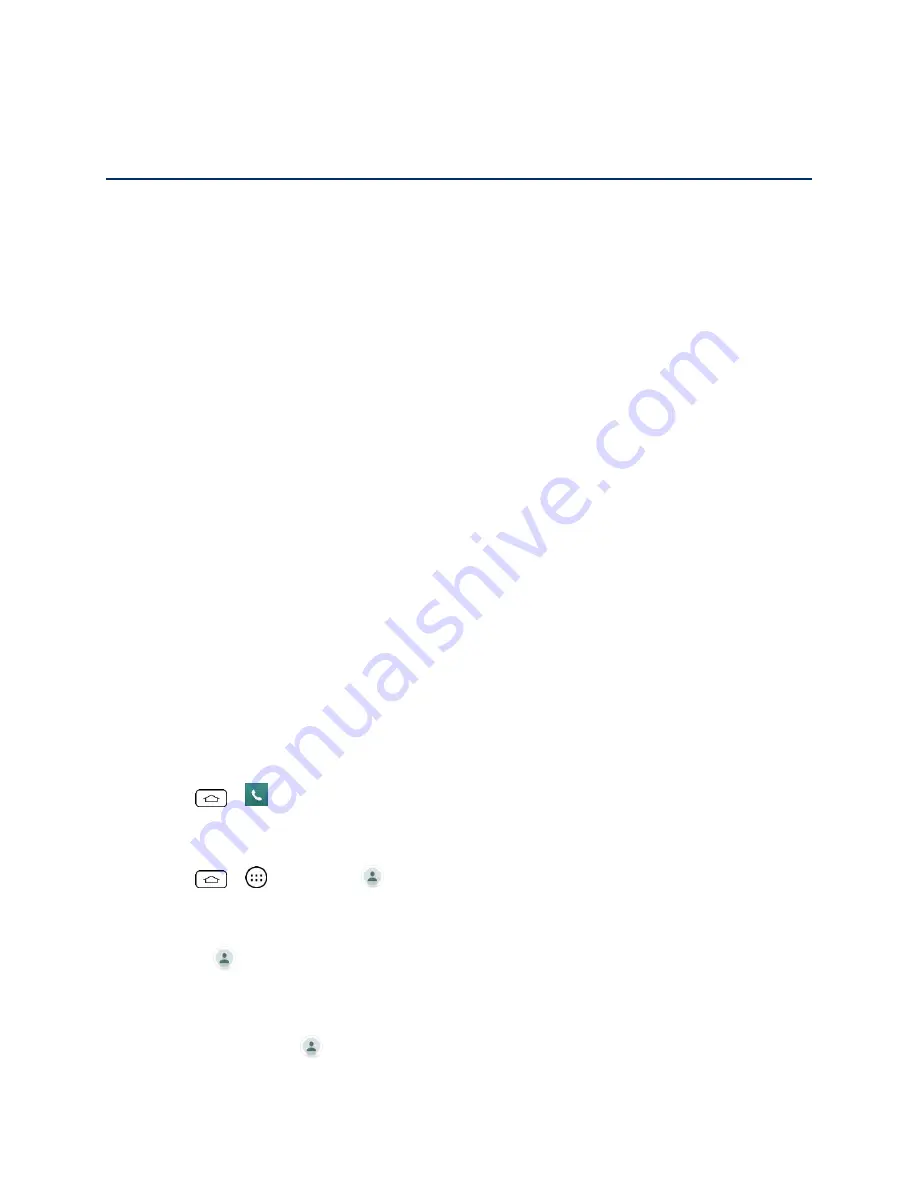
Contacts
33
Contacts
The Contacts application lets you store and manage contacts from a variety of sources,
including contacts you enter and save directly in your phone as well as contacts synchronized
with your Google Account, your PC, compatible email programs (including Exchange Server),
and your Facebook friends.
Get Started with Contacts
Before using Contacts, it's best to learn a few basics.
Before Getting Started
Before using Contacts, it's best to learn a few basics.
Your phone automatically sorts the Contacts entries alphabetically. You can create a Google
contact, a phone contact, or a Corporate (Microsoft Exchange ActiveSync) contact.
●
contacts are synchronized between your phone and a Google Account you set
up on your phone.
●
Microsoft Exchange ActiveSync
contacts are synchronized between your phone and
an Exchange Server or Microsoft
®
Outlook
®
account set up on your phone.
●
Phone
contacts are stored locally on the phone.
Note:
If the phone is ever reset to its factory default parameters, locally stored contacts (phone
contacts) can be lost.
Access Contacts
There are a few ways to display Contacts.
■ Tap
>
>
Contacts
tab.
– or –
Tap
>
>
Contacts
.
– or –
Touch
(the Contacts shortcut) on the Home screen.
To add a shortcut to the Contacts app to the home screen, touch and hold an empty
spot on one of the home screens, and touch the
Apps
tab. Touch and hold the
Contacts
icon
, drag the icon to the Home screen, and release the icon to place it.






























