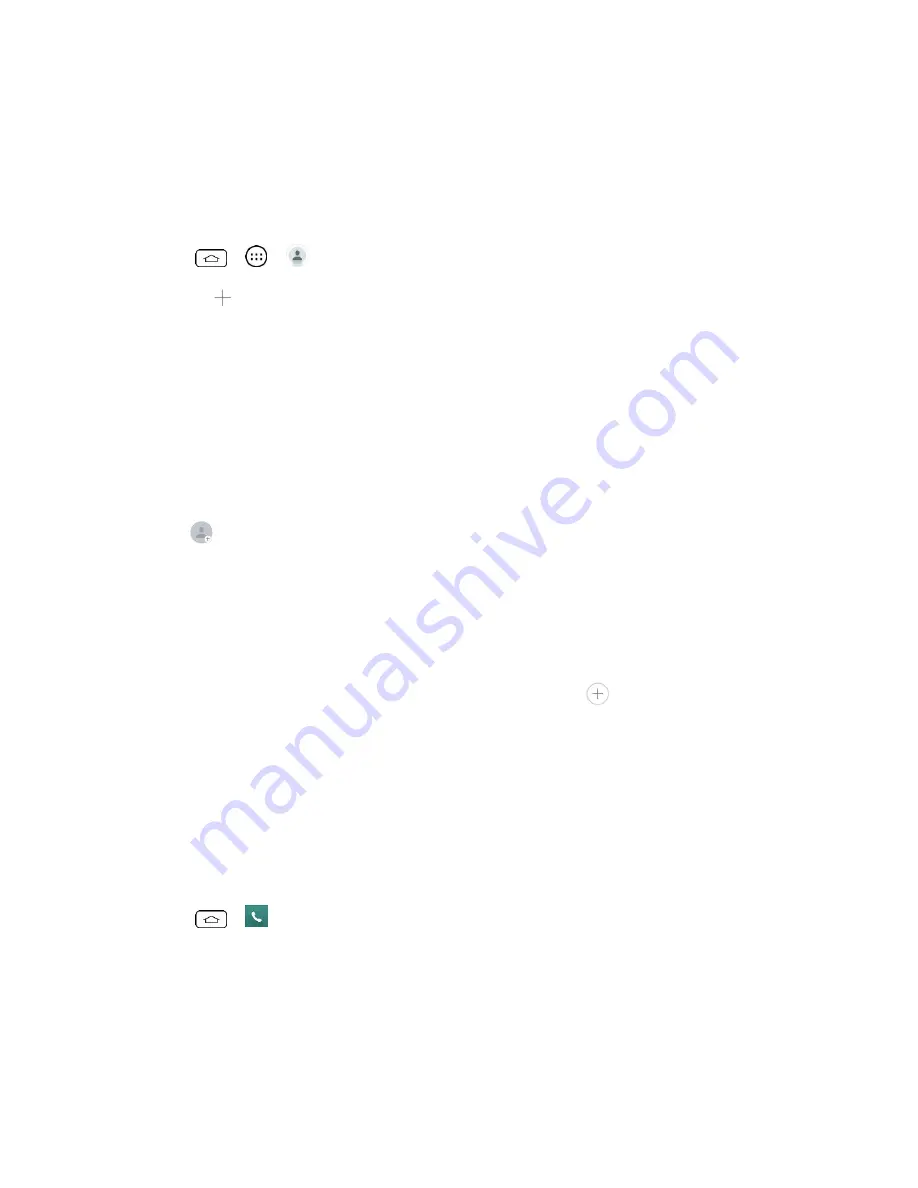
Contacts
35
Settings
: Allows you to set various contact settings.
Add a Contact
You can add contacts by using the Phone application. Enter details such as name, phone
numbers, email addresses, mailing addresses, and more.
1. Tap
>
>
.
2. Touch
to add a contact.
3. If you have multiple account types associated with your phone, select a contact type.
Select
if you want to save contacts to your Google Account; these will be
synced automatically with your Google Account online.
Select
Phone
as the sync account if you want your contacts on your phone only;
they will not be synced with your Google Account.
4. Use the keyboard to enter as much information as you want.
: Touch the picture icon to assign a picture to the contact.
Add another field
: Touch
Add another field
to include additional information such
as IM, Notes, Nickname, Website, etc.
Note:
To select a type (label) for a phone number, email address, or postal address (such as
Mobile, Home, Work, etc.), touch the type to the right of the field and select the appropriate type.
Note:
To add more phone numbers, email addresses, etc., touch
below the phone number
field.
5. When you have finished adding information, touch
Save
.
Save a Phone Number
You can save a phone number to Contacts directly from the phone dialpad.
1. Tap
>
.
2. Enter a phone number.
3. To add the number to an existing contact, touch
Update contact
. To add a new contact,
touch
New contact
.






























