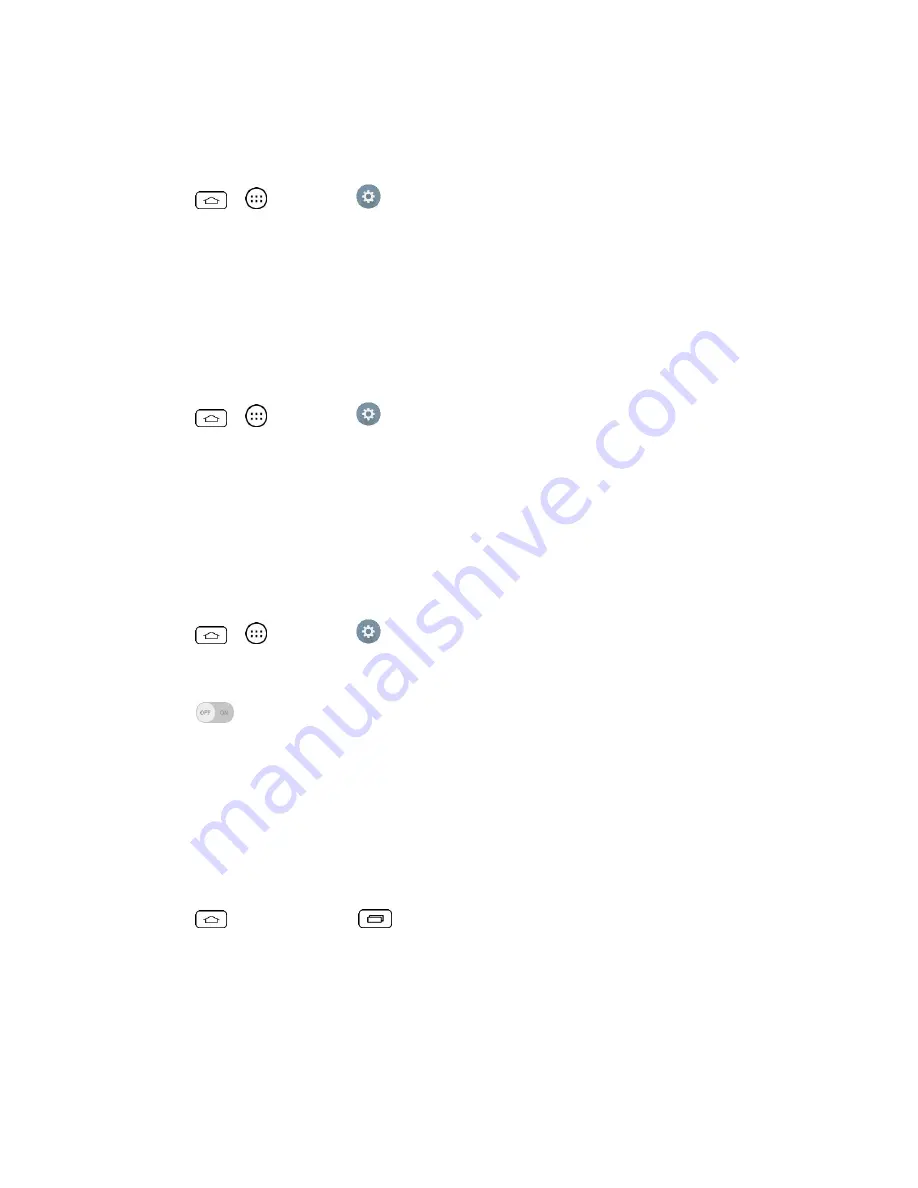
Settings
105
Vibrate on Tap
Vibrate when tapping the Home touch buttons and during other UI interactions.
1. Tap
>
>
Settings
.
2. From the DEVICE section, tap
Sound
.
3. Tap the
Vibrate on tap
checkbox to turn on the feature. (A blue checkmark will appear.)
Sound Effects
This menu lets you select whether you hear tones when touching numbers on the dialpad,
selecting on-screen options, and more.
1. Tap
>
>
Settings
.
2. From the DEVICE section, tap
Sound
.
3. Tap
Sound effects
, then tap the desired options checkbox to turn on the feature. (A
blue checkmark will appear.)
Message/Call Voice Notifications
To read out the incoming call and the message event automatically.
1. Tap
>
>
Settings
.
2. From the DEVICE section, tap
Sound
>
Message/call voice notifications
.
3. Tap
to turn the feature on and set the desired options.
Display Settings
Adjusting your phone's display settings not only helps you see what you want, it can also help
increase battery life.
Brightness
Adjust your screen's contrast (brightness) to suit your surroundings.
1. Tap
> touch and hold
>
System settings
.
2. From the DEVICE section, tap
Display
>
Brightness
.
3. Use the slider to set a brightness level.
Note
: For the best battery performance, use the dimmer levels. You can also set
Night
brightness
to adjust the brightness level to 0% automatically between 12:00 AM ~ 6:00 AM.






























