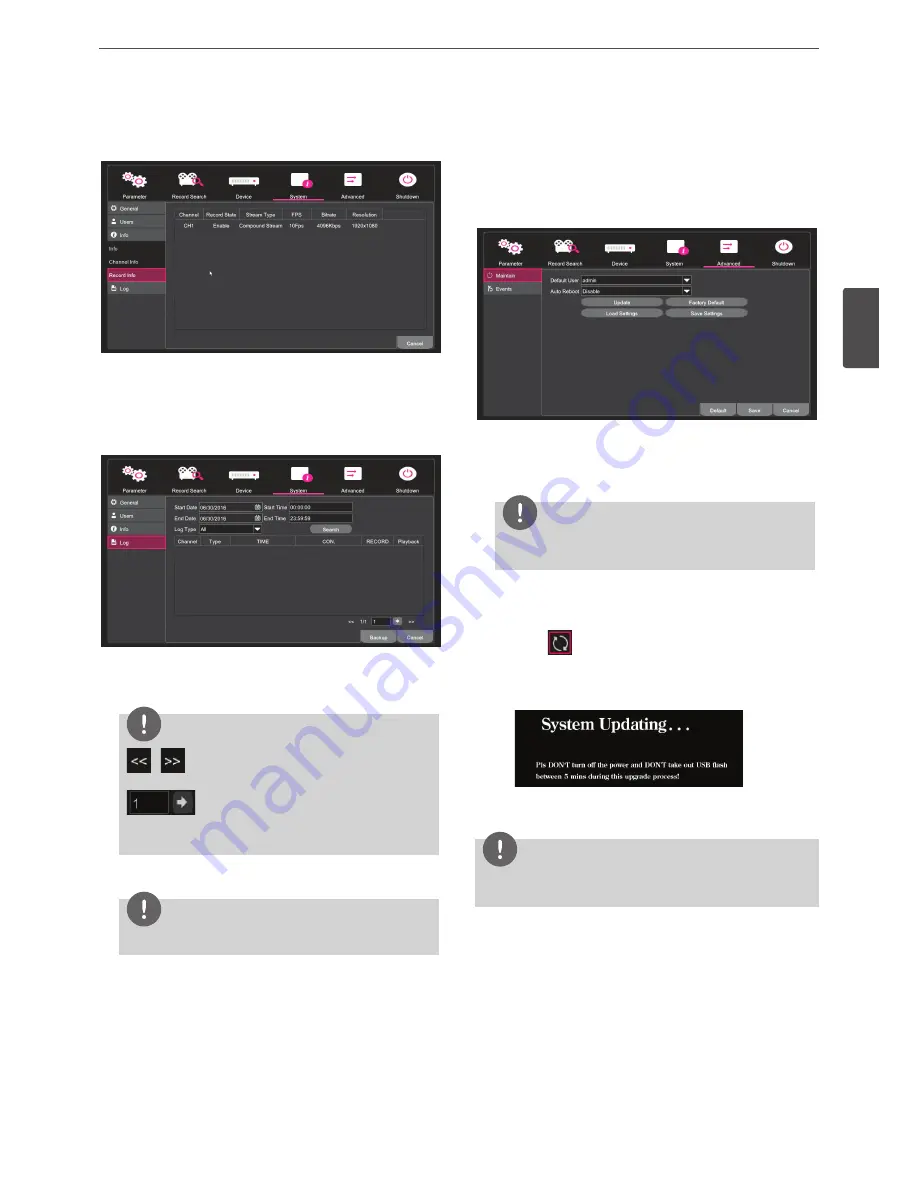
Installation
37
3
Install
ation
Record Info
You can see information of a during record or recorded channel.
Log
You can see the system log list.
1. Select the calendar icon to select [Start Date], [Start Time], [End
Date] or [End Time]
2. Select the Log Type and select [Search].
Note
/
: Goes to the previous page of the retrieved list of
events.
: When you enter the page you want in the
text box and select the arrow button to navigate to the page
entered.
3. If you double-click the desired item with the mouse [Log Details]
window opens and you can view the detailed log information.
Note
Selects a searched logs to playback and backup.
Advanced
Maintain
•
Default User: Set the Default User.
[System] - You can select only user which set to [Enabler] in the
[Users].
•
Auto Reboot: Select [Enable] or [Disable].
Note
Auto Reboot can be set to [Disable] only in administrator
mode.
•
Reboot: Set a date to reboot.
• Update: Click it and then locate the update file to update the
system.
1. Select
to check the searched drive list.
2. Select the route included update file.
3. Select the update file, and then click [Confirm] button to start
the update with the following message:
4. When the update is complete, the system will reboot.
5. When you select [Confirm], the device will reboot.
Note
Do not turn off the power or disconnect the external device during
update. Otherwise it may result in malfunction.
•
Factory Default: You can reset the system to its original factory
settings. Select the setting item you want to initialize and select
[Save].
•
Load Settings: Import the system configuration data from the
external device.
•
Save Settings: Export the configuration data from this system to
the external device.
Save:
Click [Save] button to confirm the settings.
Summary of Contents for LRA3040N-NH
Page 47: ......

























