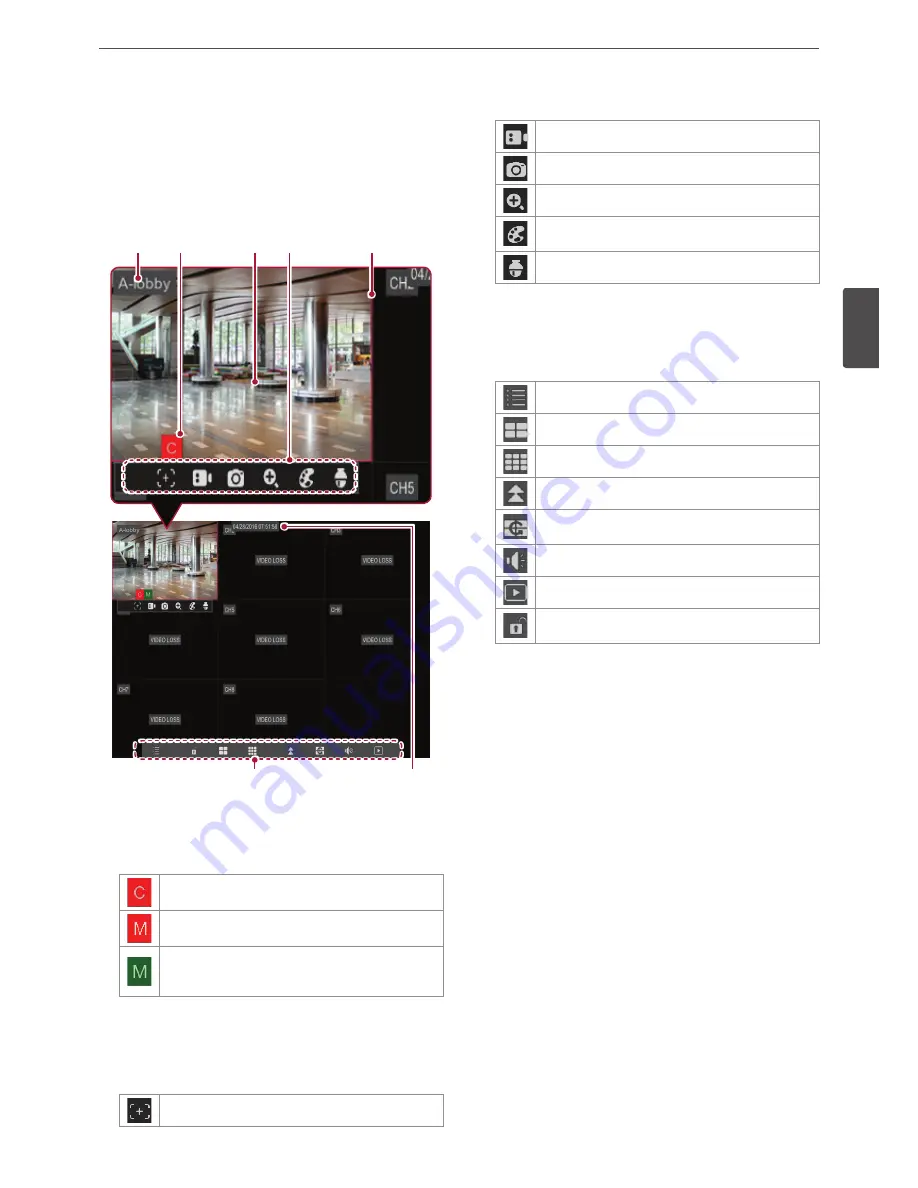
Installation
19
3
Install
ation
Previewing The System Menu
Main functions of the live screen
a
g
e
b
c
d
f
a
Channel Number / Channel Name
You can display the channel number or channel name according to
user's setting.
b
Camera Status Icon
Red “C” indicates continuous recording.
Red “M” indicates motion recording.
Green "M" appears if you do not set the motion
detection on Record Schedule although the motion is
detected.
c
Live Screen
Displays the current surveillance live screen.
d
Quick Buttons
The Quick Button will appear when a click the mouse once on the
live screen. Refer to the below table for functions of each buttons.
You can use the manually snapshot function.
You can manually starting / ending record.
You can check by playing the recordings immediately.
You can use the digital zoom function.
You can use the video adjustment (Brightness, Contrast,
Color, Tone) function.
You can use the PTZ Camera function. (optional)
e
Selected Channel
The selected channel displayed with red box.
f
Popup Menu
Moving the cursor to the bottom of screen to bring up a pop-up
menu.
The main menu screen of a system appears.
Displays 4-split mode screens.
Displays 9-split mode screens.
You can select the screen division layout.
Displays current monitoring screens by switching
automatically in order.
Adjust the volume of monitoring screen.
You can playback by searching the recorded data.
Set the menu lock settings. (The icon appears when
non-administrator settings.)
g
Date / Time
Displays the set date and time.
Summary of Contents for LRA3040N-NH
Page 47: ......
















































