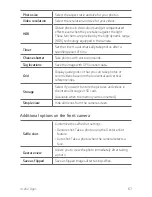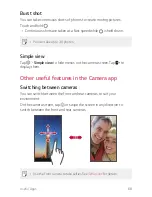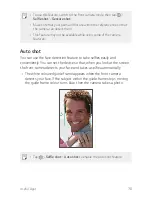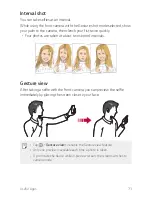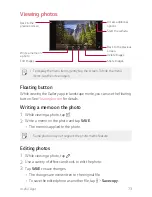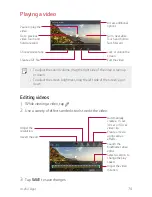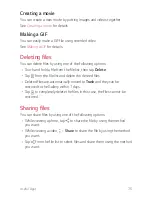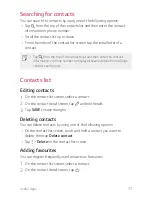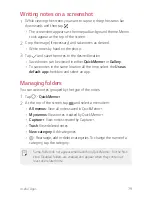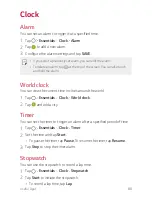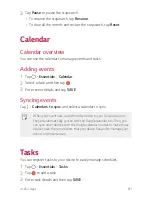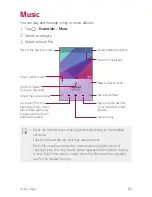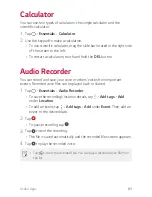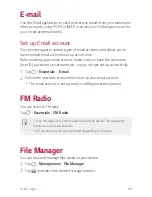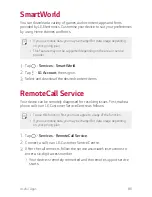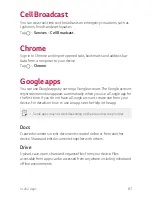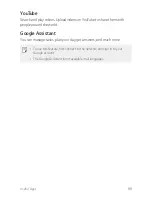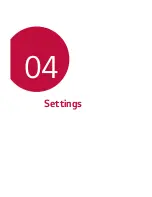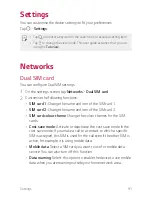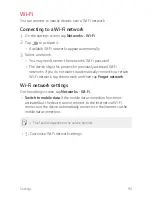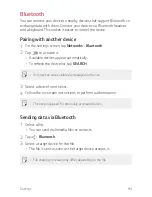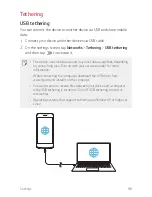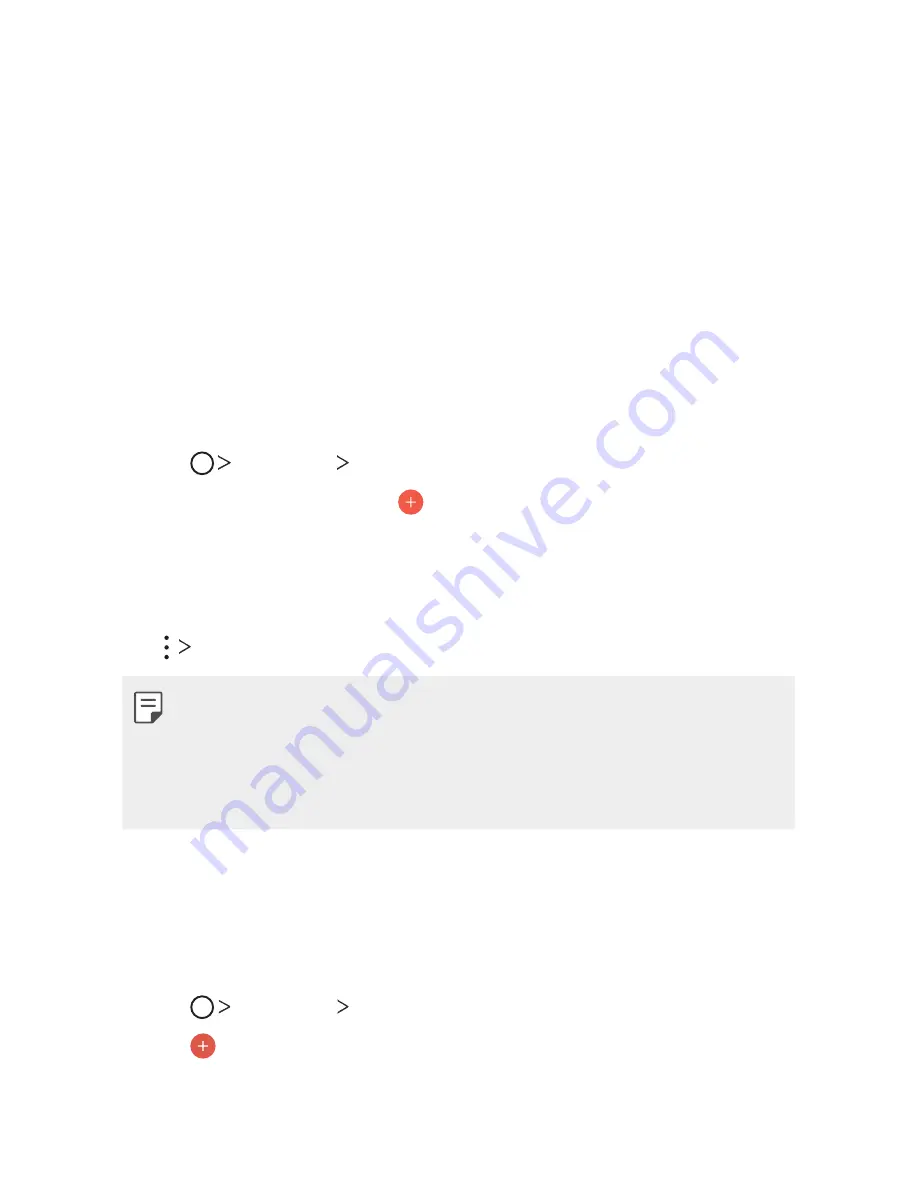
Useful Apps
81
3
Tap
Pause
to pause the stopwatch.
•
To resume the stopwatch, tap
Resume
.
•
To clear all the records and restart the stopwatch, tap
Reset
.
Calendar
Calendar overview
You can use the calendar to manage events and tasks.
Adding events
1
Tap
Essentials
Calendar
.
2
Select a date and then tap .
3
Enter event details and tap
SAVE
.
Syncing events
Tap
Calendars to sync
, and select a calendar to sync.
•
When your events are saved from the device to your Google account,
they are automatically synced with the Google calendar, too. Then, you
can sync other devices with the Google calendar in order to make those
devices have the same events that your device has and to manage your
events on those devices.
Tasks
You can register tasks to your device to easily manage schedules.
1
Tap
Essentials
Tasks
.
2
Tap to add a task.
3
Enter task details and then tap
SAVE
.
Summary of Contents for LM-X210IMW
Page 14: ...Custom designed Features 01 ...
Page 22: ...Basic Functions 02 ...
Page 59: ...Useful Apps 03 ...
Page 92: ...Settings 04 ...
Page 113: ...Appendix 05 ...
Page 125: ......