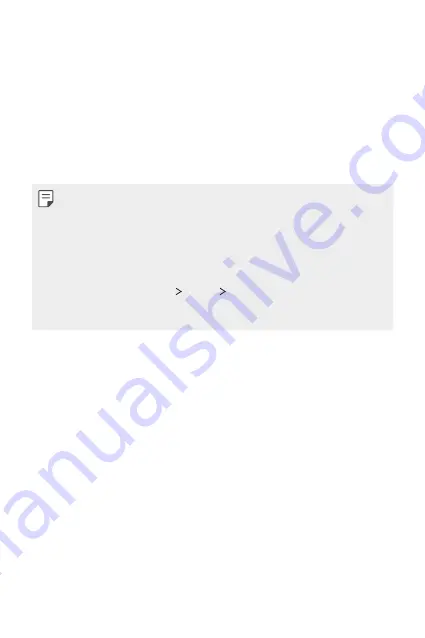
Settings
94
•
Comfort view
: Set the device to reduce amount of blue light on screen
to reduce eye strain.
•
Night mode
: You can apply a dimmed screen theme to avoid glare on
the screen at night time.
•
Font
: Change the font size, bold text or type.
•
Display size
: Set the items on the screen to a size easy for you to see.
Some items may change position.
•
App scaling
: Adjust the screen size of apps.
Aspect ratio
•
This device uses 20.5:9 aspect ratio.
-
Some downloaded apps may not support 20.5:9 aspect ratio.
In this case, select the most optimal screen ratio for the app or
consult the app provider for more information.
-
You can select the aspect ratio for individual apps. On the home
screen, tap
Settings
Display
App scaling
. Select an app, then
select the desired aspect ratio from
None (Original)
,
Compatibility
(16:9)
,
Standard (16.7:9)
, and
Full screen
.
•
Brightness
: Use the slide bar to change the device’s screen brightness.
To automatically adjust screen brightness according to ambient light
intensity, tap the
Auto
switch.
•
Screen timeout
: Automatically turn off the screen when the device is
left idle for a specified period of time.
•
Auto-rotate screen
: Automatically rotate the screen according to the
device’s orientation.
•
Screen saver
: Display a screen saver when the device is connected to
the holder or charger. Select a screen saver type to display.
•
One-handed screen
: Make the screen size smaller to conveniently use
the device with one hand. Drag the Home touch button at the bottom
of the screen to the left or right.
Summary of Contents for LM-K300QM
Page 6: ...Custom designed Features 01 ...
Page 17: ...Basic Functions 02 ...
Page 44: ...Useful Apps 03 ...
Page 83: ...Settings 04 ...
Page 109: ...Appendix 05 ...
Page 124: ...For Your Safety 06 ...
Page 149: ...LIMITED WARRANTY USA 07 ...
Page 156: ......






























