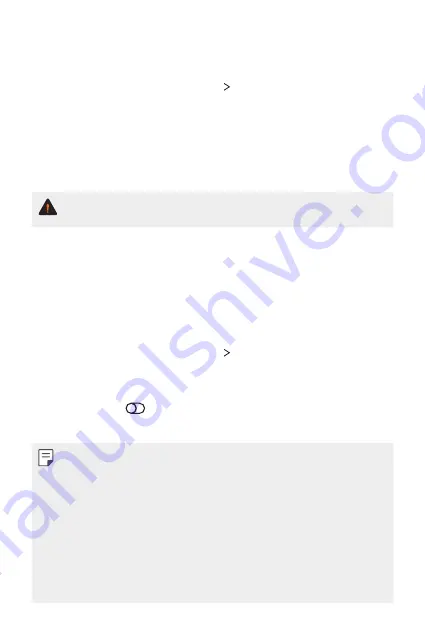
Settings
104
Backup
You can back up data saved on your device to another device or account.
1
On the settings screen, tap
System
Backup
.
2
Customize the following settings:
•
LG Mobile Switch
: Allows you to transfer data from an old LG
device to your new LG device. See
for details.
•
Backup & restore
: Back up your device data or restore data to your
device from a backup.
•
Resetting your device may delete backup files saved in storage. Make
sure to copy and store the important backup files to your PC.
•
Google backup
: Change Google drive backup settings. You can
also check the backup account currently used, or add a new backup
account.
Restart & reset
You can reset the device including network and app settings.
1
On the settings screen, tap
System
Restart & reset
.
2
Customize the following settings:
•
Auto-restart
: Automatically restart and optimize the phone at a
set time. Tap
to activate this feature, and select a date and time
to restart.
•
You can set the device to restart itself once a week. The device
automatically restarts in an hour from the preset time.
•
Once the device restarts, notifications and badges are erased. Save
important data before the preset time.
•
The Auto-restart feature is not activated in the following situations:
When the screen is turned on, when the device is in use, when the
battery level is 30% or less, when the USIM card is locked, or when the
device lock is activated while turning on the device.
-
Depending on the telecommunication provider, the auto-restart
function may or may not be available.
Summary of Contents for LM-K300QM
Page 6: ...Custom designed Features 01 ...
Page 17: ...Basic Functions 02 ...
Page 44: ...Useful Apps 03 ...
Page 83: ...Settings 04 ...
Page 109: ...Appendix 05 ...
Page 124: ...For Your Safety 06 ...
Page 149: ...LIMITED WARRANTY USA 07 ...
Page 156: ......






























