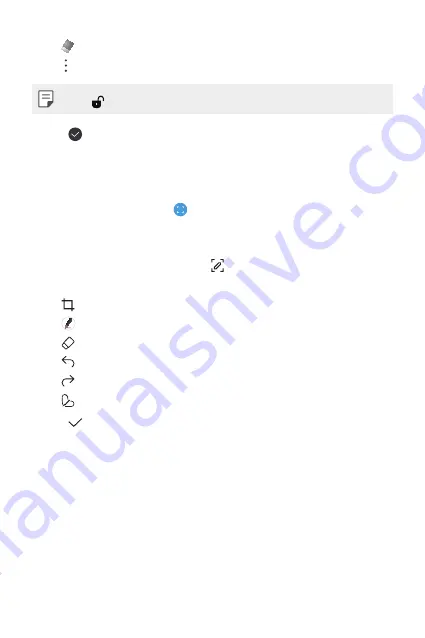
Useful Apps
71
•
: Erase handwritten notes.
•
: Access additional options.
•
Tap to lock the navigation bar while making a note.
3
Tap to save the note.
Writing notes on a screenshot
1
While viewing the screen you want to capture, drag the status bar
downwards and then tap .
•
The screen is captured and displayed as a thumbnail on the right
bottom of the screen.
2
To write notes on the screen, tap .
3
Write notes using the tools.
•
: Zoom in or out, or adjust the area to capture.
•
: Write notes by hand.
•
: Erase handwritten notes.
•
: Undo the previous edit.
•
: Redo the recently deleted edits.
•
: Crop the screen as you desire.
4
Tap and save the notes.
•
Saved notes can be viewed in
Gallery
.
Summary of Contents for LM-K300QM
Page 6: ...Custom designed Features 01 ...
Page 17: ...Basic Functions 02 ...
Page 44: ...Useful Apps 03 ...
Page 83: ...Settings 04 ...
Page 109: ...Appendix 05 ...
Page 124: ...For Your Safety 06 ...
Page 149: ...LIMITED WARRANTY USA 07 ...
Page 156: ......






























