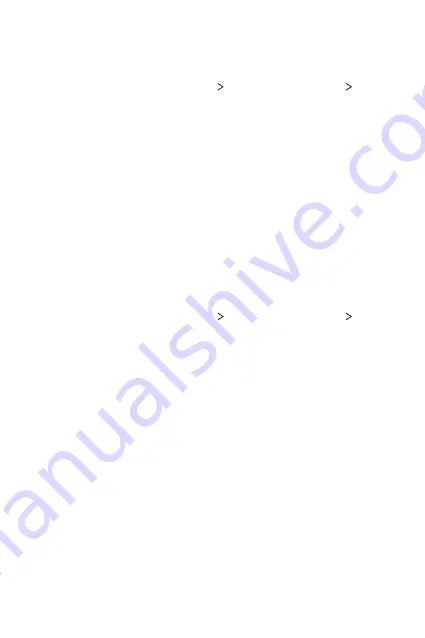
Basic Functions
38
Setting a screen lock
There are several options available for configuring the screen lock settings.
1
On the home screen, tap
Settings
Lock screen & security
Select
screen lock
and then select the method you prefer.
2
Customize the following settings:
•
None
: Deactivate the screen lock function.
•
Swipe
: Swipe on the screen to unlock the screen.
•
Pattern
: Draw a pattern to unlock the screen.
•
PIN
: Enter a numeric password to unlock the screen.
•
Password
: Enter an alphanumeric password to unlock the screen.
•
Fingerprints
: Unlock the screen by using your fingerprint.
Customize Lock screen
You can customize lock screen.
1
On the home screen, tap
Settings
Lock screen & security
Customize Lock screen
.
2
Select a function you want to set.
•
Wallpaper
: Allow you to set the background for your Lock screen.
•
Clock
: Allow you to set where to position the clock on the Lock
screen.
•
Shortcuts
: Allow you to choose apps to run on your Lock screen.
This setting appears only when a screen lock is set.
•
Contact info for lost phone
: Allow you to set text to be displayed
on the Lock screen to identify the phone’s owner.
Summary of Contents for LM-K300QM
Page 6: ...Custom designed Features 01 ...
Page 17: ...Basic Functions 02 ...
Page 44: ...Useful Apps 03 ...
Page 83: ...Settings 04 ...
Page 109: ...Appendix 05 ...
Page 124: ...For Your Safety 06 ...
Page 149: ...LIMITED WARRANTY USA 07 ...
Page 156: ......
















































