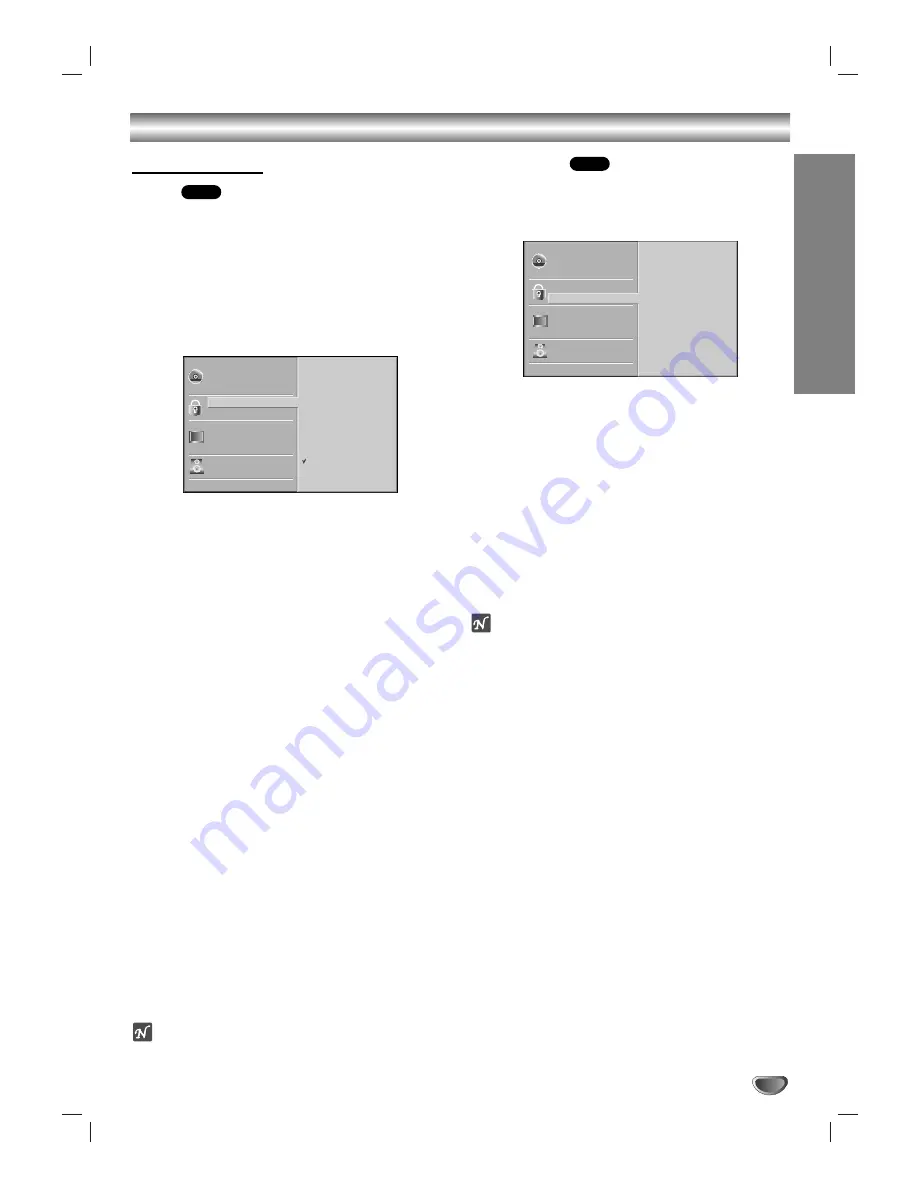
PREP
ARA
TION
23
Before Operation - DVD part (Continued)
Parental Control
Rating
Movies on DVDs may contain scenes not suitable for
children. Therefore, discs may contain Parental Control
information that applies to the complete disc or to
certain scenes on the disc. These scenes are rated from
1 to 8, and alternatively, more suitable scenes are avail-
able for selection on some discs. Ratings are
country-dependent. The Parental Control feature allows
you to prevent discs from being played by your children
or to have certain discs played with alternative scenes.
11
Select “Rating” on the Setup menu using the
3
3
/
4
4
buttons.
2
2
While “Rating” is selected, press
2
2
.
3
3
When you have not entered a password.
Enter a 4-digit password using the number buttons
to create a personal 4-digit security password. then
press ENTER. Enter the 4-digit password again and
press ENTER to verify.
When you have already registered a password;
Enter a 4-digit password using the numbered but-
tons to confirm the personal 4-digit security pass-
word, then press ENTER.
If you make a mistake before pressing ENTER, press
CLEAR and enter 4-digit security password again.
4
4
Select a rating from 1 to 8 using the
3
3
/
4
4
but-
tons. One (1) has the least playback restrictions.
Eight (8) has the most playback restrictions.
Unlock:
If you select Unlock, Parental Control is not
active. The disc will play in full.
Ratings 1 to 8:
Some discs contain scenes not
suitable for children. If you set a rating for the play-
er, all disc scenes with the same rating or lower will
be played. Higher rated scenes will not be played
unless an alternative scene is available on the disc.
The alternative must have the same rating or a
lower one. If no suitable alternative is found, play-
back will stop. You must enter the 4-digit password
or change the rating level in order to play the disc.
5
5
Press ENTER to confirm your rating selection,
then press SETUP to exit the menu.
ote
This function may not work for some DVDs.
Country Code
Enter the code of a country/area whose standards were
used to rate the DVD video disc, referring to the list
(See “Country Code List”, page 42).
11
Select Country Code using the
3
3
/
4
4
buttons on
the setup menu.
2
2
While Country Code is selected, press
2
.
3
3
Follow step 3 of “Rating” on left.
4
4
Select the first character using the
3
3
/
4
4
buttons.
5
5
Shift the cursor using
2
button and select the
second character using
3
3
/
4
4
buttons.
6
6
Press ENTER to confirm your country code
selection, then press SETUP to exit the menu.
ote
Confirmation of the 4-digit password is necessary when
the code is changed (see “Changing the 4-digit code”
below.).
Changing the 4-digit code
1
Follow Steps 1-2 as shown above to the left (Rating).
2
Enter the old code, then press ENTER.
3
Select Change using
3
3
/
4
4
buttons then press
ENTER.
4
Enter the new 4-digit code, then press ENTER.
5
Enter exactly the same code a second time and veri-
fy by pressing ENTER.
6
Press SETUP to exit the menu.
If you forget your 4-digit code
If you forget your password, to clear the current pass-
word, follow the procedure below.(in the NO DISC
mode.)
1
Press SETUP to display the setup menu.
2
Use the Number buttons to enter the 6-digit number
“210499”.
The 4-digit password is cleared.
3
Enter a new code as shown above to the left
(Rating).
DVD
DVD
Disc Subtitle
Disc Menu
Rating
Country Code
TV Aspect
Menu Language
5.1 Speaker Setup
Others
Disc Audio
Code Set
P L
Disc Subtitle
Disc Menu
Rating
Country Code
TV Aspect
Menu Language
5.1 Speaker Setup
Others
Disc Audio
8
7
6
5
4
3
2
1
Unlock
Change
















































