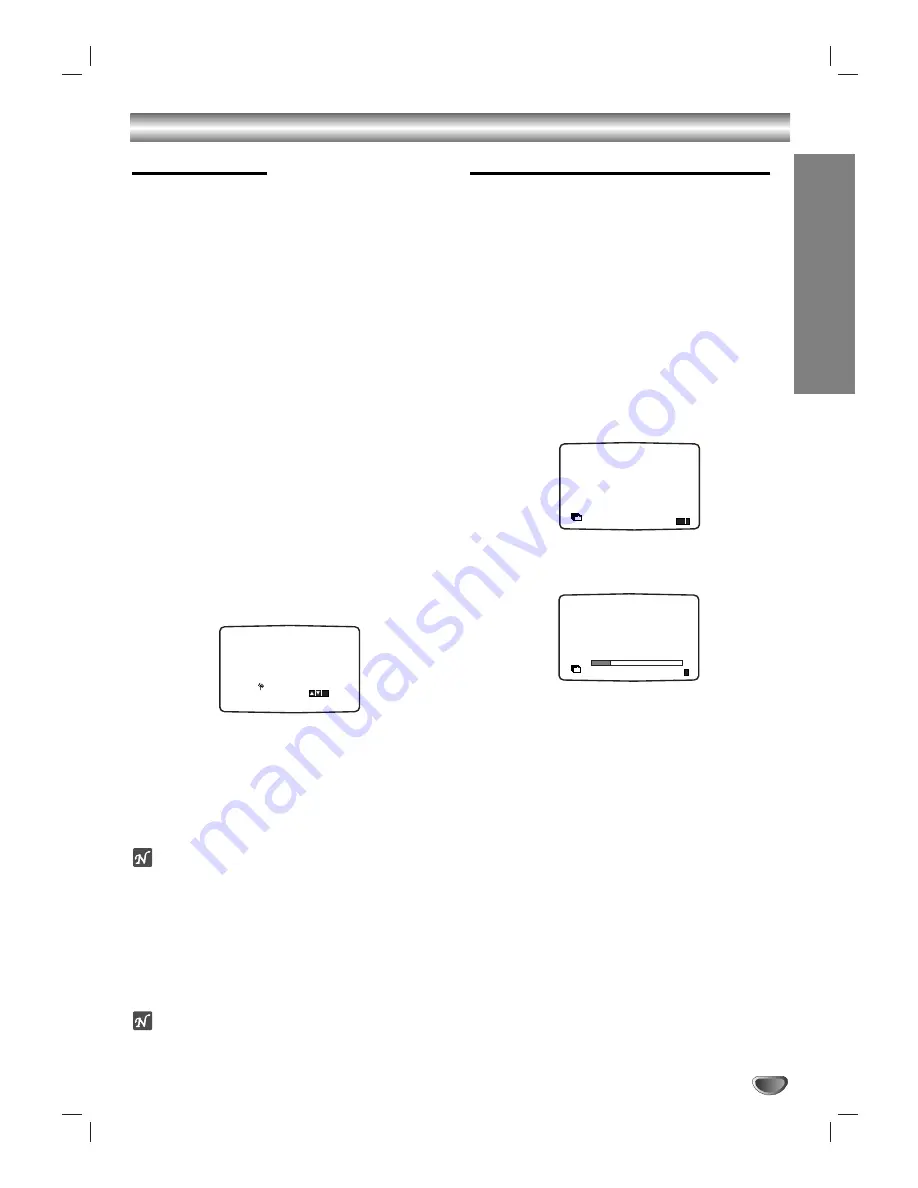
PREP
ARA
TION
15
Before Operation - VCR part
Video channel Set
Video channel (RF output channel) is the channel on
which your TV receives picture and sound signals from
the DVD/CD/VCR receiver through the RF cable.
If you have used a
SCART
lead you will not have to tune
your TV, simply select the
AV
channel. The
AV
channel
is already pre-tuned for optimum video playback on your
TV.
Perform the following steps only if interference appears
in the TV picture after you have moved to a different
area or a new station has started broadcasting in your
area, or if you change the connection from RF connec-
tion to AV connection, or vise versa.
11
Turn on DVD/CD/VCR receiver and TV.
2
2
Set the vacant position 36 on your TV.
3
3
Press POWER on the remote control to enter
the standby mode (the clock indicator will be
dimmed).
4
4
Press and hold PROG
D
D
or
E
E
on the
DVD/CD/VCR receiver for more than 4 secs.
RF 36
will appear in the DVD/CD/VCR receiver display.
The following picture will be displayed on the TV
screen.
If the picture is snowy, move to step 5. If the picture
is clean, press POWER on the DVD/CD/VCR
receiver to finish.
5
5
Press PROG
D
D
or
E
E
on the DVD/CD/VCR receiv-
er to set the video channel to a vacant position
between 22 and 68 which is not occupied by
any local station in your area.
ote
The RF channel will not change until step 6 has been
executed.
6
6
Press POWER on the DVD/CD/VCR receiver to
store the new RF video channel into the
DVD/CD/VCR receiver memory.
Now tune your TV set to the new DVD+VCR RF
channel.
ote
If the TV picture was clear in step 4, do not retune your
TV.
Using your Receiver for the very first time
For the following steps we assume that you have just
connected your Receiver for the very first time.
To make tuning TV stations an easy task your Receiver
incorporates the
Automatic Channel Memory System
(ACMS)
. This system will automatically tune and store
TV channels in your Receiver.
11
Make sure that you have correctly installed your
DVD/CD/VCR receiver.
2
2
Press POWER to turn on your DVD/CD/VCR
receiver.
If the initial Menu Screen doesn’t appear on screen,
make sure that you have tuned your TV to a video
channel. Or if this is correct it may mean that your
DVD/CD/VCR receiver is already tuned.
3
3
Press OK to start the automatic tuning process.
4
4
Press
i
to remove the menus from the TV
screen.
i
RF CHANNEL 36
SET
P
R
01
C02
00
PR-01
02
C03
00
PR-02
03
C04
00
PR-03
E
S
i
Pr-12
ACMS
OK
i
Pr-12
ACMS
ACMS






























