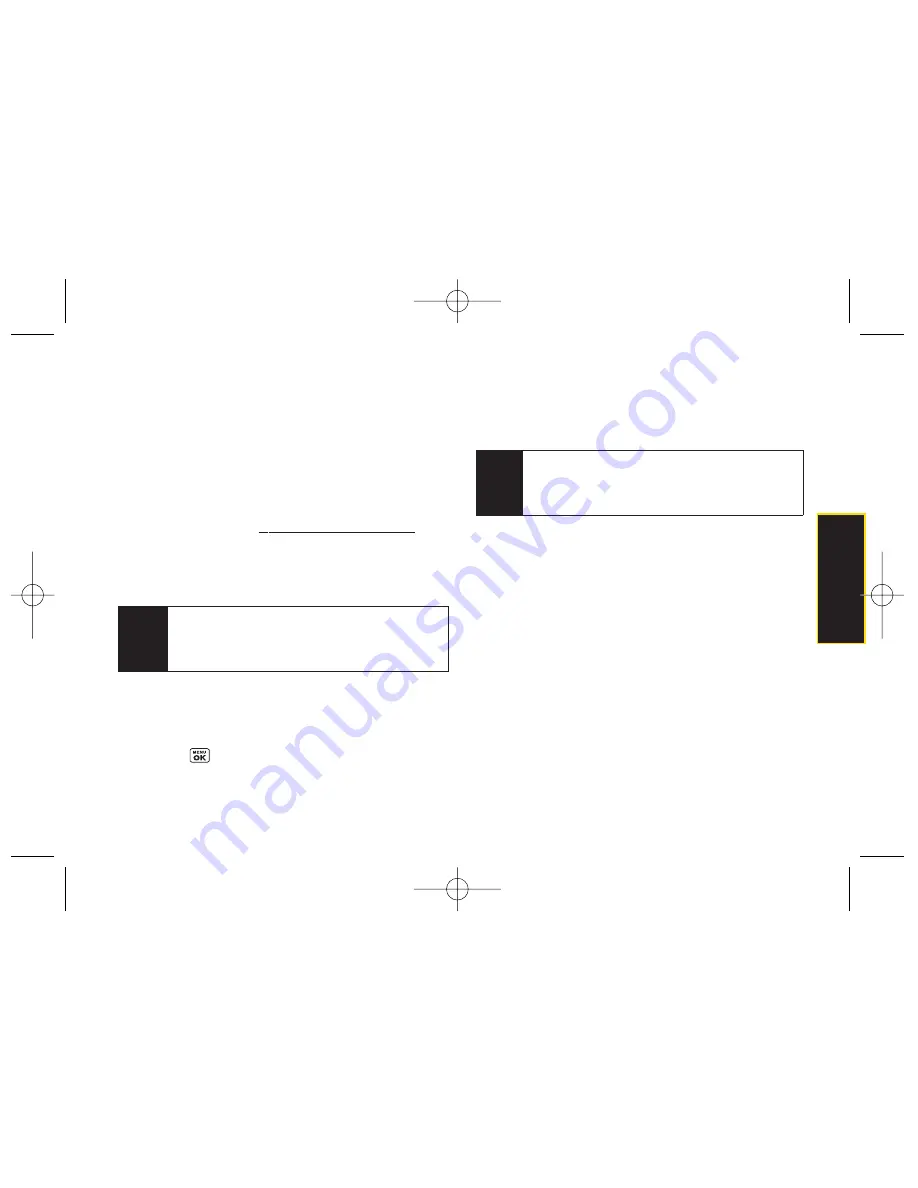
In Phone FolderOptions
When you are viewing the In Phone folder, press
Options
(right softkey) to display the following options:
Play
to play a video (if applicable).
Send
to send an image to another user using Picture
Mail.
Upload
to upload files from the In Phone folder to the
Picture Mail Web site (
www.sprint.com/picturemail
).
Depending on your settings, you may be prompted to
accept a Sprint Vision connection. Select
My Uploads
or
My Albums
and then press
Continue
to upload the
selected image(s).
Assign
to display the following options:
Picture ID
to display the currently highlighted
picture for incoming calls from a specific
Contacts entry. Select the desired entry and
press .
Screen Saver
to display the currently highlighted
picture or video as a screen saver.
Incoming Calls
to display the currently highlighted
picture or video for all incoming calls.
Delete
to delete pictures or videos from the In Phone
Folder. Select
Delete selection
or
Delete all
.
to order prints that can be delivered by mail or
picked up at a retail outlet; or to print directly to a
printer using
Bluetooth or PictBridge. (Home Delivery,
Retail Pickup, PictBridge, or
Bluetooth)
Post to Service
to send the image to a number of
popular third-party Web image services.
Detail/Edit
to display the following options:
Text Caption
to edit the selected item's caption.
Media Info
to display information such as Caption,
Model, Taken, Resolution, File size, Quality,
Location, and Uploaded.
Rotate
allows you to rotate image and save it.
Only activated forVGA(480*640) and
QVGA(240*320) Resolution.
Note
Deleting pictures and videos will free up memory
space in your phone to enable you to take more
pictures and videos. Once deleted, items cannot be
uploaded to your online Sprint Picture Mail account.
Note
If this is the first time you have accessed Sprint
Picture Mail, you will be prompted to register your
Sprint Picture Mail account. See “Registering Your
Sprint Picture Mail Account”on page 100.
Camera
Section 2J. Camera
105
LX400_Eng_0603.qxp 6/3/09 10:52 AM Page 105
Summary of Contents for LGLX400
Page 6: ...LX400_Eng_0603 qxp 6 3 09 10 51 AM Page F ...
Page 14: ...LX400_Eng_0603 qxp 6 3 09 10 51 AM Page viii ...
Page 15: ...Section 1 Getting Started LX400_Eng_0603 qxp 6 3 09 10 51 AM Page 1 ...
Page 21: ...Section 2 Your Phone LX400_Eng_0603 qxp 6 3 09 10 51 AM Page 7 ...
Page 134: ...120 LX400_Eng_0603 qxp 6 3 09 10 52 AM Page 120 ...
Page 135: ...Section 3 Sprint Service LX400_Eng_0603 qxp 6 3 09 10 52 AM Page 121 ...
Page 163: ...Section 4 Safety and Warranty Information LX400_Eng_0603 qxp 6 3 09 10 52 AM Page 149 ...
Page 180: ...NOTES LX400_Eng_0603 qxp 6 3 09 10 52 AM Page 166 ...
















































