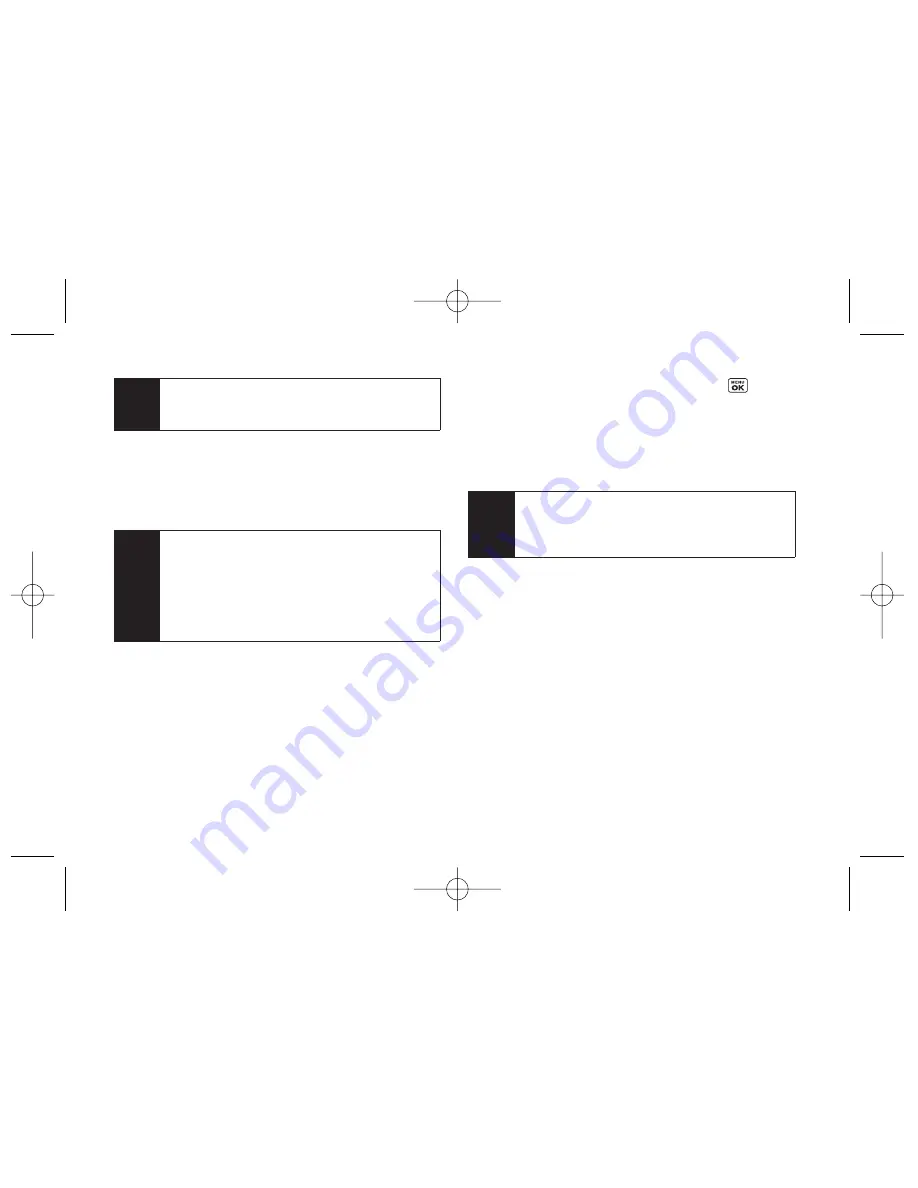
138
Section 3B: Sprint Vision
6.
If applicable, read the notice regarding Mail Push. If
you would like to enable Mail Push, press
Yes
(right
softkey). If another notice appears, review it and
press
Yes
(right softkey) again to enable Mail Push.
Accessing Email
Using Email on your phone is even easier than using
multiple email accounts on your computer. Just launch
the application and you’ll have instant access to all your
accounts.
1.
Once you have set up your Email, press
>
Messaging > Email
to launch the application. (Your
default account inbox will be displayed.)
– or –
From an Email New Message notice (if Mail Push is
enabled), select
GO
to go to your inbox.
2.
Use your keypad and navigation keys to read,
manage, and reply to your email messages.
Press
Menu
(right softkey) to select messaging
options, such as
Delete
,
Compose
,
Reply
,
Receive
changes
,
Settings
, etc.
Press
Menu
(right softkey)
> Receive changes
to
manually check for new messages.
To view a different email account, use your
navigation key to select the drop-down menu next
to the
Inbox
tab at the top of the screen, and then
select an account. You can also navigate to the
Home
tab at the top of the screen and select an
available account from there.
Note
The first time you access your Email, you will have
the option of completing a Help program. This
series of screens demonstates the application’s
navigation and available tools.
Note
Mail Push allows your phone to automatically
retrieve new email messages without having to
select the
Send/Receive
option. When Mail Push is
enabled, you will receive an onscreen notice of new
email messages. These notices may be charged as
SMS Text Messages. Please consult your service
plan for details.
Note
The information required to sign up will vary
depending on the email provider you are
accessing.
LX400_Eng_0603.qxp 6/3/09 10:52 AM Page 138
Summary of Contents for LGLX400
Page 6: ...LX400_Eng_0603 qxp 6 3 09 10 51 AM Page F ...
Page 14: ...LX400_Eng_0603 qxp 6 3 09 10 51 AM Page viii ...
Page 15: ...Section 1 Getting Started LX400_Eng_0603 qxp 6 3 09 10 51 AM Page 1 ...
Page 21: ...Section 2 Your Phone LX400_Eng_0603 qxp 6 3 09 10 51 AM Page 7 ...
Page 134: ...120 LX400_Eng_0603 qxp 6 3 09 10 52 AM Page 120 ...
Page 135: ...Section 3 Sprint Service LX400_Eng_0603 qxp 6 3 09 10 52 AM Page 121 ...
Page 163: ...Section 4 Safety and Warranty Information LX400_Eng_0603 qxp 6 3 09 10 52 AM Page 149 ...
Page 180: ...NOTES LX400_Eng_0603 qxp 6 3 09 10 52 AM Page 166 ...
















































