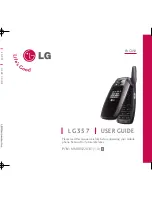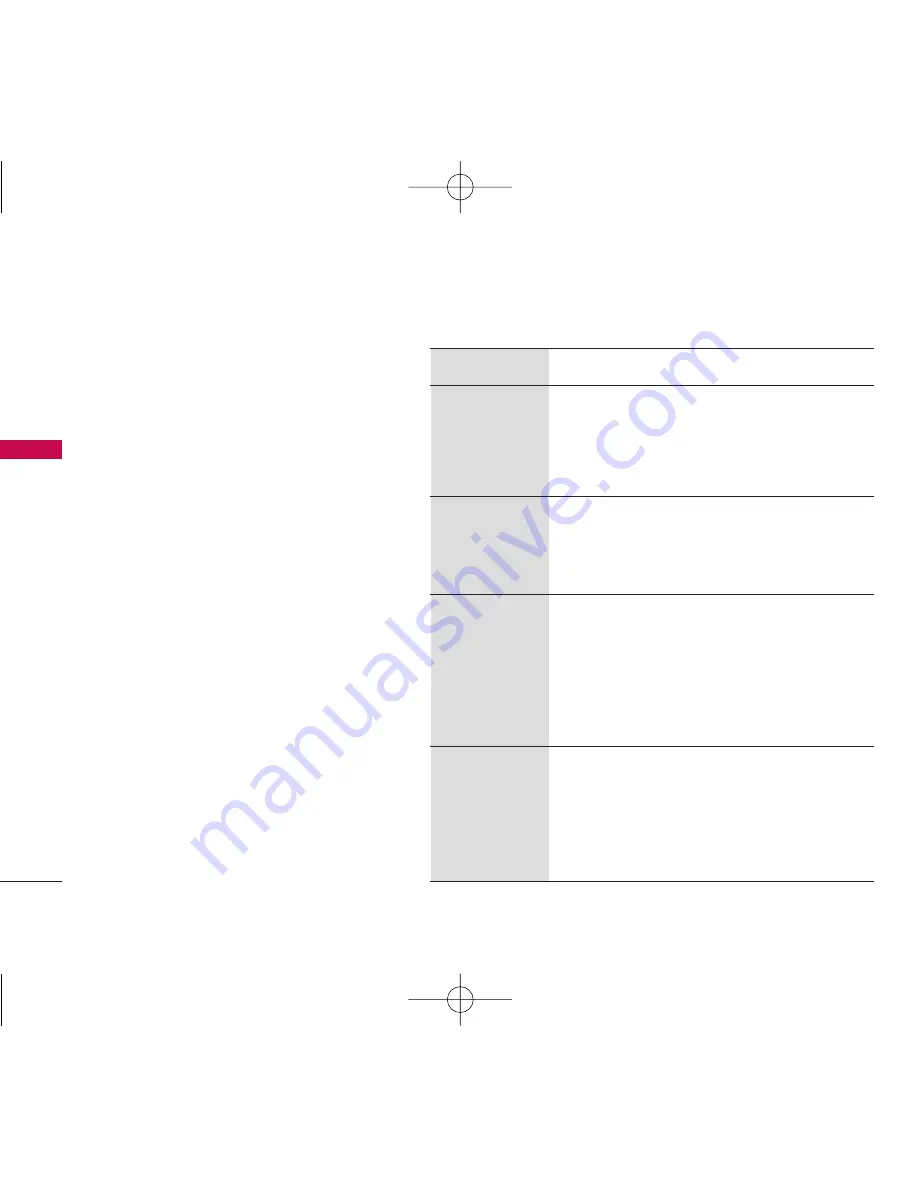
10
Technical De
tails
Technical Details
CDMA Standard
Basic Air
Interface
TIA/EIA-95A
TSB-74
ANSI J-STD-008
TIA/EIA-IS2000
ANSI TIA/EIA 553A
CDMA Tri-Mode Air Interface
14.4kbps radio link protocol and
inter-band operations
IS-95 adapted for PCS frequency
band cdma2000 1xRTT AirInterface
Advanced Mobile Phone Service
MAS-BS
PCSC-RS
Intersystem operations
Nom-signaling data comm.
Cellular base station
Cellular mobile station
PCS personal station
PCS base station
Speech CODEC
TIA/EIA/IS-634
TIA/EIA/IS/651
TIA/EIA/IS-41-C
TIA/EIA/IS-124
TIA/EIA/IS-97
TIA/EIA/IS-98
ANSI J-STD-018
ANSI J-STD-019
TIA/EIA/IS-125
TIA/EIA/IS-96-B
TIA/EIA/IS-99
TIA/EIA/IS-637
TIA/EIA/IS-657
IS-801
TIA/EIA/IS-707-A
Speech CODEC
Async Data and Fax
Short message service
Packet Data
Position Determination
Service (gpsOne)
High Speed Packet Data
Network
Service
Performance
Designator
Description
compared with analog mode. In addition, features
such as soft/softer handoff, Hard handoff, and
dynamic RF power control technologies combine
to reduce call interruptions.
The Cellular and PCS CDMA networks consist
of MSO (Mobile Switching Office), BSC (Base
Station Controller), BTS (Base Station
Transmission System), and MS (Mobile Station).
* TSB-74: Protocol between an IS-95A system
and ANSI J-STD-008
1xRTT system receives twice as many
subscribers in the wireless section as IS-95. Its
battery life is twice as long as IS-95. High-
speed data transmission is also possible.
The following table lists some major CDMA
standards.
LG357_Eng_new.qxd 12/1/06 6:57 PM Page 10